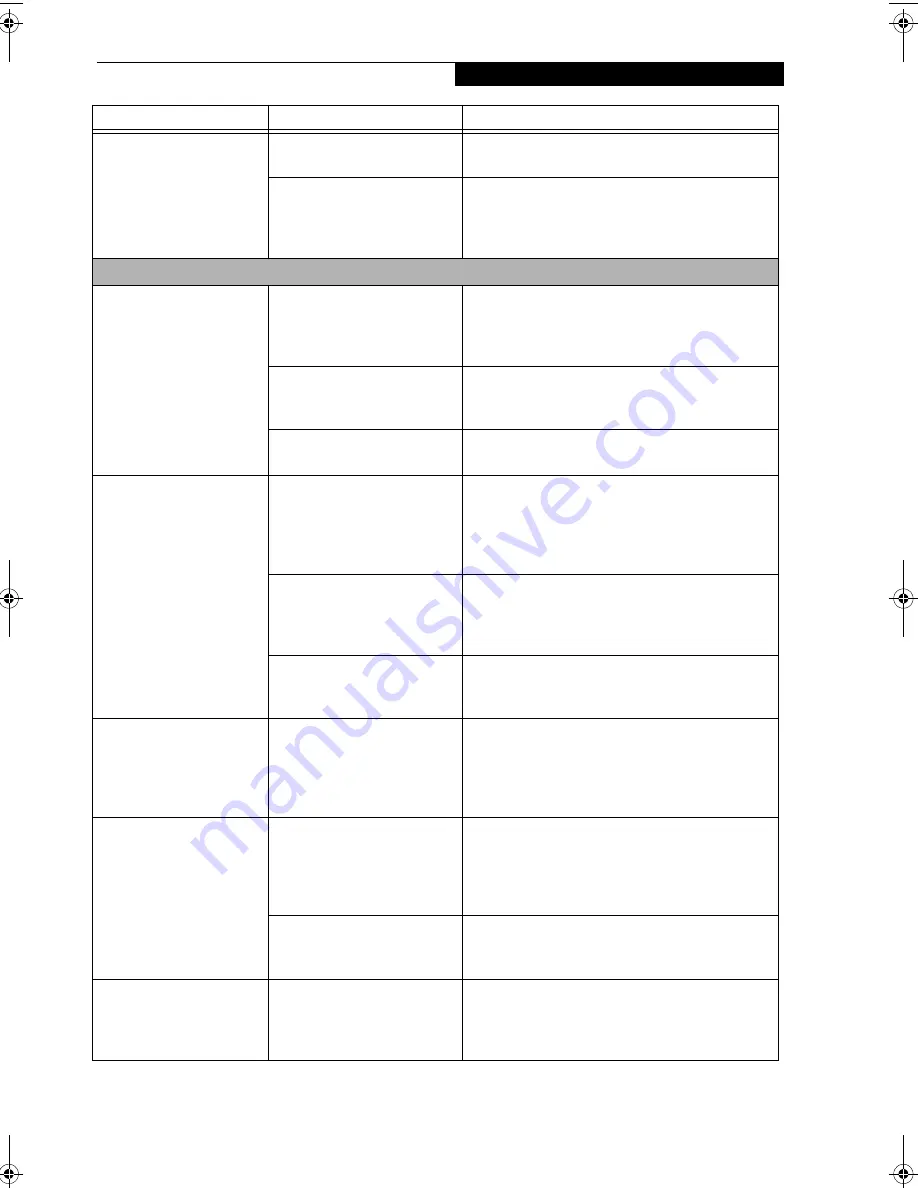
61
T r o u b l e s h o o t i n g
The batteries seem to
discharge too quickly.
(continued
The batteries have been
exposed to high temperatures.
Replace the batteries.
The batteries are too hot
or too cold.
Restore the notebook to normal operating tempera-
ture. The Charging icon on the Status Indicator
panel will flash when the battery is outside its
operating range.
Shutdown and Startup Problems
The Suspend/Resume
button does not work.
The Suspend/Resume button
is disabled from the Advanced
submenu of the Power menu
of the setup utility.
Enable the button from the setup utility.
You did not hold the button
in long enough.
Hold the button longer. This may need to be a few
seconds if your application is preventing the CPU
from checking for button pushes.
There may be a conflict with
the application software.
Close all applications and try the button again.
The system powers up, and
displays power on informa-
tion, but fails to load the
operating system.
The boot sequence settings
of the setup utility are not
compatible with your
configuration.
Set the operating source by pressing the [ESC] key
while the Fujitsu logo is on screen or use the [F2]
key and enter the setup utility and adjust the source
settings from the Boot menu.
(See BIOS Setup
Utility on page 29 for more information)
You have a secured system
requiring a password to load
your operating system.
Make sure you have the right password. Enter the
setup utility and verify the Security settings and
modify them as accordingly.
(See BIOS Setup Utility
on page 29 for more information)
Internal hard drive was
not detected.
Use the BIOS setup utility or Primary Master
submenu, located within the Main menu, to try to
auto detect the internal hard drive.
An error message is
displayed on the screen
during the notebook
(boot) sequence.
Power On Self Test (POST) has
detected a problem.
See the Power On Self Test (POST) messages to
determine the meaning and severity of the problem.
Not all messages are errors; some are simply status
indicators.
(See Power On Self Test Messages on
page 64 for more information)
Your notebook appears to
change setup parameters
when you start it.
BIOS setup changes were not
saved when you made them
and exited the BIOS setup
utility returning it to
previous settings.
Make sure you select
Save Changes And Exit
when
exiting the BIOS setup utility.
The BIOS CMOS hold-up
battery has failed.
Contact your support representative for repairs.
This is not a user serviceable part but has a normal
life of 3 to 5 years.
Your system display won’t
turn on when the system is
turned on or when the
system has resumed.
The system may be password-
protected.
Check the status indicator panel to verify that the
Security icon is blinking. If it is blinking, enter your
password.
Problem
Possible Cause
Possible Solutions
S7020.book Page 61 Thursday, May 12, 2005 1:53 PM
Содержание Lifebook S7020
Страница 6: ...L i f e B o o k S 7 0 0 0 N o t e b o o k ...
Страница 7: ...1 Preface ...
Страница 8: ...L i f e B o o k S 7 0 0 0 N o t e b o o k ...
Страница 10: ...2 L i f e B o o k S 7 0 0 0 N o t e b o o k ...
Страница 11: ...3 2 Getting to Know Your LifeBook Notebook ...
Страница 12: ...4 L i f e B o o k S 7 0 0 0 N o t e b o o k ...
Страница 32: ...24 L i f e B o o k S 7 0 0 0 N o t e b o o k ...
Страница 33: ...25 3 Getting Started ...
Страница 34: ...26 L i f e B o o k S 7 0 0 0 N o t e b o o k ...
Страница 42: ...34 L i f e B o o k S 7 0 0 0 N o t e b o o k ...
Страница 43: ...35 4 User Installable Features ...
Страница 44: ...36 L i f e B o o k S 7 0 0 0 N o t e b o o k ...
Страница 61: ...53 5 Troubleshooting ...
Страница 62: ...54 L i f e B o o k S 7 0 0 0 N o t e b o o k ...
Страница 76: ...68 L i f e B o o k S 7 0 0 0 N o t e b o o k ...
Страница 77: ...69 6 Care and Maintenance ...
Страница 78: ...70 L i f e B o o k S 7 0 0 0 N o t e b o o k ...
Страница 82: ...74 L i f e B o o k S 7 0 0 0 N o t e b o o k ...
Страница 83: ...75 7 Specifications ...
Страница 84: ...76 L i f e B o o k S 7 0 0 0 N o t e b o o k ...
Страница 89: ...81 8 Glossary ...
Страница 90: ...82 L i f e B o o k S 7 0 0 0 N o t e b o o k ...
Страница 99: ...91 Appendix A Integrated Wireless LAN User s Guide Optional device ...
Страница 100: ...92 L i f e B o o k S 7 0 0 0 N o t e b o o k ...
Страница 116: ...108 L i f e B o o k S 7 0 0 0 S e r i e s N o t e b o o k A p p e n d i x ...
Страница 117: ...109 Appendix B Using the Fingerprint Sensor Optional Device ...
Страница 118: ...110 L i f e B o o k S 7 0 0 0 N o t e b o o k A p p e n d i x ...
Страница 126: ...118 L i f e B o o k S 7 0 0 0 N o t e b o o k A p p e n d i x ...
















































