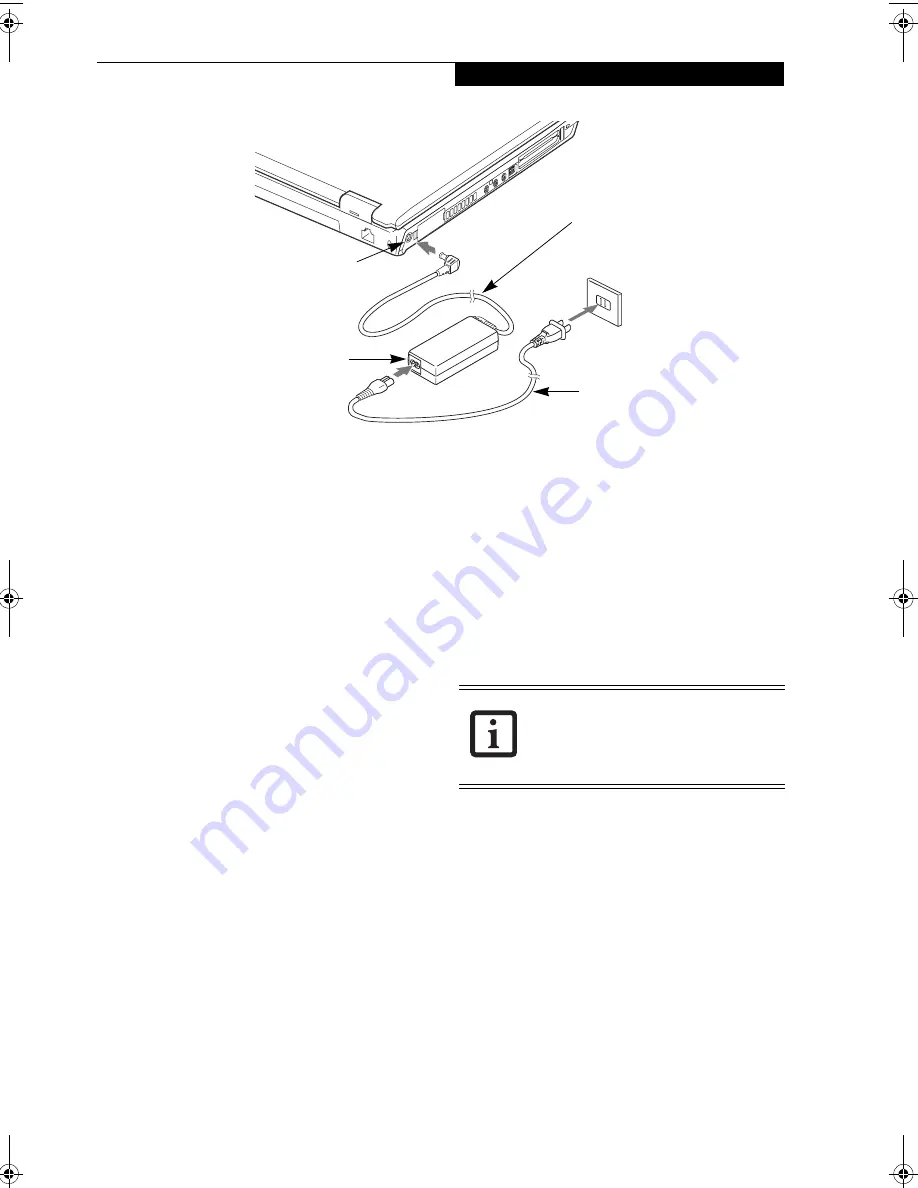
27
G e t t i n g S t a r t e d
Figure 3-1 Connecting the AC Adapter
Power Sources
Your Fujitsu LifeBook notebook has three possible
power sources: a primary Lithium ion battery, an AC
adapter or an optional Auto/Airline adapter.
CONNECTING THE POWER ADAPTERS
The AC adapter or optional Auto/Airline adapter
provides power for operating your notebook and
charging the batteries.
Connecting the AC Adapter
1. Plug the DC output cable into the DC power jack
of your LifeBook notebook.
2. Plug the AC adapter into an AC electrical outlet.
(Figure 3-1)
Connecting the Optional Auto/Airline Adapter
1. Plug the DC output cable into the DC power jack
on your notebook.
2. Plug the Auto/Airline adapter into the cigarette
lighter of an automobile with the ignition key in
the On or Accessories position.
OR
3. Plug the Auto/Airline adapter into the DC power
jack on an airplane seat.
Switching from AC Adapter Power or the
Auto/Airline Adapter to Battery Power
1. Be sure that you have at least one charged
battery installed.
2. Remove the AC adapter or the Auto/Airline adapter.
DC Power
DC Output Cable
AC Adapter
AC Cable
Jack
The Lithium ion battery is not charged
upon purchase. Initially, you will need to
connect either the AC adapter or the
Auto/Airline adapter to use your
notebook.
S7020.book Page 27 Thursday, May 12, 2005 1:53 PM
Содержание Lifebook S7020
Страница 6: ...L i f e B o o k S 7 0 0 0 N o t e b o o k ...
Страница 7: ...1 Preface ...
Страница 8: ...L i f e B o o k S 7 0 0 0 N o t e b o o k ...
Страница 10: ...2 L i f e B o o k S 7 0 0 0 N o t e b o o k ...
Страница 11: ...3 2 Getting to Know Your LifeBook Notebook ...
Страница 12: ...4 L i f e B o o k S 7 0 0 0 N o t e b o o k ...
Страница 32: ...24 L i f e B o o k S 7 0 0 0 N o t e b o o k ...
Страница 33: ...25 3 Getting Started ...
Страница 34: ...26 L i f e B o o k S 7 0 0 0 N o t e b o o k ...
Страница 42: ...34 L i f e B o o k S 7 0 0 0 N o t e b o o k ...
Страница 43: ...35 4 User Installable Features ...
Страница 44: ...36 L i f e B o o k S 7 0 0 0 N o t e b o o k ...
Страница 61: ...53 5 Troubleshooting ...
Страница 62: ...54 L i f e B o o k S 7 0 0 0 N o t e b o o k ...
Страница 76: ...68 L i f e B o o k S 7 0 0 0 N o t e b o o k ...
Страница 77: ...69 6 Care and Maintenance ...
Страница 78: ...70 L i f e B o o k S 7 0 0 0 N o t e b o o k ...
Страница 82: ...74 L i f e B o o k S 7 0 0 0 N o t e b o o k ...
Страница 83: ...75 7 Specifications ...
Страница 84: ...76 L i f e B o o k S 7 0 0 0 N o t e b o o k ...
Страница 89: ...81 8 Glossary ...
Страница 90: ...82 L i f e B o o k S 7 0 0 0 N o t e b o o k ...
Страница 99: ...91 Appendix A Integrated Wireless LAN User s Guide Optional device ...
Страница 100: ...92 L i f e B o o k S 7 0 0 0 N o t e b o o k ...
Страница 116: ...108 L i f e B o o k S 7 0 0 0 S e r i e s N o t e b o o k A p p e n d i x ...
Страница 117: ...109 Appendix B Using the Fingerprint Sensor Optional Device ...
Страница 118: ...110 L i f e B o o k S 7 0 0 0 N o t e b o o k A p p e n d i x ...
Страница 126: ...118 L i f e B o o k S 7 0 0 0 N o t e b o o k A p p e n d i x ...
















































