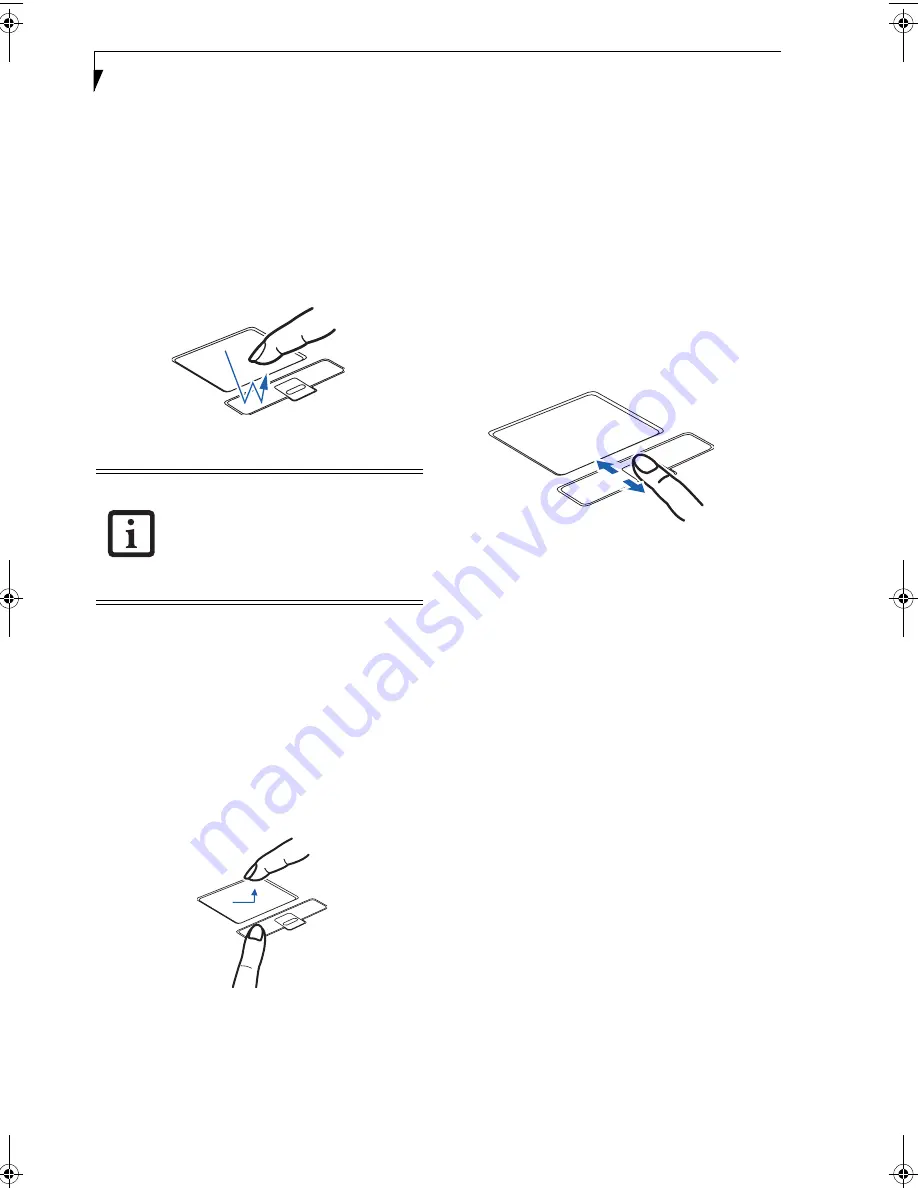
16
L i f e B o o k S 7 0 0 0 N o t e b o o k
DOUBLE-CLICKING
Double-clicking means pushing and releasing the left
button twice in rapid succession. This procedure does
not function with the right button. To double-click,
move the cursor to the item you wish to select, press
the left button twice, and then immediately release it.
You also have the option to perform the double-click
operation by tapping lightly on the Touchpad twice.
(Figure 2-14)
Figure 2-14 Double-clicking
DRAGGING
Dragging means pressing and holding the left button,
while moving the cursor. To drag, move the cursor to
the item you wish to move. Press and hold the left
button while moving the item to its new location
and then release it. Dragging can also be done using the
Touchpad. First, tap the Touchpad twice over the item
you wish to move making sure to leave your finger on
the pad after the final tap. Next, move the object to its
new location by moving your finger across the
Touchpad, and then release your finger.
(Figure 2-15)
Figure 2-15 Dragging
TOUCHPAD CONTROL ADJUSTMENT
The Windows Control Panel allows you to customize your
Touchpad with selections made from within the Mouse
Properties dialog box.
SCROLLING
Using the Scrolling button allows you to navigate
through a document quickly without using the window’s
scroll bars. This is particularly useful when you are navi-
gating through on-line pages. To use the Scrolling
button, press the crescent shape at the top or bottom of
the button to scroll up or down a page. When you have
reached the desired section of the page, release the
button.
(Figure 2-16)
Figure 2-16 Scrolling
OPTIONAL QUICK POINT FEATURE
The optional Quick Point device consists of a cursor
control button at the lower center of the keyboard. It is
roughly the same size and shape as a pencil eraser. The
cursor control works the same way a mouse ball does,
and moves the cursor around the display. It only requires
light pressure to move; the more pressure you use, the
faster the cursor will move.
When used with the Quick Point button, the middle
Touchpad button allows you to scroll up and down a
screen.
■
If the interval between clicks is too
long, the double-click will not be
executed.
■
Parameters for the Touchpad can be
adjusted from the Mouse Properties
dialog box located in the Windows
Control Panel.
S7020.book Page 16 Thursday, May 12, 2005 1:53 PM
Содержание Lifebook S7020
Страница 6: ...L i f e B o o k S 7 0 0 0 N o t e b o o k ...
Страница 7: ...1 Preface ...
Страница 8: ...L i f e B o o k S 7 0 0 0 N o t e b o o k ...
Страница 10: ...2 L i f e B o o k S 7 0 0 0 N o t e b o o k ...
Страница 11: ...3 2 Getting to Know Your LifeBook Notebook ...
Страница 12: ...4 L i f e B o o k S 7 0 0 0 N o t e b o o k ...
Страница 32: ...24 L i f e B o o k S 7 0 0 0 N o t e b o o k ...
Страница 33: ...25 3 Getting Started ...
Страница 34: ...26 L i f e B o o k S 7 0 0 0 N o t e b o o k ...
Страница 42: ...34 L i f e B o o k S 7 0 0 0 N o t e b o o k ...
Страница 43: ...35 4 User Installable Features ...
Страница 44: ...36 L i f e B o o k S 7 0 0 0 N o t e b o o k ...
Страница 61: ...53 5 Troubleshooting ...
Страница 62: ...54 L i f e B o o k S 7 0 0 0 N o t e b o o k ...
Страница 76: ...68 L i f e B o o k S 7 0 0 0 N o t e b o o k ...
Страница 77: ...69 6 Care and Maintenance ...
Страница 78: ...70 L i f e B o o k S 7 0 0 0 N o t e b o o k ...
Страница 82: ...74 L i f e B o o k S 7 0 0 0 N o t e b o o k ...
Страница 83: ...75 7 Specifications ...
Страница 84: ...76 L i f e B o o k S 7 0 0 0 N o t e b o o k ...
Страница 89: ...81 8 Glossary ...
Страница 90: ...82 L i f e B o o k S 7 0 0 0 N o t e b o o k ...
Страница 99: ...91 Appendix A Integrated Wireless LAN User s Guide Optional device ...
Страница 100: ...92 L i f e B o o k S 7 0 0 0 N o t e b o o k ...
Страница 116: ...108 L i f e B o o k S 7 0 0 0 S e r i e s N o t e b o o k A p p e n d i x ...
Страница 117: ...109 Appendix B Using the Fingerprint Sensor Optional Device ...
Страница 118: ...110 L i f e B o o k S 7 0 0 0 N o t e b o o k A p p e n d i x ...
Страница 126: ...118 L i f e B o o k S 7 0 0 0 N o t e b o o k A p p e n d i x ...
















































