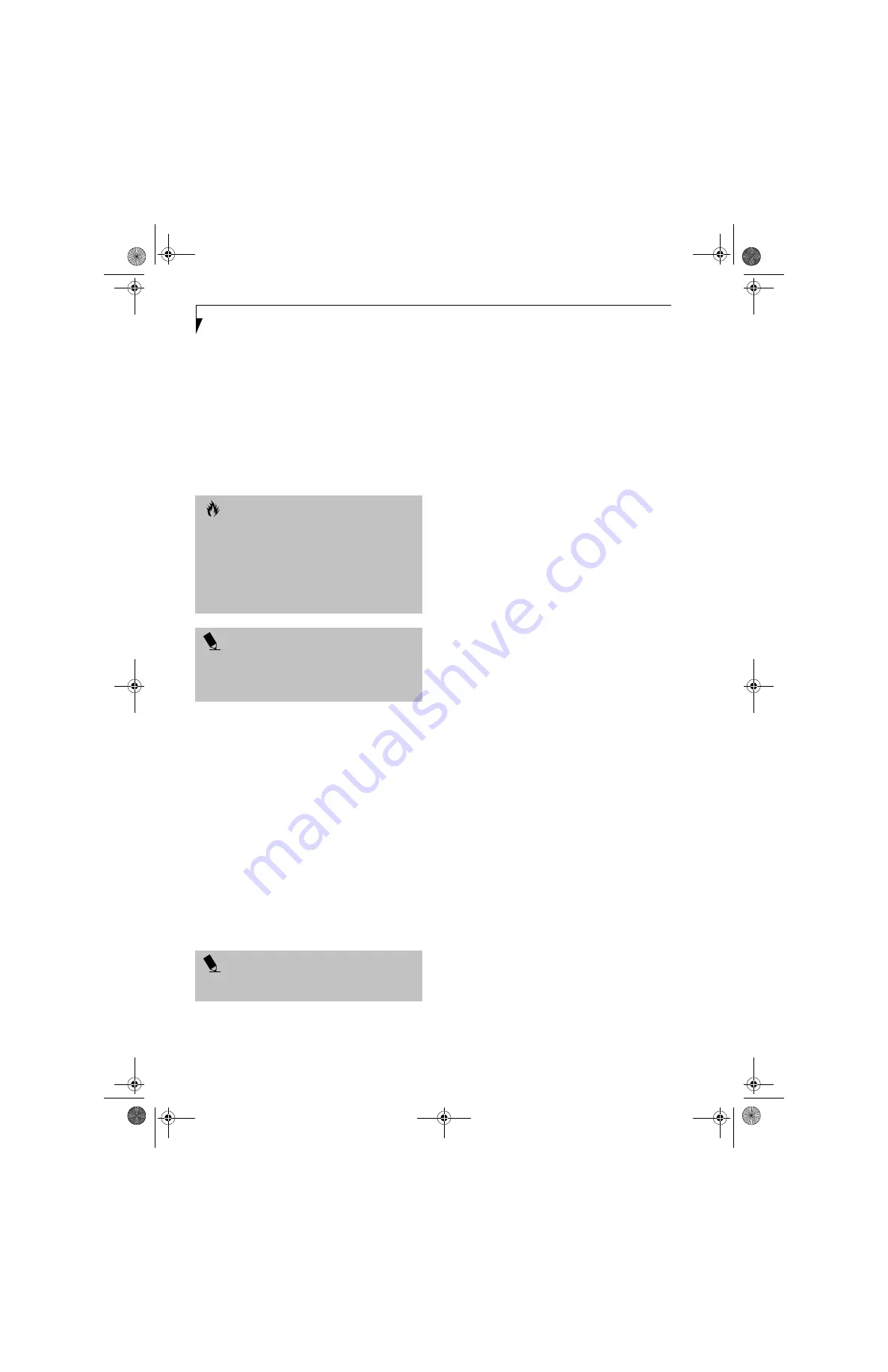
66
L i f e B o o k S 6 0 0 0 N o t e b o o k
RESTORING YOUR
PRE-INSTALLED SOFTWARE
The Drivers and Applications Restore (DAR) CD
contains:
■
Sets of device drivers and Fujitsu utilities (in specific
directories) that are unique to your LifeBook note-
book configuration for use as documented below.
■
A link to the Drive Image Special Edition (DISE)
utility on your hard disk drive.
■
Read-me files that provide additional use information
for items on this CD-ROM.
DRIVE IMAGE SPECIAL EDITION (DISE)
PowerQuest Drive Image Special Edition (DISE)
provides a way to restore your computer if you experi-
ence a hard disk crash or other system failure. Fujitsu has
used DISE to create an image of everything installed on
the computer at the time you purchased it. The image is
saved on a separate partition on the hard disk. You can
use DISE to restore the factory image and return your
computer to the state in which it was shipped from
Fujitsu.
Although it is not necessary, you can use DISE to store
additional image files that you create. For example, if
you install several applications and save data files on
your hard disk, you can create a new image file that
includes them and then save that image file on the hard
disk. Then, in the event of a hard disk failure, you can
restore the image that includes the applications and data
files you use.
Creating a Backup Image
You can create a backup image of your C:\ drive at any
time. The C:\ partition must be a FAT, FAT32, or NTFS
partition, and it must be directly before the backup
partition on your hard disk.
There are two ways to implement the DISE utility: When
booting up the system, or from the desktop.
Creating a backup image when booting up
Before creating a backup image at boot-up, you must
first change the boot-up priority in the BIOS so that the
system will go to the CD drive first, rather than trying to
boot-up from the hard drive or an external floppy disk
drive.
To change the boot-up priority:
1. Start your system and press the [F2] key when the
Fujitsu logo appears. You will enter the BIOS Setup
Utility.
2. Using the arrow keys, go to the Boot menu.
3. Arrow down to the Boot Device Priority submenu
and press [Enter].
4. Arrow down to the CD-ROM drive in the list, and
press the space bar (or the + key) to move the CD-
ROM drive to the top of the list. (The system
attempts to boot from the devices in the order in
which they are listed.)
5. Press [F10], then click on [Yes] to exit the BIOS
Setup Utility and return to the boot process.
After you have changed the boot priority, you can create
a backup image when you are booting up:
1. Install the DAR CD in the drive prior to booting up.
When bootup begins, a message will appear
informing you that continuing to boot from the CD
will overwrite all information on the hard drive,
including saved files, and restore the hard drive to its
factory configuration.
2. When you are asked if you want to restore the
factory image, click
[Y]es
.
Creating a backup image from the desktop
To create a backup image from the desktop, select Drive
Image SE from the Program list. You will initially be
prompted to create a backup diskette. It is not necessary
to create the backup diskette, since the DAR CD
performs the same function.
1. At the Drive Image Special Edition main screen,
click
Options> Create New
Backup.
DISE displays a
warning that it must go to DOS to create the image.
3. Click
Yes.
DISE creates an image file in the backup partition. If
you created a backup image previously, the new
image overwrites the old one.
C A U T I O N
If the DAR CD is in the drive when you boot up the
system, a message will appear informing you that
continuing to boot from the CD will overwrite all
information on the hard drive, including saved files, and
restore the hard drive to its factory configuration. If you
wish to install drivers or applications only from the CD,
remove the disk from the drive, reboot the system, and
insert the CD after Windows has started.
P O I N T
If you have access to the internet, visit the Fujitsu
Support web site at www.fujitsupc.com to check for the
most current information, drivers and hints on how to
perform recovery and system updates.
P O I N T
Using the DISE feature will reduce the amount of usable
disk space on your hard disk drive.
S Series.book Page 66 Thursday, April 3, 2003 3:57 PM
Содержание LifeBook S6000
Страница 2: ...L i f e B o o k S 6 0 0 0 N o t e b o o k S Series book Page 2 Thursday April 3 2003 3 57 PM ...
Страница 6: ...L i f e B o o k S 6 0 0 0 N o t e b o o k S Series book Page 6 Thursday April 3 2003 3 57 PM ...
Страница 7: ...1 Preface S Series book Page 1 Thursday April 3 2003 3 57 PM ...
Страница 8: ...L i f e B o o k S 6 0 0 0 N o t e b o o k S Series book Page 2 Thursday April 3 2003 3 57 PM ...
Страница 10: ...2 L i f e B o o k S 6 0 0 0 N o t e b o o k S Series book Page 2 Thursday April 3 2003 3 57 PM ...
Страница 11: ...3 2 Getting to Know Your LifeBook Notebook S Series book Page 3 Thursday April 3 2003 3 57 PM ...
Страница 12: ...4 L i f e B o o k S 6 0 0 0 N o t e b o o k S Series book Page 4 Thursday April 3 2003 3 57 PM ...
Страница 32: ...24 L i f e B o o k S 6 0 0 0 N o t e b o o k S Series book Page 24 Thursday April 3 2003 3 57 PM ...
Страница 33: ...25 3 Getting Started S Series book Page 25 Thursday April 3 2003 3 57 PM ...
Страница 34: ...26 L i f e B o o k S 6 0 0 0 N o t e b o o k S Series book Page 26 Thursday April 3 2003 3 57 PM ...
Страница 42: ...34 L i f e B o o k S 6 0 0 0 N o t e b o o k S Series book Page 34 Thursday April 3 2003 3 57 PM ...
Страница 43: ...35 4 User Installable Features S Series book Page 35 Thursday April 3 2003 3 57 PM ...
Страница 44: ...36 L i f e B o o k S 6 0 0 0 N o t e b o o k S Series book Page 36 Thursday April 3 2003 3 57 PM ...
Страница 60: ...52 L i f e B o o k S 6 0 0 0 N o t e b o o k S Series book Page 52 Thursday April 3 2003 3 57 PM ...
Страница 61: ...53 5 Troubleshooting S Series book Page 53 Thursday April 3 2003 3 57 PM ...
Страница 62: ...54 L i f e B o o k S 6 0 0 0 N o t e b o o k S Series book Page 54 Thursday April 3 2003 3 57 PM ...
Страница 76: ...68 L i f e B o o k S 6 0 0 0 N o t e b o o k S Series book Page 68 Thursday April 3 2003 3 57 PM ...
Страница 77: ...69 6 Care and Maintenance S Series book Page 69 Thursday April 3 2003 3 57 PM ...
Страница 78: ...70 L i f e B o o k S 6 0 0 0 N o t e b o o k S Series book Page 70 Thursday April 3 2003 3 57 PM ...
Страница 82: ...74 L i f e B o o k S 6 0 0 0 N o t e b o o k S Series book Page 74 Thursday April 3 2003 3 57 PM ...
Страница 83: ...75 7 Specifications S Series book Page 75 Thursday April 3 2003 3 57 PM ...
Страница 84: ...76 L i f e B o o k S 6 0 0 0 N o t e b o o k S Series book Page 76 Thursday April 3 2003 3 57 PM ...
Страница 89: ...81 8 Glossary S Series book Page 81 Thursday April 3 2003 3 57 PM ...
Страница 90: ...82 L i f e B o o k S 6 0 0 0 N o t e b o o k S Series book Page 82 Thursday April 3 2003 3 57 PM ...
Страница 100: ...92 L i f e B o o k S 6 0 0 0 N o t e b o o k S Series book Page 92 Thursday April 3 2003 3 57 PM ...
Страница 101: ...93 Appendix Integrated Wireless LAN User s Guide Optional device S Series book Page 93 Thursday April 3 2003 3 57 PM ...
Страница 102: ...94 L i f e B o o k S 6 0 0 0 N o t e b o o k S Series book Page 94 Thursday April 3 2003 3 57 PM ...
Страница 128: ...120 L i f e B o o k S 6 0 0 0 N o t e b o o k S Series book Page 120 Thursday April 3 2003 3 57 PM ...






























