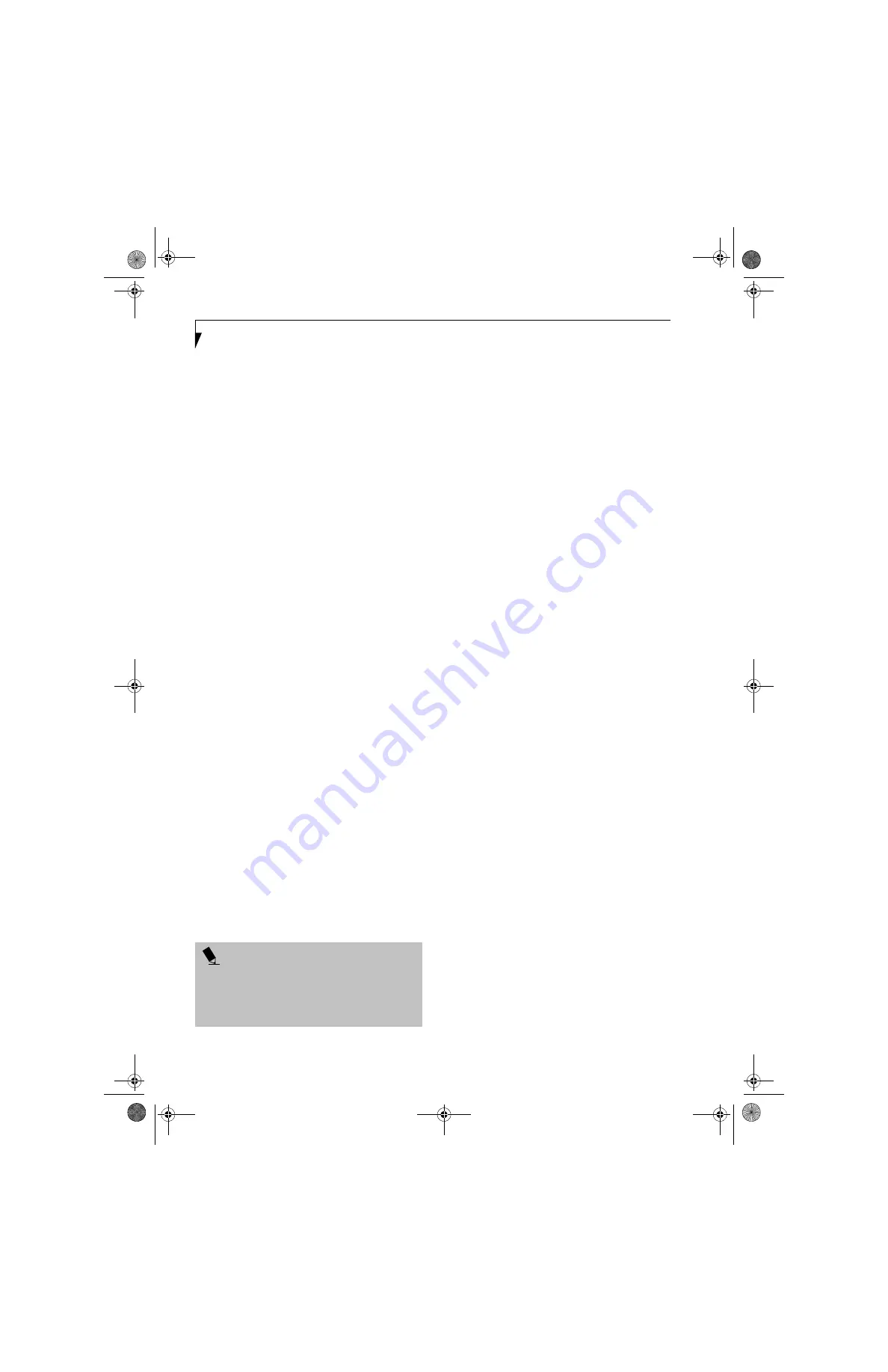
112
L i f e B o o k S 6 0 0 0 N o t e b o o k
Other settings
SETTING OF POWER-SAVING FUNCTION
You can set the power-saving function of wireless LAN.
Default setting is auto-setting. In case of using the
power-saving function, manually control the communi-
cation performance.
Intel PROSet Wireless LAN:
1.
Click [Start] -> [(All) Programs] -> [Intel Network
Adapters] -> [Intel(R) PROSet]. The Intel(R)
PROSet window will be displayed.
2.
Click the [Adapter] tab.
3.
Click the [Configure] button in [Power settings].
The [Power settings] window will be displayed.
4.
Select [Manual], and adjust the bar to set the
power-saving function.
Setting of transmission power during ad hoc
connection
By controlling the transmission power during ad hoc
connection, you can broaden or narrow the communi-
cation range. This setting is only effective during ad hoc
connection. It will be ineffective during infrastructure
connection.
Intel PROSet Wireless LAN:
1.
Click [Start] -> [(All) Programs] -> [Intel Network
Adapters] -> [Intel(R) PROSet]. The Intel(R)
PROSet window will be displayed.
2.
Click the [Adapter] tab.
3.
Click the [Configure] button in [Power settings].
The [Power settings] window will be displayed.
4.
Adjust the "Transmission Power (Ad Hoc)" bar to
set the transmission power.
Setting of channels during ad hoc connection
You can set channels during ad hoc connection. Channel
11 is set by default. When connecting to an existing ad
hoc network, no channel setting will be effective.
This setting is only effective during ad hoc connection; it
will be ineffective during infrastructure connection.
Intel PROSet Wireless LAN:
1.
Click [Start] -> [(All) Programs] -> [Intel Network
Adapters] -> [Intel(R) PROSet]. The Intel(R)
PROSet window will be displayed.
2.
Click the [Adapter] tab.
3.
Click the [Configure] button in [Ad hoc settings].
The [Ad hoc settings] window will be displayed.
4.
Change channels during ad hoc connection by
selecting a new channel from the drop down list.
5.
Click [OK].
Broadcom Wireless LAN:
1.
Click on the My Computer icon. Select [View sys-
tem information] from the left frame.
2.
Select the Hardware tab and click [Device Man-
ager].
3.
Double-click “Broadcom BCM4306 Wireless LAN
Adapter” under [Network Adapters].
4.
In the Broadcom BCM4306 Wireless LAN Adapter
window, select the Advanced tab.
5.
Select IBSS Channel Number from the list, and
change the value from the [Value:] dropdown list to
the desired channel.
6.
Click [OK].
P O I N T
When changing channels during ad hoc connection,
change the channel settings of all connected computers
with the same Network name (SSID) at the same time.
After changing the channels, turn off all computers and
-- after they are all turned off -- turn them back on.
S Series.book Page 112 Thursday, April 3, 2003 3:57 PM
Содержание LifeBook S6000
Страница 2: ...L i f e B o o k S 6 0 0 0 N o t e b o o k S Series book Page 2 Thursday April 3 2003 3 57 PM ...
Страница 6: ...L i f e B o o k S 6 0 0 0 N o t e b o o k S Series book Page 6 Thursday April 3 2003 3 57 PM ...
Страница 7: ...1 Preface S Series book Page 1 Thursday April 3 2003 3 57 PM ...
Страница 8: ...L i f e B o o k S 6 0 0 0 N o t e b o o k S Series book Page 2 Thursday April 3 2003 3 57 PM ...
Страница 10: ...2 L i f e B o o k S 6 0 0 0 N o t e b o o k S Series book Page 2 Thursday April 3 2003 3 57 PM ...
Страница 11: ...3 2 Getting to Know Your LifeBook Notebook S Series book Page 3 Thursday April 3 2003 3 57 PM ...
Страница 12: ...4 L i f e B o o k S 6 0 0 0 N o t e b o o k S Series book Page 4 Thursday April 3 2003 3 57 PM ...
Страница 32: ...24 L i f e B o o k S 6 0 0 0 N o t e b o o k S Series book Page 24 Thursday April 3 2003 3 57 PM ...
Страница 33: ...25 3 Getting Started S Series book Page 25 Thursday April 3 2003 3 57 PM ...
Страница 34: ...26 L i f e B o o k S 6 0 0 0 N o t e b o o k S Series book Page 26 Thursday April 3 2003 3 57 PM ...
Страница 42: ...34 L i f e B o o k S 6 0 0 0 N o t e b o o k S Series book Page 34 Thursday April 3 2003 3 57 PM ...
Страница 43: ...35 4 User Installable Features S Series book Page 35 Thursday April 3 2003 3 57 PM ...
Страница 44: ...36 L i f e B o o k S 6 0 0 0 N o t e b o o k S Series book Page 36 Thursday April 3 2003 3 57 PM ...
Страница 60: ...52 L i f e B o o k S 6 0 0 0 N o t e b o o k S Series book Page 52 Thursday April 3 2003 3 57 PM ...
Страница 61: ...53 5 Troubleshooting S Series book Page 53 Thursday April 3 2003 3 57 PM ...
Страница 62: ...54 L i f e B o o k S 6 0 0 0 N o t e b o o k S Series book Page 54 Thursday April 3 2003 3 57 PM ...
Страница 76: ...68 L i f e B o o k S 6 0 0 0 N o t e b o o k S Series book Page 68 Thursday April 3 2003 3 57 PM ...
Страница 77: ...69 6 Care and Maintenance S Series book Page 69 Thursday April 3 2003 3 57 PM ...
Страница 78: ...70 L i f e B o o k S 6 0 0 0 N o t e b o o k S Series book Page 70 Thursday April 3 2003 3 57 PM ...
Страница 82: ...74 L i f e B o o k S 6 0 0 0 N o t e b o o k S Series book Page 74 Thursday April 3 2003 3 57 PM ...
Страница 83: ...75 7 Specifications S Series book Page 75 Thursday April 3 2003 3 57 PM ...
Страница 84: ...76 L i f e B o o k S 6 0 0 0 N o t e b o o k S Series book Page 76 Thursday April 3 2003 3 57 PM ...
Страница 89: ...81 8 Glossary S Series book Page 81 Thursday April 3 2003 3 57 PM ...
Страница 90: ...82 L i f e B o o k S 6 0 0 0 N o t e b o o k S Series book Page 82 Thursday April 3 2003 3 57 PM ...
Страница 100: ...92 L i f e B o o k S 6 0 0 0 N o t e b o o k S Series book Page 92 Thursday April 3 2003 3 57 PM ...
Страница 101: ...93 Appendix Integrated Wireless LAN User s Guide Optional device S Series book Page 93 Thursday April 3 2003 3 57 PM ...
Страница 102: ...94 L i f e B o o k S 6 0 0 0 N o t e b o o k S Series book Page 94 Thursday April 3 2003 3 57 PM ...
Страница 128: ...120 L i f e B o o k S 6 0 0 0 N o t e b o o k S Series book Page 120 Thursday April 3 2003 3 57 PM ...



























