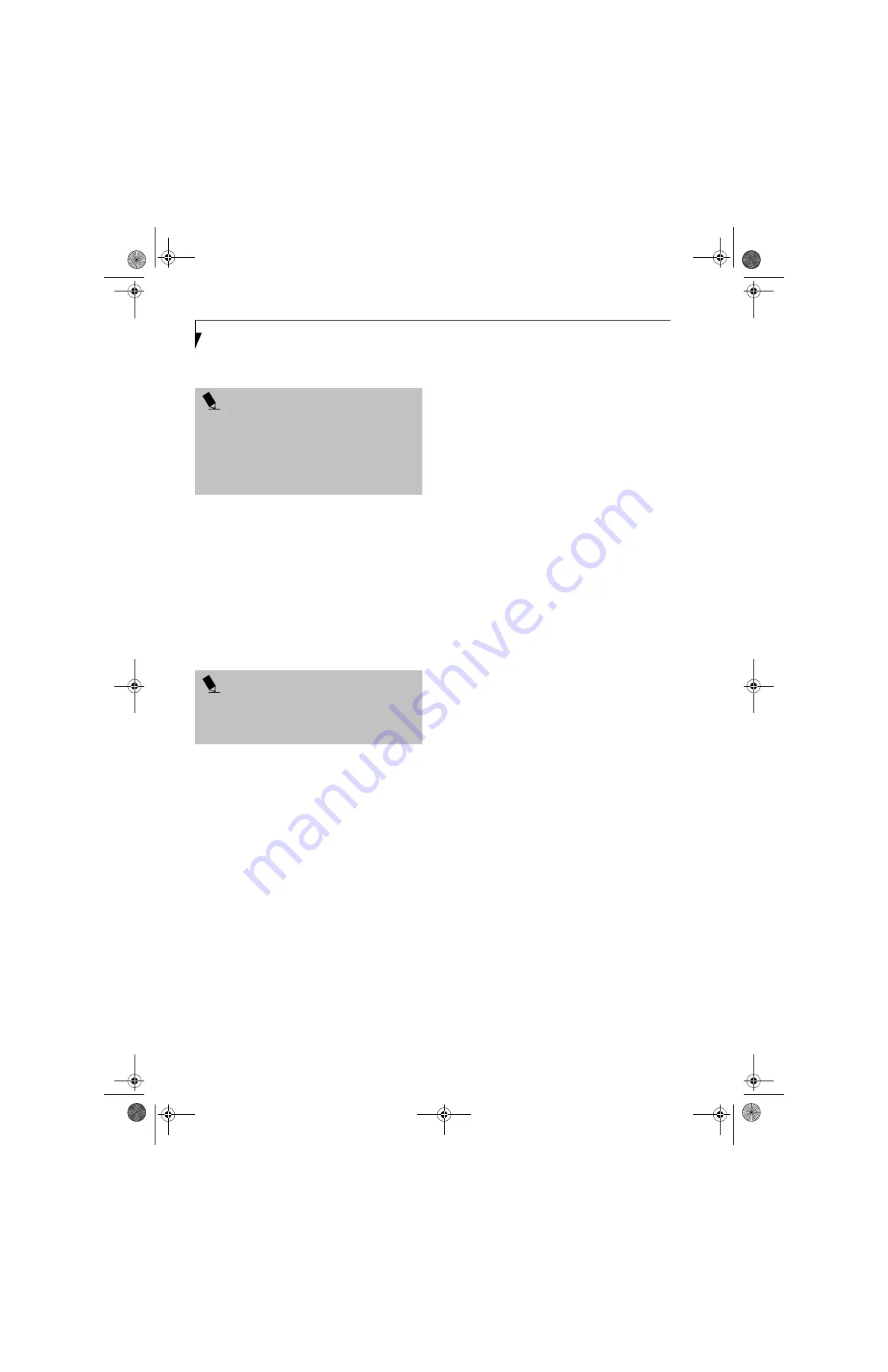
104
L i f e B o o k S 6 0 0 0 N o t e b o o k
menu displayed. The property window correspond-
ing to the selected printer will be displayed.
3.
Click the [Sharing] tab.
4.
Click [Share this printer].
5.
Enter the sharing printer name in[Share name].
6.
Click the [OK] button.
Confirming connection
After you have finished the network setup operations,
access the folder whose sharing has been set for other
personal computers. Also, confirm the status of the radio
waves in case of trouble such as a network connection
failure.
Connecting your personal computer to another
personal computer
1. Click [Start] first and then [My Computer]. The [My
Computer] window will be displayed in the left
frame.
2. Click [My Network Places] in the "Other Places" list.
The window [My Network Places] will be displayed.
3.
Click [View workgroup computers] under Network
Tasks in the left frame.
4.
Double-click the personal computer to which your
personal computer is to be connected. The folder
that was specified in “Setting the file-sharing func-
tion” on page 103 will be displayed.
5.
Double-click the folder to be accessed.
Confirming the status of the radio
Intel PROSet Wireless LAN:
1.
Click [Start] -> [All Programs] -> [Intel Network
Adapters] -> [Intel(R) PROSet]. The [Intel(R)
PROSet] window will be displayed.
2.
Click the [General] tab and confirm radio status in
the window displayed. The current connection sta-
tus will be displayed.
■
Signal Quality
The quality of the signals is displayed on a graph.
■
Network name (SSID)
The connected network name (SSID) is displayed.
■
Profile name
“<No profile>" is displayed.
■
Mode
If infrastructure connection is in use, "Infrastruc-
ture (AP)" will be displayed. If ad hoc connection
is in use, "Ad hoc (Peer-to-peer)" will be
displayed.
■
Security
The setting status of WEP is displayed.
■
Speed
The communications speed is displayed.
■
Band (Frequency)
The current operating frequency band is
displayed. When communication is possible,
"802.11b (2.4 GHz)" is displayed.
■
Channel
The channel number currently being used for the
communications is displayed.
If connection cannot be made to the network or if you
want to check for normal connection, see "Trouble-
shooting" on page 113.
Broadcom Wireless LAN:
1.
Right-click the Broadcom icon in the lower right
corner of the screen.
2.
Click [Open Utility]. The Broadcom Wireless Con-
figuration Utility window opens.
3.
Select the Link Status tab. The current radio condi-
tion is displayed. (When the radio is turned off or
the computer is not yet connected, some of the
conditions are not displayed.)
P O I N T
Setting the printer-sharing function when Network
Setup Wizard has been executed is suggested on the
screen. For the wireless LAN, however, since security is
guaranteed by entry of the network name (SSID) and
the network key, the steps to be taken to set the
printer-sharing function without using Network Setup
Wizard are laid down below.
P O I N T
In the case of infrastructure connection, enter the
necessary data for the access point before confirming
connection. Refer to the manual of the access point for
the access point setup procedure.
S Series.book Page 104 Thursday, April 3, 2003 3:57 PM
Содержание LifeBook S6000
Страница 2: ...L i f e B o o k S 6 0 0 0 N o t e b o o k S Series book Page 2 Thursday April 3 2003 3 57 PM ...
Страница 6: ...L i f e B o o k S 6 0 0 0 N o t e b o o k S Series book Page 6 Thursday April 3 2003 3 57 PM ...
Страница 7: ...1 Preface S Series book Page 1 Thursday April 3 2003 3 57 PM ...
Страница 8: ...L i f e B o o k S 6 0 0 0 N o t e b o o k S Series book Page 2 Thursday April 3 2003 3 57 PM ...
Страница 10: ...2 L i f e B o o k S 6 0 0 0 N o t e b o o k S Series book Page 2 Thursday April 3 2003 3 57 PM ...
Страница 11: ...3 2 Getting to Know Your LifeBook Notebook S Series book Page 3 Thursday April 3 2003 3 57 PM ...
Страница 12: ...4 L i f e B o o k S 6 0 0 0 N o t e b o o k S Series book Page 4 Thursday April 3 2003 3 57 PM ...
Страница 32: ...24 L i f e B o o k S 6 0 0 0 N o t e b o o k S Series book Page 24 Thursday April 3 2003 3 57 PM ...
Страница 33: ...25 3 Getting Started S Series book Page 25 Thursday April 3 2003 3 57 PM ...
Страница 34: ...26 L i f e B o o k S 6 0 0 0 N o t e b o o k S Series book Page 26 Thursday April 3 2003 3 57 PM ...
Страница 42: ...34 L i f e B o o k S 6 0 0 0 N o t e b o o k S Series book Page 34 Thursday April 3 2003 3 57 PM ...
Страница 43: ...35 4 User Installable Features S Series book Page 35 Thursday April 3 2003 3 57 PM ...
Страница 44: ...36 L i f e B o o k S 6 0 0 0 N o t e b o o k S Series book Page 36 Thursday April 3 2003 3 57 PM ...
Страница 60: ...52 L i f e B o o k S 6 0 0 0 N o t e b o o k S Series book Page 52 Thursday April 3 2003 3 57 PM ...
Страница 61: ...53 5 Troubleshooting S Series book Page 53 Thursday April 3 2003 3 57 PM ...
Страница 62: ...54 L i f e B o o k S 6 0 0 0 N o t e b o o k S Series book Page 54 Thursday April 3 2003 3 57 PM ...
Страница 76: ...68 L i f e B o o k S 6 0 0 0 N o t e b o o k S Series book Page 68 Thursday April 3 2003 3 57 PM ...
Страница 77: ...69 6 Care and Maintenance S Series book Page 69 Thursday April 3 2003 3 57 PM ...
Страница 78: ...70 L i f e B o o k S 6 0 0 0 N o t e b o o k S Series book Page 70 Thursday April 3 2003 3 57 PM ...
Страница 82: ...74 L i f e B o o k S 6 0 0 0 N o t e b o o k S Series book Page 74 Thursday April 3 2003 3 57 PM ...
Страница 83: ...75 7 Specifications S Series book Page 75 Thursday April 3 2003 3 57 PM ...
Страница 84: ...76 L i f e B o o k S 6 0 0 0 N o t e b o o k S Series book Page 76 Thursday April 3 2003 3 57 PM ...
Страница 89: ...81 8 Glossary S Series book Page 81 Thursday April 3 2003 3 57 PM ...
Страница 90: ...82 L i f e B o o k S 6 0 0 0 N o t e b o o k S Series book Page 82 Thursday April 3 2003 3 57 PM ...
Страница 100: ...92 L i f e B o o k S 6 0 0 0 N o t e b o o k S Series book Page 92 Thursday April 3 2003 3 57 PM ...
Страница 101: ...93 Appendix Integrated Wireless LAN User s Guide Optional device S Series book Page 93 Thursday April 3 2003 3 57 PM ...
Страница 102: ...94 L i f e B o o k S 6 0 0 0 N o t e b o o k S Series book Page 94 Thursday April 3 2003 3 57 PM ...
Страница 128: ...120 L i f e B o o k S 6 0 0 0 N o t e b o o k S Series book Page 120 Thursday April 3 2003 3 57 PM ...






























