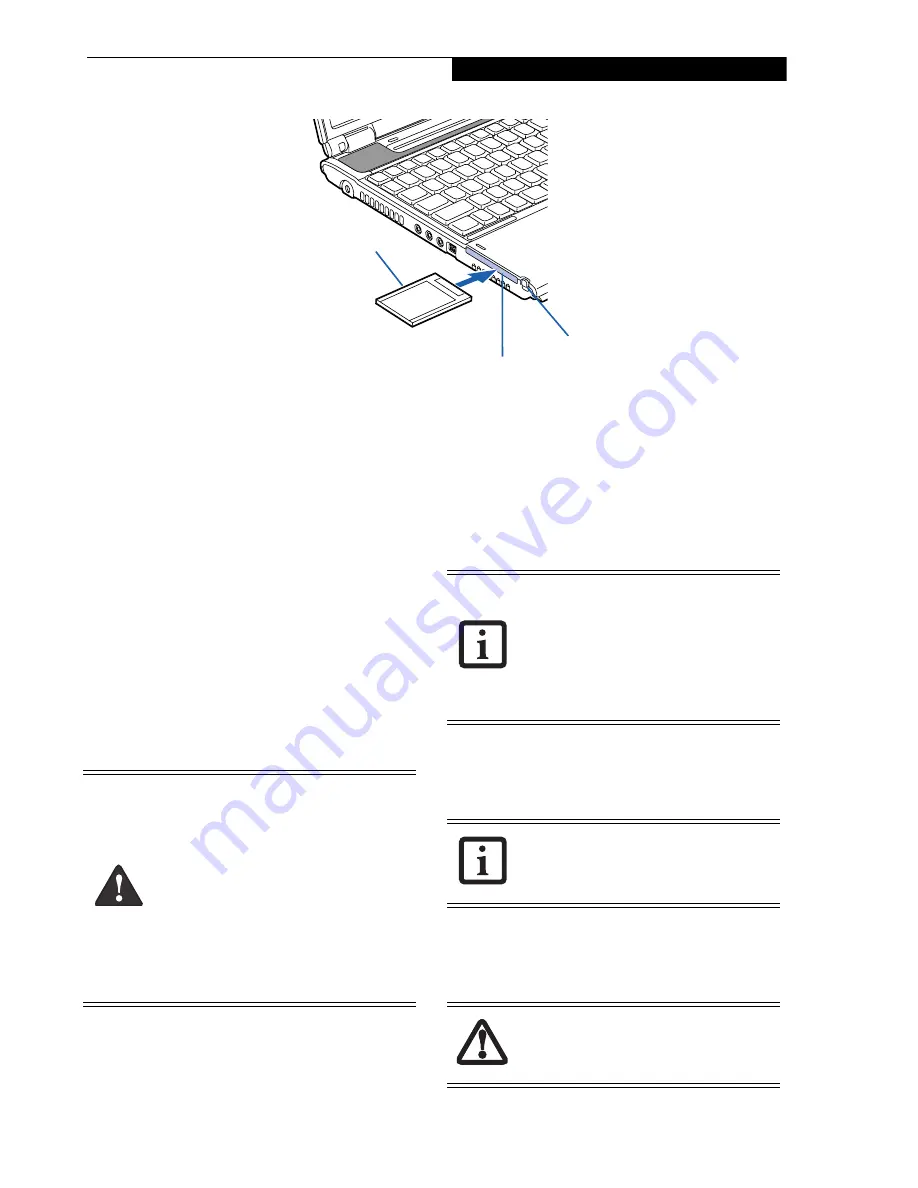
41
U s e r - I n s t a l l a b l e F e a t u r e s
Figure 4-8. Installing/Removing PC Cards
PC Cards
Your Fujitsu LifeBook notebook supports Type I and II
PC Cards, which can perform a variety of functions.
Some available PC Cards:
■
Broadband wireless cards
■
Smart Card adapters
■
IDE solid-state disk cards
■
Compact Flash adapter card
■
Other PC Cards that conform to PCMCIA 2.1 or
CardBus standards
For further information, refer to the instructions
supplied with your PC Card.
INSTALLING PC CARDS
PC Cards are installed in the PC Card slot. To install a
PC Card, follow these easy steps:
(Figure 4-8)
1. See your PC Card manual for specific instructions
on the installation of your card. Some PC Cards may
require your notebook to be Off while installing
them.
2. Make sure there is no PC Card currently in the slot.
If there is, see Removing PC Cards.
3. Insert your PC Card into the slot, with the product
label facing up.
4. Push the card into the slot firmly until it is seated
in the opening.
REMOVING PC CARDS
To remove a PC Card, follow these easy steps:
1. See your PC Card manual for specific instructions
on removing your card. Some PC Cards may require
your notebook to be in Suspend Mode or Off while
removing them
.
2. Push the Eject button inwards, then release it. It
should pop out approximately 1/4”. Press it in again.
This will push the PC Card slightly out of the slot
allowing you to remove it
.
Eject Button
PC Card Slot
PC Card
■
Installing or removing a PC Card during
your LifeBook notebook’s shutdown or
bootup process may damage the card
and/or your notebook.
■
Do not insert a PC Card into a slot if
there is water or any other substance on
the card as you may permanently dam-
age the card, your LifeBook notebook,
or both.
■
Be sure to orient the card properly
before inserting it. Failure to do so could
result in damage to the card socket.
Windows has a shutdown procedure for
PC Cards that must be followed before
removing a card. (Please review your oper-
ating system manual for the correct proce-
dure). Before removing a PC Card in
Windows, shut down PC Card operation
using the Safely Remove Hardware icon
located on the taskbar.
If the dialog box states that the device
cannot be removed, you must save all of
your open files, close any open applica-
tions and shut down your notebook.
If the PC Card has an external connector
and cable, do not pull the cable when
removing the card.
Содержание LifeBook S2210
Страница 1: ...User s Guide Learn how to use your LifeBook S2210 Notebook ...
Страница 2: ...Fujitsu LifeBook S2210 Notebook User s Guide ...
Страница 3: ......
Страница 9: ...L i f e B o o k S 2 0 0 0 N o t e b o o k ...
Страница 10: ...1 Preface ...
Страница 11: ...L i f e B o o k S 2 0 0 0 N o t e b o o k ...
Страница 13: ...2 L i f e B o o k S 2 0 0 0 N o t e b o o k ...
Страница 14: ...3 2 Getting to Know Your LifeBook Notebook ...
Страница 15: ...4 L i f e B o o k S 2 0 0 0 N o t e b o o k ...
Страница 33: ...22 L i f e B o o k S 2 0 0 0 N o t e b o o k ...
Страница 34: ...23 3 Getting Started ...
Страница 35: ...24 L i f e B o o k S 2 0 0 0 N o t e b o o k ...
Страница 43: ...32 L i f e B o o k S 2 0 0 0 N o t e b o o k ...
Страница 44: ...33 4 User Installable Features ...
Страница 45: ...34 L i f e B o o k S 2 0 0 0 N o t e b o o k ...
Страница 61: ...50 L i f e B o o k S 2 0 0 0 N o t e b o o k ...
Страница 62: ...51 5 Troubleshooting ...
Страница 63: ...52 L i f e B o o k S 2 0 0 0 N o t e b o o k ...
Страница 78: ...67 6 Care and Maintenance ...
Страница 79: ...68 L i f e B o o k S 2 0 0 0 N o t e b o o k ...
Страница 83: ...72 L i f e B o o k S 2 0 0 0 N o t e b o o k ...
Страница 84: ...73 7 Specifications ...
Страница 85: ...74 L i f e B o o k S 2 0 0 0 N o t e b o o k ...
Страница 90: ...79 8 Glossary ...
Страница 91: ...80 L i f e B o o k S 2 0 0 0 N o t e b o o k ...
Страница 100: ...89 Appendix Integrated Wireless LAN User s Guide Optional Device ...
Страница 101: ...90 L i f e B o o k S 2 0 0 0 N o t e b o o k ...
Страница 117: ...106 L i f e B o o k S 2 0 0 0 N o t e b o o k ...
Страница 118: ...107 Appendix B Using the Fingerprint Sensor Optional Device ...
Страница 119: ...108 L i f e B o o k S 2 0 0 0 N o t e b o o k A p p e n d i x ...
Страница 127: ...116 L i f e B o o k S 2 0 0 0 N o t e b o o k A p p e n d i x ...






























