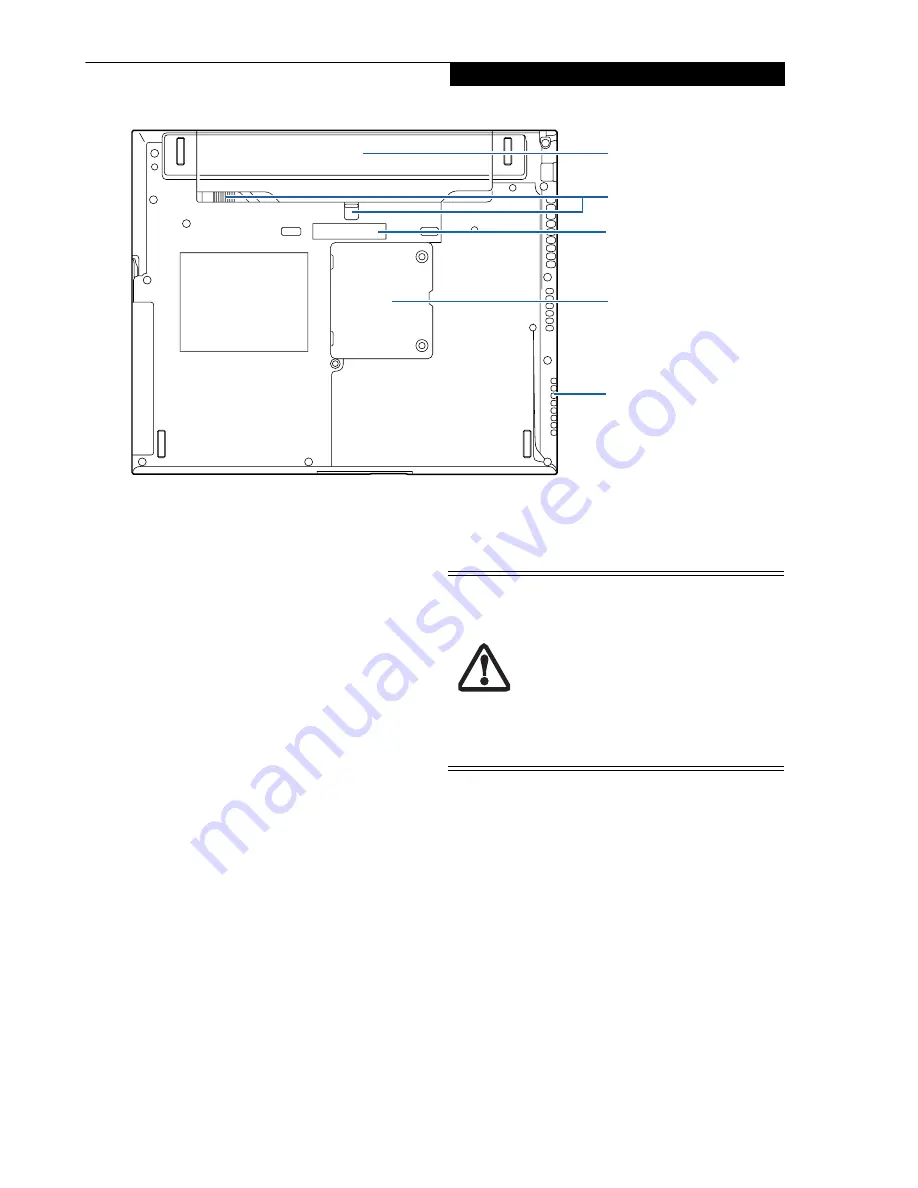
11
G e t t i n g t o K n o w Y o u r L i f e B o o k
Figure 2-8. LifeBook notebook bottom panel
BOTTOM COMPONENTS
The following is a brief description of your LifeBook
notebook’s bottom panel components.
Lithium ion Battery Bay
The battery bay contains the internal Lithium ion
battery. It can be opened for the removal of the battery
when stored over a long period of time or for swapping
a discharged battery with a charged Lithium ion battery.
(See Lithium ion Battery on page 35 for more information)
Battery Latches
The battery latches secure the battery in the battery bay.
(See Lithium ion Battery on page 35 for more information)
Port Replicator Connector
This connector allows you to connect the optional Port
Replicator to your notebook.
Memory Upgrade Compartment
Your LifeBook notebook comes with high speed Double
Data Rate Synchronous Dynamic RAM (DDR SDRAM).
The memory upgrade compartment allows you to
expand the system memory capacity of your LifeBook
notebook, hence improving overall performance.
(See
Memory Upgrade Module on page 45 for more informa-
tion)
Air Flow Vents
The air flow vents assist in proper cooling of the system.
Memory Upgrade
Compartment
Lithium ion
Battery Bay
Air Vents
Port Replicator
Connector
Battery Latches
To protect your notebook from damage
and to optimize system performance, be
sure to
keep all air all vents unobstructed
,
clean, and clear of debris
. This may require
periodic cleaning, depending upon the
environment in which the system is used.
Do not operate the notebook in areas
where the air vents can be obstructed, such
as in tight enclosures or on soft surfaces
like a bed or cushion.
Содержание LifeBook S2210
Страница 1: ...User s Guide Learn how to use your LifeBook S2210 Notebook ...
Страница 2: ...Fujitsu LifeBook S2210 Notebook User s Guide ...
Страница 3: ......
Страница 9: ...L i f e B o o k S 2 0 0 0 N o t e b o o k ...
Страница 10: ...1 Preface ...
Страница 11: ...L i f e B o o k S 2 0 0 0 N o t e b o o k ...
Страница 13: ...2 L i f e B o o k S 2 0 0 0 N o t e b o o k ...
Страница 14: ...3 2 Getting to Know Your LifeBook Notebook ...
Страница 15: ...4 L i f e B o o k S 2 0 0 0 N o t e b o o k ...
Страница 33: ...22 L i f e B o o k S 2 0 0 0 N o t e b o o k ...
Страница 34: ...23 3 Getting Started ...
Страница 35: ...24 L i f e B o o k S 2 0 0 0 N o t e b o o k ...
Страница 43: ...32 L i f e B o o k S 2 0 0 0 N o t e b o o k ...
Страница 44: ...33 4 User Installable Features ...
Страница 45: ...34 L i f e B o o k S 2 0 0 0 N o t e b o o k ...
Страница 61: ...50 L i f e B o o k S 2 0 0 0 N o t e b o o k ...
Страница 62: ...51 5 Troubleshooting ...
Страница 63: ...52 L i f e B o o k S 2 0 0 0 N o t e b o o k ...
Страница 78: ...67 6 Care and Maintenance ...
Страница 79: ...68 L i f e B o o k S 2 0 0 0 N o t e b o o k ...
Страница 83: ...72 L i f e B o o k S 2 0 0 0 N o t e b o o k ...
Страница 84: ...73 7 Specifications ...
Страница 85: ...74 L i f e B o o k S 2 0 0 0 N o t e b o o k ...
Страница 90: ...79 8 Glossary ...
Страница 91: ...80 L i f e B o o k S 2 0 0 0 N o t e b o o k ...
Страница 100: ...89 Appendix Integrated Wireless LAN User s Guide Optional Device ...
Страница 101: ...90 L i f e B o o k S 2 0 0 0 N o t e b o o k ...
Страница 117: ...106 L i f e B o o k S 2 0 0 0 N o t e b o o k ...
Страница 118: ...107 Appendix B Using the Fingerprint Sensor Optional Device ...
Страница 119: ...108 L i f e B o o k S 2 0 0 0 N o t e b o o k A p p e n d i x ...
Страница 127: ...116 L i f e B o o k S 2 0 0 0 N o t e b o o k A p p e n d i x ...






























