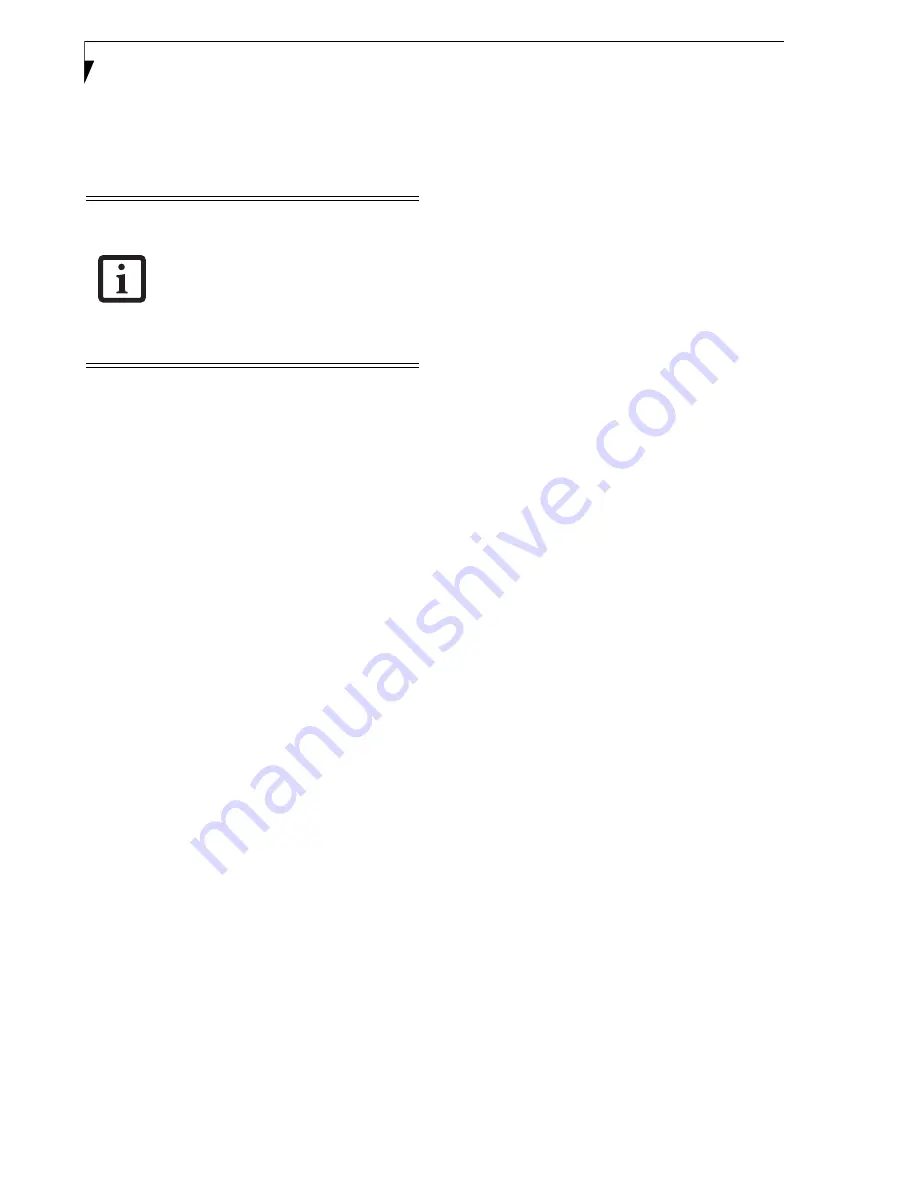
18
L i f e B o o k S 2 0 0 0 N o t e b o o k
Volume Control
Your Fujitsu LifeBook notebook has multiple volume
controls which interact with each other
.
CONTROLLING THE VOLUME
The volume can be controlled in several different ways:
■
Volume can be set from within the Volume Control on
the Taskbar.
■
Volume can be controlled with the F8 and F9 func-
tions keys. Pressing [F8] while holding [Fn] will
decrease the volume of your notebook. Pressing [F9]
repeatedly while holding [Fn] will increase the volume
of your notebook.
■
Volume can be controlled by many volume controls
that are set within individual applications.
■
Certain external audio devices you might connect to
your system may have hardware volume controls.
Each source discussed above puts an upper limit on the
volume level that must then be followed by the other
sources.
We recommend that you experiment with the various
volume controls to discover the optimal sound level.
Software that contains audio files will also
contain a volume control of its own. If you
install an external audio device that has an
independent volume control, the hardware
volume control and the software volume
control will interact with each other. It
should be noted that if you set your
software volume to Off, you will override
the external volume control setting.
Содержание LifeBook S2210
Страница 1: ...User s Guide Learn how to use your LifeBook S2210 Notebook ...
Страница 2: ...Fujitsu LifeBook S2210 Notebook User s Guide ...
Страница 3: ......
Страница 9: ...L i f e B o o k S 2 0 0 0 N o t e b o o k ...
Страница 10: ...1 Preface ...
Страница 11: ...L i f e B o o k S 2 0 0 0 N o t e b o o k ...
Страница 13: ...2 L i f e B o o k S 2 0 0 0 N o t e b o o k ...
Страница 14: ...3 2 Getting to Know Your LifeBook Notebook ...
Страница 15: ...4 L i f e B o o k S 2 0 0 0 N o t e b o o k ...
Страница 33: ...22 L i f e B o o k S 2 0 0 0 N o t e b o o k ...
Страница 34: ...23 3 Getting Started ...
Страница 35: ...24 L i f e B o o k S 2 0 0 0 N o t e b o o k ...
Страница 43: ...32 L i f e B o o k S 2 0 0 0 N o t e b o o k ...
Страница 44: ...33 4 User Installable Features ...
Страница 45: ...34 L i f e B o o k S 2 0 0 0 N o t e b o o k ...
Страница 61: ...50 L i f e B o o k S 2 0 0 0 N o t e b o o k ...
Страница 62: ...51 5 Troubleshooting ...
Страница 63: ...52 L i f e B o o k S 2 0 0 0 N o t e b o o k ...
Страница 78: ...67 6 Care and Maintenance ...
Страница 79: ...68 L i f e B o o k S 2 0 0 0 N o t e b o o k ...
Страница 83: ...72 L i f e B o o k S 2 0 0 0 N o t e b o o k ...
Страница 84: ...73 7 Specifications ...
Страница 85: ...74 L i f e B o o k S 2 0 0 0 N o t e b o o k ...
Страница 90: ...79 8 Glossary ...
Страница 91: ...80 L i f e B o o k S 2 0 0 0 N o t e b o o k ...
Страница 100: ...89 Appendix Integrated Wireless LAN User s Guide Optional Device ...
Страница 101: ...90 L i f e B o o k S 2 0 0 0 N o t e b o o k ...
Страница 117: ...106 L i f e B o o k S 2 0 0 0 N o t e b o o k ...
Страница 118: ...107 Appendix B Using the Fingerprint Sensor Optional Device ...
Страница 119: ...108 L i f e B o o k S 2 0 0 0 N o t e b o o k A p p e n d i x ...
Страница 127: ...116 L i f e B o o k S 2 0 0 0 N o t e b o o k A p p e n d i x ...






























