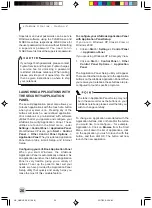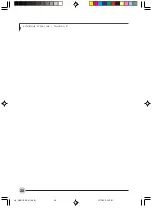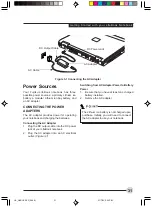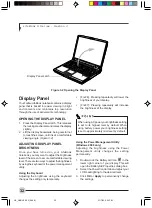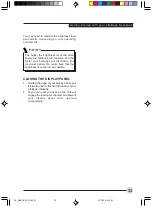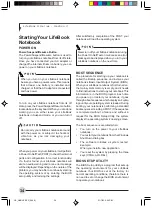36
L i f e B o o k S S e r i e s - S e c t i o n 3
Power Management
Your Fujitsu LifeBook notebook has many
features for conserving battery power. Some of
these features are automatic and need no user
intervention, such as those for the internal
modem. However, others depend on the
parameters you set to best suit your operating
conditions, such as those for the display
brightness. Internal power management for your
notebook may be controlled from settings made
in your operating system, pre-bundled power
management application, or from settings made
in the BIOS setup utility.
Besides the options available for conserving
battery power, there are also some things that
you can do to prevent your battery from running
down as quickly. For example, you can create an
appropriate power saving profile, put your
notebook into Suspend mode when it is not
performing an operation, and you can limit the
use of high power devices. As with all mobile
battery- powered computers, there is a trade-off
between performance and power savings.
POWER/SUSPEND/RESUME
BUTTON
When your LifeBook notebook is active, the
Power/Suspend/Resume button can be used to
manually put your notebook into Suspend mode.
Push the Power/Suspend/Resume button when
your notebook is active, but not actively accessing
anything, and immediately release the button. You
will hear two short beeps and your system will
enter Suspend mode.
If your LifeBook is suspended, pushing the
Power/Suspend/Resume button returns your
notebook to active operation. You can tell whether
the system is Suspended by looking at the Power
indicator. If the indicator is visible and not flashing,
your notebook is fully operational. If the indicator
is visible and flashing, your notebook is in
Suspend mode. If the indicator is not visible, the
power is off or your notebook is in Hibernation
mode.
SUSPEND MODE
Suspend mode in Windows saves the contents
of your LifeBook notebook’s system memory
during periods of inactivity by maintaining power
to critical parts. This mode will turn off the CPU,
the display, the hard drive, and all of the other
internal components except those necessary to
maintain system memory and allow for restarting.
Your notebook can be put in Suspend mode by:
•
Pressing the Power/Suspend/Resume button
when your system is turned on.
•
Selecting Standby from the Windows Shut
Down menu.
•
Timing out from lack of activity.
•
Allowing the battery to reach the Dead
Battery Warning condition.
Your notebook’s system memory typically stores
the file on which you are working, open
application information, and any other data
required to support operations in progress. When
you resume operation from Suspend mode, your
notebook will return to the point where it left off.
You must use the Power/Suspend/Resume
button to resume operation, and there must be
an adequate power source available, or your
notebook will not resume.
LB_GARLICS 03 (29-38)
21/7/03, 6:24 PM
36
Содержание LIFEBOOK S Series
Страница 8: ...viii L i f e B o o k S S e r i e s LB_GARLICS 00 Intro 21 7 03 5 57 PM 8 ...
Страница 12: ...xii L i f e B o o k S S e r i e s LB_GARLICS 00 TOC 21 7 03 6 06 PM 12 ...
Страница 13: ...1 Preface 1 LB_GARLICS 01 01 04 21 7 03 6 22 PM 1 ...
Страница 14: ...L i f e B o o k S S e r i e s S e c t i o n 1 2 LB_GARLICS 01 01 04 21 7 03 6 22 PM 2 ...
Страница 16: ...L i f e B o o k S S e r i e s S e c t i o n 1 4 LB_GARLICS 01 01 04 21 7 03 6 22 PM 4 ...
Страница 17: ...5 Getting to Know Your LifeBook NoteBook 2 LB_GARLICS 02 05 15 21 7 03 6 22 PM 5 ...
Страница 18: ...L i f e B o o k S S e r i e s S e c t i o n 2 6 LB_GARLICS 02 05 15 21 7 03 6 22 PM 6 ...
Страница 40: ...L i f e B o o k S S e r i e s S e c t i o n 2 28 LB_GARLICS 02 16 28 21 7 03 6 24 PM 28 ...
Страница 42: ...30 L i f e B o o k S S e r i e s S e c t i o n 3 LB_GARLICS 03 29 38 21 7 03 6 24 PM 30 ...
Страница 51: ...39 User Installable Features 4 LB_GARLICS 04 39 47 21 7 03 6 25 PM 39 ...
Страница 52: ...L i f e B o o k S S e r i e s S e c t i o n 4 40 LB_GARLICS 04 39 47 21 7 03 6 25 PM 40 ...
Страница 68: ...L i f e B o o k S S e r i e s S e c t i o n 4 56 LB_GARLICS 04 48 56 21 7 03 6 26 PM 56 ...
Страница 69: ...57 Troubleshooting 5 LB_GARLICS 05 57 74 21 7 03 6 26 PM 57 ...
Страница 70: ...L i f e B o o k S S e r i e s S e c t i o n 5 58 LB_GARLICS 05 57 74 21 7 03 6 26 PM 58 ...
Страница 86: ...L i f e B o o k S S e r i e s S e c t i o n 5 74 LB_GARLICS 05 57 74 21 7 03 6 27 PM 74 ...
Страница 87: ...75 Caring for your LifeBook Notebook 6 LB_GARLICS 06 75 80 21 7 03 6 27 PM 75 ...
Страница 88: ...L i f e B o o k S S e r i e s S e c t i o n 6 76 LB_GARLICS 06 75 80 21 7 03 6 27 PM 76 ...
Страница 92: ...L i f e B o o k S S e r i e s S e c t i o n 6 80 LB_GARLICS 06 75 80 21 7 03 6 27 PM 80 ...
Страница 93: ...81 Glossary 7 LB_GARLICS 07 81 92 21 7 03 6 27 PM 81 ...
Страница 94: ...L i f e B o o k S S e r i e s S e c t i o n 7 82 LB_GARLICS 07 81 92 21 7 03 6 27 PM 82 ...
Страница 105: ...93 Integrated Wireless LAN User s Guide Appendix LB_GARLICS 08 93 105 21 7 03 6 28 PM 93 ...
Страница 106: ...L i f e B o o k S S e r i e s A p p e n d i x 94 LB_GARLICS 08 93 105 21 7 03 6 28 PM 94 ...