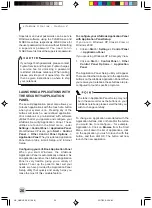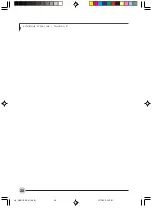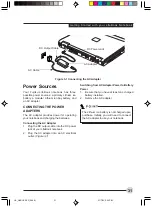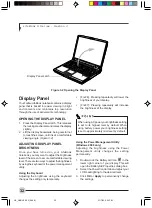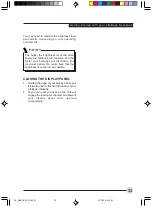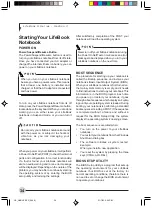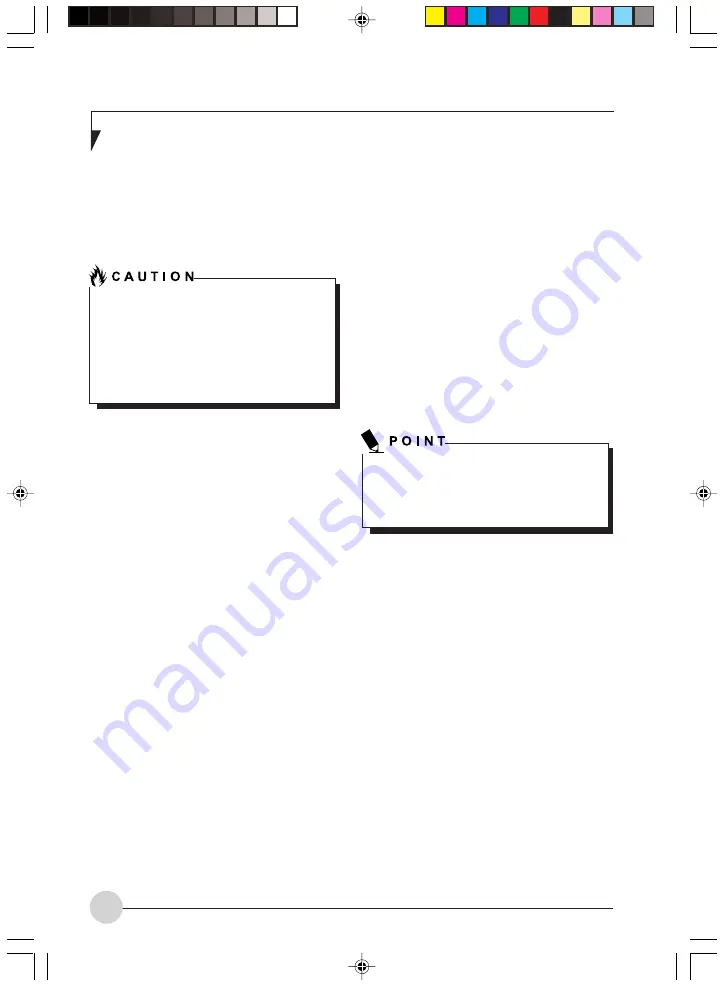
L i f e B o o k S S e r i e s - S e c t i o n 2
26
The tabs in Application Panel Setup may not
be in the same order as the buttons on your
LifeBook notebook, please select the tab you
wish to change carefully.
Supervisor and user passwords can be set via
Windows software using the FJSECS.exe and
FJSECU.exe files, respectively. FJSECU.exe for
the user password cannot run without first setting
a super visor password. You need to run
FJSECS.exe first to set the supervisor password.
LAUNCHING APPLICATIONS WITH
THE SECURITY/APPLICATION
PANEL
The security/application panel also allows you
to launch applications with the touch of a button
when your system is on. Pressing any of the
buttons will launch a user-defined application.
Your notebook is pre-installed with software
utilities that let you operate and configure your
LifeBook Security/Application Panel. These
utilities are found in the Start menu, under
Settings -> Control Panel -> Application Panel.
(For Windows XP users, go to Start -> Control
Panel -> Other Control Panel Options ->
Application Panel. They include two Application
Panel Setup tabs, E-mail Setup, and Internet
Setup.
Configuring your LifeBook Application Panel
When you star t Windows, the LifeBook
Application Panel is automatically activated. As
an application launcher, the LifeBook Application
Panel is very flexible, giving you a variety of
options. To set up the panel to best suit your
needs, we have provided the Application Panel
Setup utility that quickly and easily helps you
make the most of this valuable feature.
To configure your LifeBook Application Panel
with Application Panel Setup:
If you are in Windows XP Classic View or
Windows 2000:
1.
Click on Start -> Settings -> Control Panel
-> Application Panel.
If you are using Windows XP in Category View:
1.
Click on Start -> Control Panel -> Other
Control Panel Options -> Application
Panel.
The Application Panel Setup utility will appear.
There are tabs that correspond to the application
buttons on the LifeBook Application Panel. When
you receive your notebook, these buttons are pre-
configured to launch specific programs.
To change an application associated with the
Application buttons, click on the tab for the button
you would like to reconfigure – for example,
Application A. Click on Browse from the Start
Menu, scroll down the list of applications, click
on the application you wish to launch with this
button, and then click OK. The button will now
launch the new application.
If you forget both passwords, please contact
Fujitsu Service and Support. Fujitsu charges
a service fee for unlocking a password
restricted LifeBook notebook. When calling
please provide proof of ownership. You will
then be given instructions on where to ship
your notebook.
LB_GARLICS 02 (16-28)
22/7/03, 9:20 AM
26
Содержание LIFEBOOK S Series
Страница 8: ...viii L i f e B o o k S S e r i e s LB_GARLICS 00 Intro 21 7 03 5 57 PM 8 ...
Страница 12: ...xii L i f e B o o k S S e r i e s LB_GARLICS 00 TOC 21 7 03 6 06 PM 12 ...
Страница 13: ...1 Preface 1 LB_GARLICS 01 01 04 21 7 03 6 22 PM 1 ...
Страница 14: ...L i f e B o o k S S e r i e s S e c t i o n 1 2 LB_GARLICS 01 01 04 21 7 03 6 22 PM 2 ...
Страница 16: ...L i f e B o o k S S e r i e s S e c t i o n 1 4 LB_GARLICS 01 01 04 21 7 03 6 22 PM 4 ...
Страница 17: ...5 Getting to Know Your LifeBook NoteBook 2 LB_GARLICS 02 05 15 21 7 03 6 22 PM 5 ...
Страница 18: ...L i f e B o o k S S e r i e s S e c t i o n 2 6 LB_GARLICS 02 05 15 21 7 03 6 22 PM 6 ...
Страница 40: ...L i f e B o o k S S e r i e s S e c t i o n 2 28 LB_GARLICS 02 16 28 21 7 03 6 24 PM 28 ...
Страница 42: ...30 L i f e B o o k S S e r i e s S e c t i o n 3 LB_GARLICS 03 29 38 21 7 03 6 24 PM 30 ...
Страница 51: ...39 User Installable Features 4 LB_GARLICS 04 39 47 21 7 03 6 25 PM 39 ...
Страница 52: ...L i f e B o o k S S e r i e s S e c t i o n 4 40 LB_GARLICS 04 39 47 21 7 03 6 25 PM 40 ...
Страница 68: ...L i f e B o o k S S e r i e s S e c t i o n 4 56 LB_GARLICS 04 48 56 21 7 03 6 26 PM 56 ...
Страница 69: ...57 Troubleshooting 5 LB_GARLICS 05 57 74 21 7 03 6 26 PM 57 ...
Страница 70: ...L i f e B o o k S S e r i e s S e c t i o n 5 58 LB_GARLICS 05 57 74 21 7 03 6 26 PM 58 ...
Страница 86: ...L i f e B o o k S S e r i e s S e c t i o n 5 74 LB_GARLICS 05 57 74 21 7 03 6 27 PM 74 ...
Страница 87: ...75 Caring for your LifeBook Notebook 6 LB_GARLICS 06 75 80 21 7 03 6 27 PM 75 ...
Страница 88: ...L i f e B o o k S S e r i e s S e c t i o n 6 76 LB_GARLICS 06 75 80 21 7 03 6 27 PM 76 ...
Страница 92: ...L i f e B o o k S S e r i e s S e c t i o n 6 80 LB_GARLICS 06 75 80 21 7 03 6 27 PM 80 ...
Страница 93: ...81 Glossary 7 LB_GARLICS 07 81 92 21 7 03 6 27 PM 81 ...
Страница 94: ...L i f e B o o k S S e r i e s S e c t i o n 7 82 LB_GARLICS 07 81 92 21 7 03 6 27 PM 82 ...
Страница 105: ...93 Integrated Wireless LAN User s Guide Appendix LB_GARLICS 08 93 105 21 7 03 6 28 PM 93 ...
Страница 106: ...L i f e B o o k S S e r i e s A p p e n d i x 94 LB_GARLICS 08 93 105 21 7 03 6 28 PM 94 ...