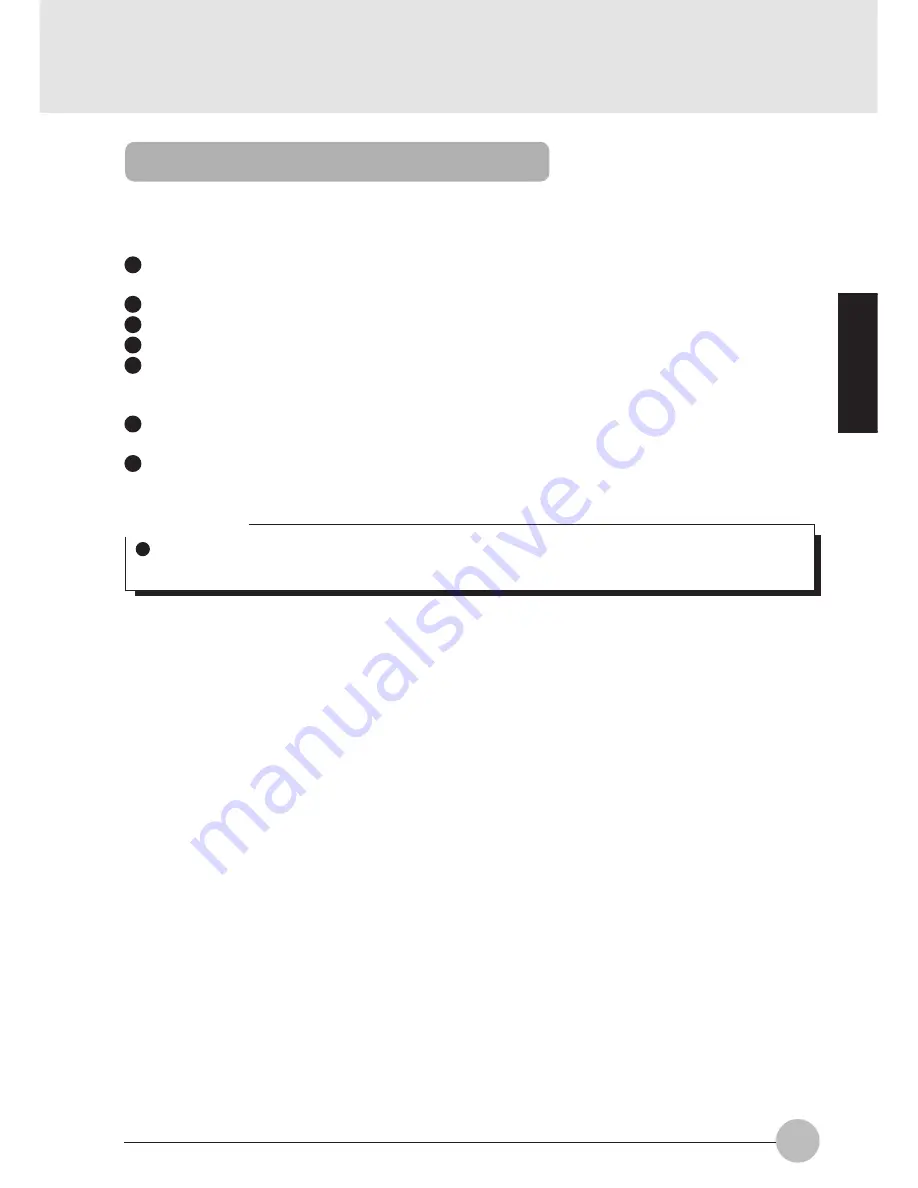
51
SECTION 2
Precautions for Floppy Disk Unit
Take the following precautions when using the floppy disk unit in order to prevent damaging
it.
Avoid storing the floppy disk unit in extremely hot and cold locations, or in locations subject to
severe temperature changes.
Keep the floppy disk unit out of direct sunlight and away from heating equipment.
Avoid storing the floppy disk unit in locations subject to shock or vibration.
Avoid using the floppy disk unit in damp or dusty locations.
Never use the floppy disk unit with any liquid, metal or other foreign matter inside it. If any foreign
matter gets inside the floppy disk unit, consult the store from where it was purchased or a Fujitsu
service center.
Wipe the floppy disk unit clean with a dry soft cloth or with a soft cloth moistened with water or a
neutral detergent thinned with water. Never use benzine, paint thinner or other volatile material.
Never disassemble or dismantle this product.
Critical Point
Use the floppy disk unit away from equipment that creates a magnetic field such as a CRT
monitor or an AC adaptor.
Содержание LifeBook S-4530
Страница 8: ...1 BIOS setup 68 2 POST Diagnostic Screen 95 1 When This Happens 98 SECTION 3 SECTION 4 ...
Страница 14: ...6 Rear Bottom 21 22 23 24 25 26 27 29 30 31 32 28 ...
Страница 43: ...SECTION 2 2 2 2 2 2 2 2 2 2 2 SECTION SECTION SECTION SECTION SECTION SECTION SECTION SECTION SECTION SECTION ...
Страница 75: ...SECTION 3 3 3 3 3 3 3 3 3 3 3 SECTION SECTION SECTION SECTION SECTION SECTION SECTION SECTION SECTION SECTION ...
Страница 105: ...4 4 4 4 4 4 4 4 4 4 SECTION SECTION SECTION SECTION SECTION SECTION SECTION SECTION SECTION SECTION SECTION 4 ...






























