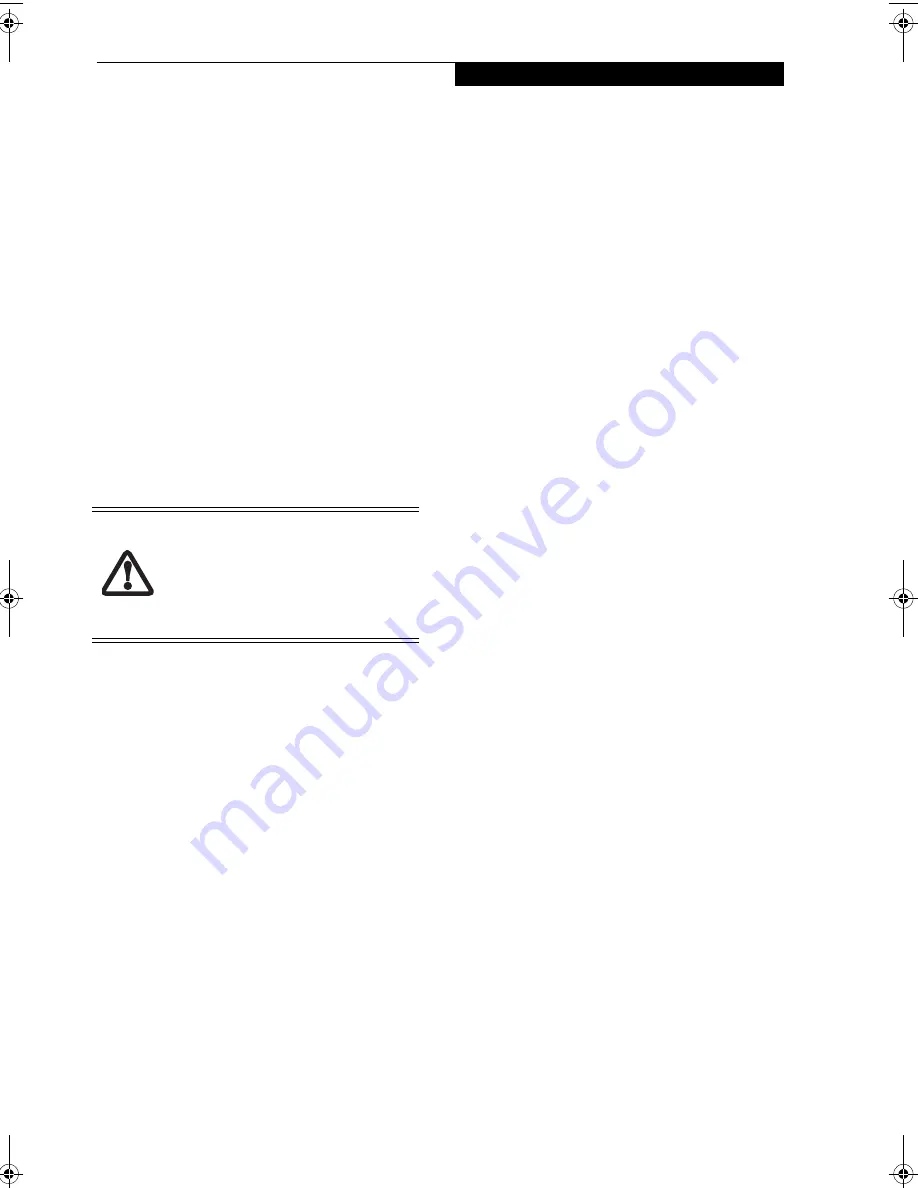
19
G e t t i n g t o K n o w Y o u r L i f e B o o k
5. It is now safe to turn your notebook back on.
6. You can now access and use the device.
Your LifeBook notebook will automatically detect the
new device and activate it within your system. The drive
letters associated with the device will be created and
listed under My Computer and Windows Explorer.
Hot-swapping
To hot-swap Flexible Bay devices while the system is
powered on, follow these steps:
1. Prior to performing the hot-swap, make sure you
have a charged
main
battery installed, or an
AC
Adapter
is powering the system.
2. If your system is in Suspend mode, press the
Suspend/Resume button to resume operation.
3. Pull out the Flexible Bay eject lever. This will push
your device out slightly, allowing you to remove the
device.
4. Slide your device out until it is clear of the bay.
This will require light force
.
5. Slide the device you are installing into your
notebook until it clicks into place.
6.. You can now access and use the device.
Your LifeBook notebook will automatically detect the
new device and activate it within your system. The drive
letters associated with the device will be created and
listed under My Computer and Windows Explorer.
Be careful when aligning and seating
devices in the bay. If the fit is incorrect,
you may damage the bay or the device. If
the device does not move easily in the bay,
remove it, and check for dirt or foreign
objects. It will require a firm push to latch
the device in place.
P7120.book Page 19 Monday, October 10, 2005 4:38 PM
Содержание Lifebook P7120
Страница 6: ...L i f e B o o k P 7 0 0 0 N o t e b o o k ...
Страница 7: ...1 Preface ...
Страница 8: ...L i f e B o o k P 7 0 0 0 N o t e b o o k ...
Страница 10: ...2 L i f e B o o k P 7 0 0 0 N o t e b o o k S e c t i o n O n e ...
Страница 11: ...3 2 Getting to Know Your LifeBook Notebook ...
Страница 12: ...4 L i f e B o o k P 7 0 0 0 N o t e b o o k S e c t i o n T w o ...
Страница 28: ...20 L i f e B o o k P 7 0 0 0 N o t e b o o k S e c t i o n T w o ...
Страница 29: ...21 3 Getting Started ...
Страница 30: ...22 L i f e B o o k P 7 0 0 0 N o t e b o o k S e c t i o n T h r e e ...
Страница 37: ...29 4 User Installable Features ...
Страница 38: ...30 L i f e B o o k P 7 0 0 0 N o t e b o o k S e c t i o n F o u r ...
Страница 53: ...45 5 Using the Integrated Wireless LAN Optional Device ...
Страница 54: ...46 L i f e B o o k P 7 0 0 0 N o t e b o o k S e c t i o n F I v e ...
Страница 71: ...63 6 Troubleshooting ...
Страница 72: ...64 L i f e B o o k P 7 0 0 0 N o t e b o o k S e c t i o n S i x ...
Страница 85: ...77 7 Care and Maintenance ...
Страница 86: ...78 L i f e B o o k P 7 0 0 0 N o t e b o o k S e c t i o n S e v e n ...
Страница 90: ...82 L i f e B o o k P 7 0 0 0 N o t e b o o k S e c t i o n S e v e n ...
Страница 91: ...83 8 Specifications ...
Страница 92: ...84 L i f e B o o k P 7 0 0 0 N o t e b o o k S e c t i o n E i g h t ...
Страница 96: ...88 L i f e B o o k P 7 0 0 0 N o t e b o o k S e c t i o n E i g h t ...
Страница 99: ...91 9 Glossary ...
Страница 100: ...92 L i f e B o o k P 7 0 0 0 N o t e b o o k S e c t i o n N i n e ...
Страница 105: ...97 Appendix A Using the Fingerprint Sensor ...
Страница 106: ...98 L i f e B o o k P 7 0 0 0 N o t e b o o k A p p e n d i x ...
Страница 114: ...106 L i f e B o o k P 7 0 0 0 N o t e b o o k A p p e n d i x ...
Страница 119: ......
Страница 120: ......






























