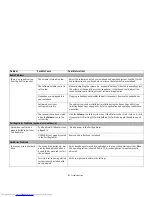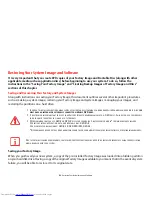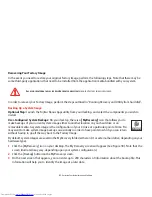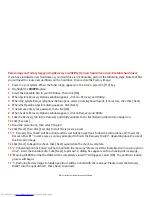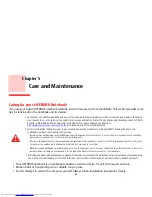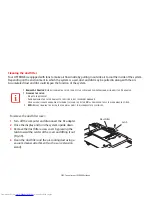94
- Restoring Your System Image and Software
Determining whether Recovery and Utility is pre-loaded
1
Turn on or reboot your system. When the Fujitsu logo appears, press [F12] key. The Boot Menu will appear.
2
Press the Tab key to select Application menu.
3
Check whether the <Recovery and Utility> option is present. If it is not present, it means that the utility must be
used from the disc. Proceed to “Running Recovery and Utility from the Bootable Disc” if <Recovery and Utility> is
unavailable.
Running Recovery and Utility from hard disk
1
Turn on or reboot your system. When the Fujitsu logo appears, press [F12] key. The Boot Menu will appear.
2
Press the Tab key to select Application menu.
3
Cursor down to <Recovery and Utility> and press the [Enter] key.
4
While the files are being loaded from the disc, a progress bar will appear at the bottom of the screen.
5
When the System Recovery Options dialog opens, select a new keyboard layout, if necessary, then click [Next].
6
When the Operating System dialog appears, select “Use recovery tools...”, then click [Next].
7
If necessary, enter your password, then click [OK].
8
When System Recovery Options window appears, click on Recovery and Utility.
9
The Recovery and Utility screen appears on the screen with three tabs: Diagnostics, Recovery and Utility. Please
note that Diagnostics tab is not supported on certain LIFEBOOK/STYLISTIC models when running Recovery and
Utility from the hard disk. In order to restore the operating system, please use the middle icon “Restoring the
Factory Image (only C:\drive)” under the Recovery tab.
Running Recovery and Utility from the Bootable disc
To verify/change the boot-up priority (rather than booting-up from the hard drive or an external floppy disk drive),
perform the following steps:
1
Power on your system. When the Fujitsu logo appears on the screen. press the [F12] key to get to the Boot Menu.
2
Highlight the
CD/DVD
option.
Содержание LifeBook P702
Страница 2: ...User s Guide Learn how to use your FujitsuLIFEBOOKP702 notebook ...
Страница 78: ...77 Port Replicator Figure 35 Attaching Figure 36 Unlatching Figure 37 Removing Docking Connector Release Latch ...
Страница 142: ...141 WLAN Specifications ...
Страница 165: ...Guide d utilisation Découvrez comment utiliser votre ordinateur portable Fujitsu LIFEBOOK P702 ...
Страница 202: ...38 Pavé tactile Touchpad Figure 15 Défilement continu Figure 16 Avec inertie ...