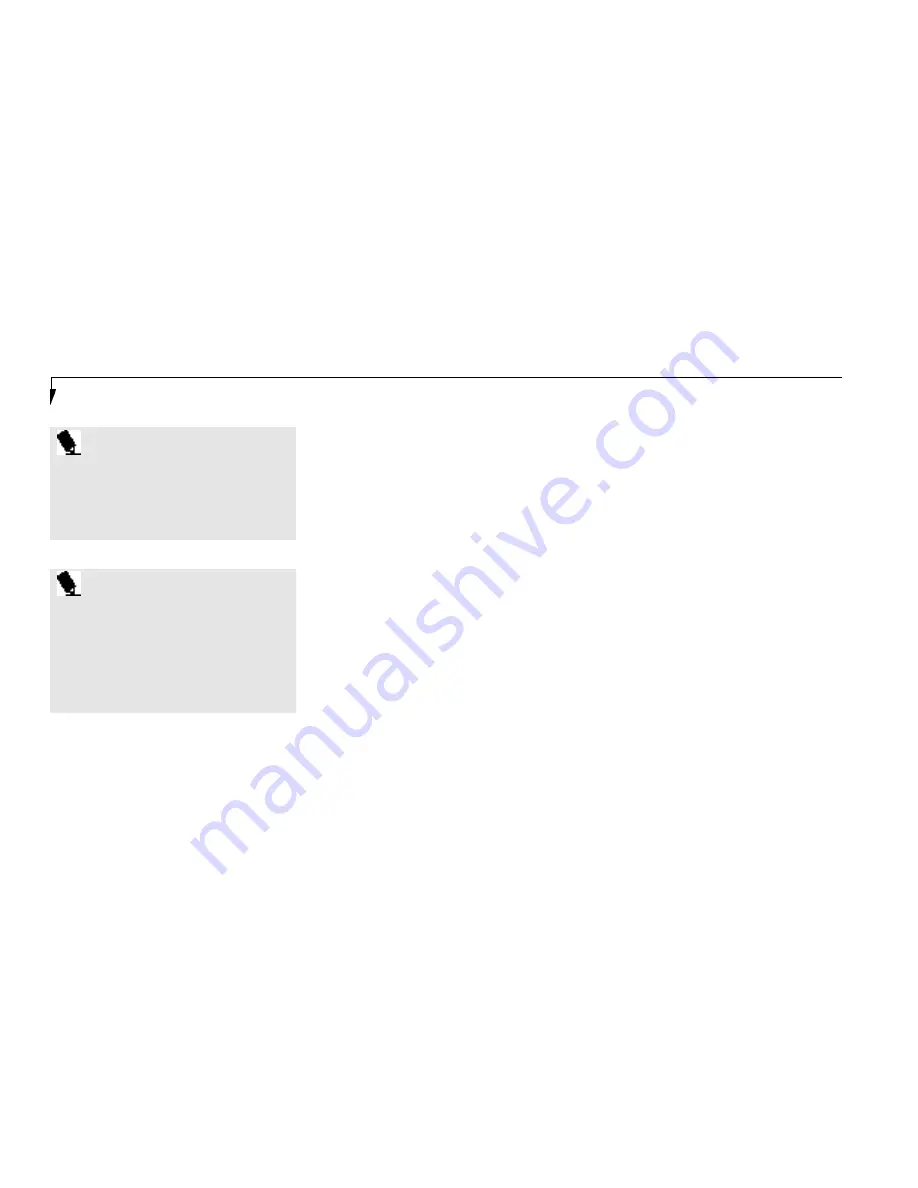
P O I N T
The interval between clicks for double
clicking, and other parameters of pointing
and selecting, can be adjusted with the
selections in the dialog box of the mouse
icon in your Windows Control panel.
S e c t i o n T h r e e
32
Dragging
Dragging means selecting an item with the
pointing cursor, and while keeping the left
pointing device button depressed,moving
the cursor to the desired new location, then
releasing the button. (Figure 3-5.) Dragging
can also be done on the Touchpad – two
light taps ending with your fingernail on the
pad and then moving, or holding the left
button down and moving your fingernail on
the pad.
Touchpad Control Adjustment
The Windows Control Panel provides cus-
tomization of your pointing device from the
mouse icon. There are four (4) aspects of point-
ing device operation which you can adjust.
■
Buttons – This lets you set up the buttons for
right or left handed operation and set the
time interval for double clicking.
■
Pointers – This lets you set up the size and
shape of the cursor for different functions.
■
Motion – This lets you set up the relation of
the speed of motion of your finger to the
motion of the cursor and to enable a trailing
tail for the cursor arrow.
■
General – This allows you to choose the type
of mouse being used. It is already set for your
integrated Touchpad.You may need to
change it for an external mouse.
You may want to try practicing with different
adjustments until you find a c ombination that
is comfortable for you.
USING THE KEYBOARD
Your notebook has an integral 86-key keyboard.
(Figure 3-6.) The keys perform all the standard
functions of a 101-key keyboard and also
include Windows keys and other special func-
tion keys. This section describes only those
items specific to your notebook. They are the
numeric keypad, the cursor keys,the function
keys,the function extension key (
Fn
) and the
Windows keys.
P O I N T
For your convenience, we have included
the LogiTech MouseWa re driver for your
integrated Touchpad device. Through “My
Computer” or Windows Explorer locate the
directory D:\Drivers\9598NT\Touchpad.
Follow the directions in the Read-me file in
this dire c t o ry to install the optional driver.
Содержание Lifebook L440
Страница 6: ...T a b l e o f C o n t e n t s ...
Страница 9: ...Lif eB oo k L S er ies fr om Fu jit su P r e f a c e ...
Страница 191: ...I n d e x ...
















































