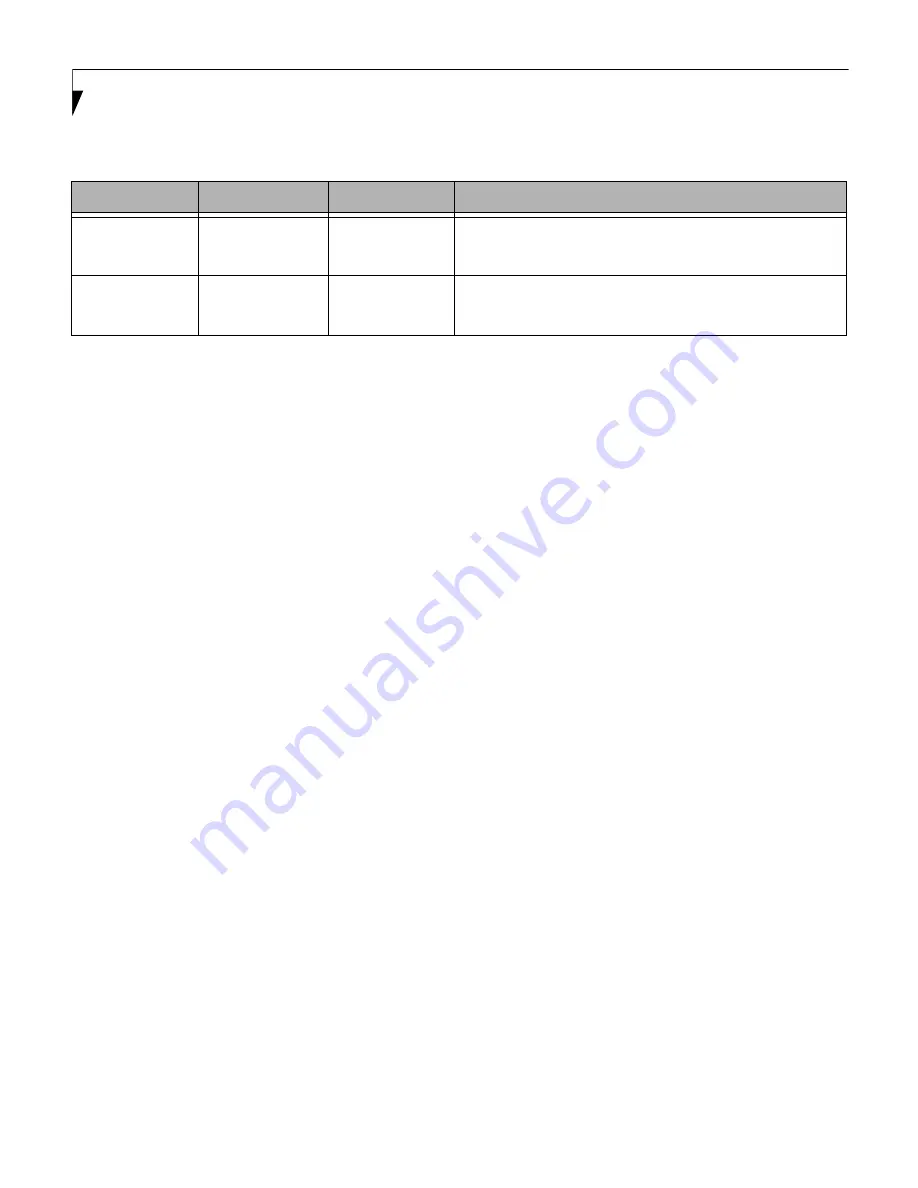
6
L i f e B o o k L S e r i e s B I O S
Drive0
Selects the Drive0
Serial ATA drive
submenu
The product
number of the hard
drive.
Display the type of device on this ATA/IDE interface. Pressing the
Enter key selects the Serial ATA Drive0 submenu allowing additional
device configuration options for this interface.
Drive1:
Selects the Drive1
Serial ATA drive
submenu
The product
number of the
optical drive.
Display the type of device on this ATA/IDE interface, if there is one.
Pressing the Enter key selects the Serial ATA Drive1 submenu allow-
ing additional device configuration options for this interface.
Table 2: Fields, Options and Defaults for the System Menu
Note that the parameters listed in the following table may vary depending upon your system’s configuration.
Menu Field
Options
Default
Description

































