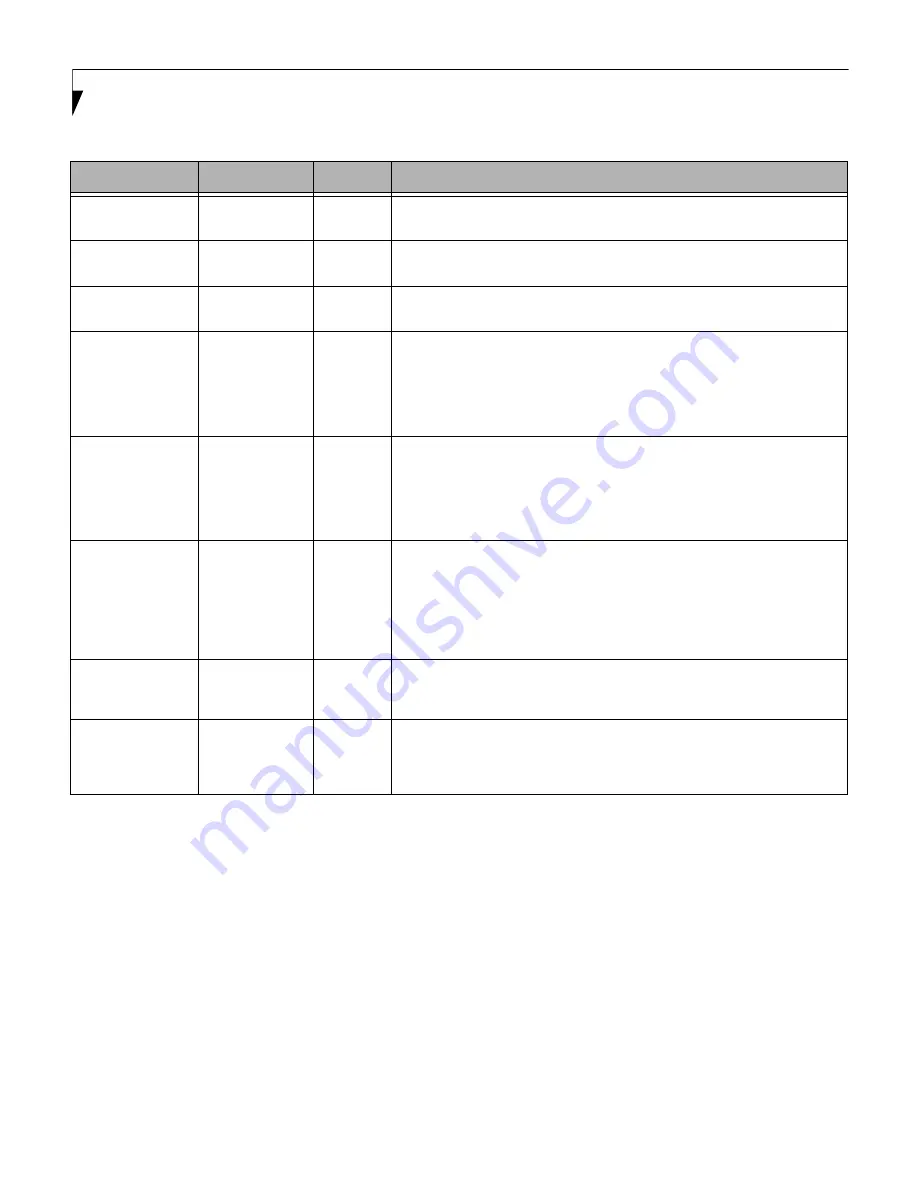
12
L i f e B o o k L S e r i e s B I O S
Exiting from the Security Menu
When you have finished setting the parameters on the Security Menu, you can either exit from setup utility or move to
another menu. If you wish to exit from setup utility, press the [Esc] key to go to the Exit Menu. If you wish to move to
another menu, use the cursor keys.
Table 6: Fields, Options and Defaults for the Security Menu
Menu Field
Options
Default
Description
Supervisor
Password is:
–—
Clear
A display-only field. Set is displayed when the system supervisor password is set
and Clear when it is not.
User Password is:
–—
Clear
A display-only field. Set is displayed when the general user password is set, and
Clear when it is not.
Drive0 HDD
Password is:
–—
Clear
A display-only field. Set is displayed when the hard drive password is set, and
Clear when it is not.
Set Supervisor
Password
–—
[Enter]
Sets, changes or cancels the Supervisor Password. The Supervisor Password may
be up to seven characters long and must include only letters or numbers (no
symbols). Passwords are NOT case-sensitive. To cancel a password press the
Enter key instead of entering characters in the Enter New Password field and in
the Re-enter New Password field. When a Supervisor Password is set it must be
used to access the BIOS setup utility.
Set User Password
–—
[Enter]
This field can only be accessed if the Supervisor Password is set. Sets, changes or
cancels the User Password. A User Password may be up to seven characters long
and must include only letters or numbers (no symbols). Passwords are NOT
case-sensitive. To cancel a password press [Enter] key instead of entering char-
acters in the Enter New Password field and in the Re-enter New Password field.
When a User Password is set it must be used to access the BIOS setup utility.
Set Drive0 HDD
Password
–—
[Enter]
This field can only be accessed if the hard drive password is set. Sets, changes or
cancels the Drive0 HDD Password. A Drive0 HDD Password may be up to seven
characters long and must include only letters or numbers (no symbols). Pass-
words are NOT case-sensitive. To cancel a password press [Enter] key instead of
entering characters in the Enter New Password field and in the Re-enter New
Password field. When a Drive0 HDD Password is set, the hard disk is locked and
cannot be read in other systems.
BIOS Password
on Boot:
Disabled
Enabled
[Disabled]
When set to disabled, password entry is not required before the operating sys-
tem boots. When enabled, password entry is required before operating system
boot.
HDD Password
on Boot:
Disabled
First Boot
Every Boot
[Enabled]
When set to disabled, HDD password entry is not required before the operating
system boots. When enabled, HDD password entry is required before operating
system boot. Note that the hard disk is still password-protected without pass-
word entry.















