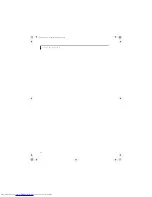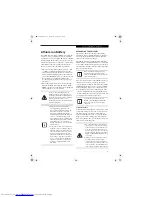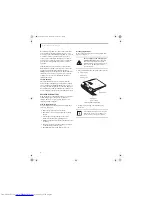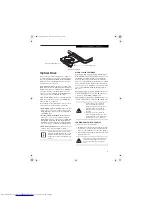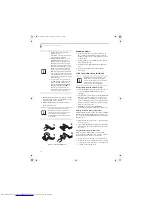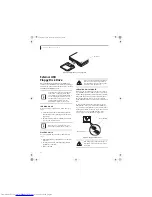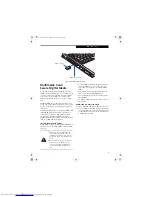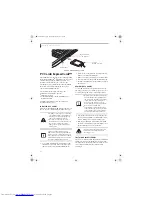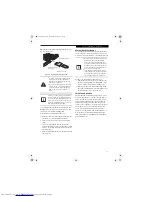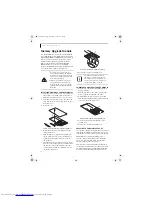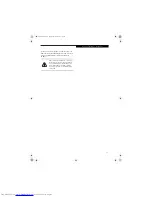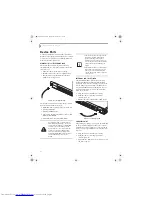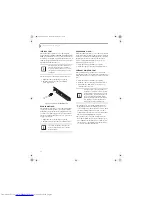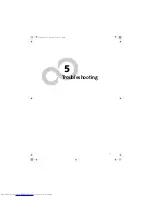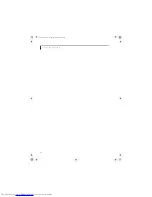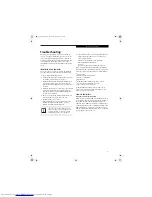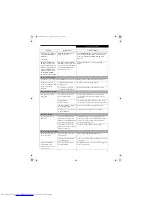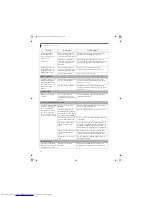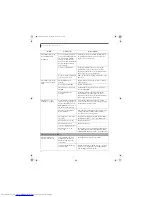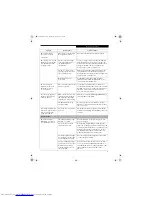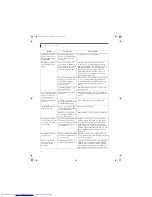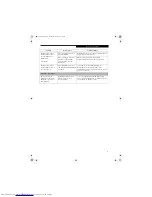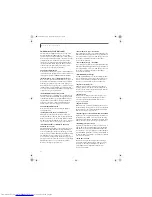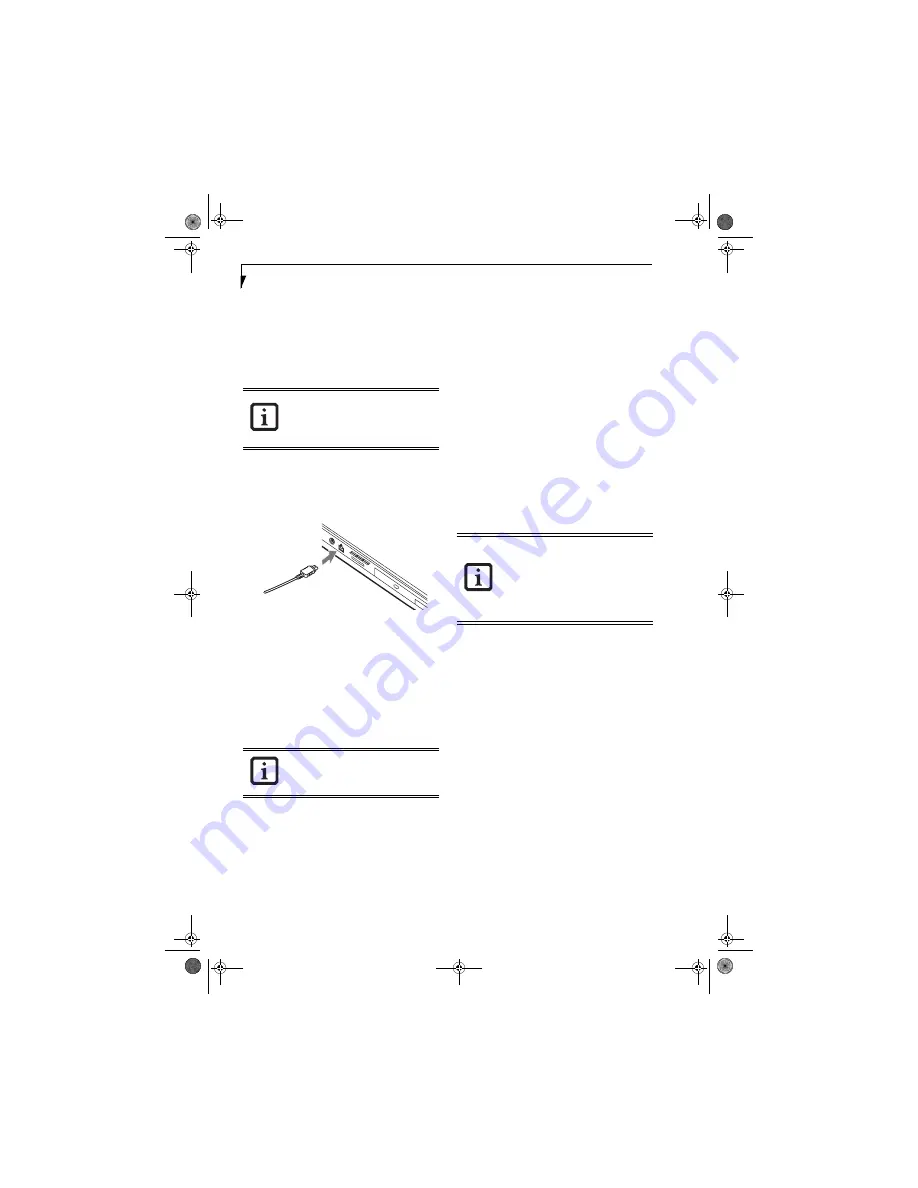
50
L i f e B o o k E 8 0 0 0 N o t e b o o k
IEEE 1394 PORT
The 4-pin 1394 port allows you to connect digital
devices that are compliant with IEEE 1394 standard. The
IEEE 1394 standard is easy to use, connect, and discon-
nect. This port can allow up to 400 Mbps transfer rate. A
third-party application may be required to operate your
digital device with the 1394 port
.
In order to connect a 1394 device, follow these steps:
1. Align the connector with the port opening.
2. Push the connector into the port until it is
seated.
(Figure 4-17)
Figure 4-17. Connecting an IEEE 1394 Device
HEADPHONE JACK*
The headphone jack allows you to connect headphones
or powered external speakers to your notebook. Your
headphones or speakers must be equipped with a 1/8”
(3.5 mm) stereo mini-plug. In order to connect head-
phones or speakers follow these easy steps:
(See figure 2-6
on page 9 for location)
1. Align the connector with the port opening.
2. Push the connector into the port until it is seated.
MICROPHONE JACK**
The microphone jack allows you to connect an external
mono microphone. Your microphone must be equipped
with a 1/8”(3.5 mm) mono mini-plug in order to fit into
the microphone jack of your notebook. In order to
connect a microphone follow these easy steps:
(See
figure 2-4 on page 7 for location)
1. Align the connector with the port opening.
2. Push the connector into the port until it is seated.
EXTERNAL MONITOR PORT
The external monitor port allows you to connect an
external monitor. In order to connect an external monitor
follow these easy steps:
(See figure 2-7 on page 10 for loca-
tion)
1. Align the connector with the port opening.
2. Push the connector into the port until it is seated.
3. Tighten the two hold-down screws, located on
each end of the connector.
* Depending upon your system configuration, the
headphone jack may serve different purposes. On
some configurations, the jack serves as a stereo head-
phone/Optical Digital Audio Out jack. On other
configurations, the jack serves as a stereo headphone/
Line-Out/Optical Digital Audio Out jack.
** Depending upon your system configuration, the
microphone jack may serve single or dual purposes.
On configurations, the jack serves as a mono micro-
phone jack. On other configurations, the jack serves
as a stereo microphone/line-in jack.
The 1394 port used in this system uses a
four-pin configuration. If you intend to
interface with devices which use a six-pin
configuration, you will need to purchase
an adapter.
If you plug headphones into the head-
phone jack, the built-in stereo speakers
will be disabled.
Pressing the [Fn] + [F10] keys allows you
to change your selection of where to send
your display video. Each time you press the
key combination, you will step to the next
choice, starting with the built-in display
panel only, moving to the external monitor
only, finally moving to both the built-in
display panel and an external monitor.
E8020.book Page 50 Thursday, March 10, 2005 1:55 PM
Содержание Lifebook E8020
Страница 6: ...L i f e B o o k E 8 0 0 0 N o t e b o o k E8020 book Page 6 Thursday March 10 2005 1 55 PM ...
Страница 7: ...1 Preface E8020 book Page 1 Thursday March 10 2005 1 55 PM ...
Страница 8: ...L i f e B o o k E 8 0 0 0 N o t e b o o k E8020 book Page 2 Thursday March 10 2005 1 55 PM ...
Страница 10: ...2 L i f e B o o k E 8 0 0 0 N o t e b o o k E8020 book Page 2 Thursday March 10 2005 1 55 PM ...
Страница 11: ...3 2 Getting to Know Your LifeBook Notebook E8020 book Page 3 Thursday March 10 2005 1 55 PM ...
Страница 12: ...4 L i f e B o o k E 8 0 0 0 N o t e b o o k E8020 book Page 4 Thursday March 10 2005 1 55 PM ...
Страница 32: ...24 L i f e B o o k E 8 0 0 0 N o t e b o o k E8020 book Page 24 Thursday March 10 2005 1 55 PM ...
Страница 33: ...25 3 Getting Started E8020 book Page 25 Thursday March 10 2005 1 55 PM ...
Страница 34: ...26 L i f e B o o k E 8 0 0 0 N o t e b o o k E8020 book Page 26 Thursday March 10 2005 1 55 PM ...
Страница 42: ...34 L i f e B o o k E 8 0 0 0 N o t e b o o k E8020 book Page 34 Thursday March 10 2005 1 55 PM ...
Страница 43: ...35 4 User Installable Features E8020 book Page 35 Thursday March 10 2005 1 55 PM ...
Страница 44: ...36 L i f e B o o k E 8 0 0 0 N o t e b o o k E8020 book Page 36 Thursday March 10 2005 1 55 PM ...
Страница 59: ...51 5 Troubleshooting E8020 book Page 51 Thursday March 10 2005 1 55 PM ...
Страница 60: ...52 L i f e B o o k E 8 0 0 0 N o t e b o o k E8020 book Page 52 Thursday March 10 2005 1 55 PM ...
Страница 74: ...66 L i f e B o o k E 8 0 0 0 N o t e b o o k E8020 book Page 66 Thursday March 10 2005 1 55 PM ...
Страница 75: ...67 6 Care and Maintenance E8020 book Page 67 Thursday March 10 2005 1 55 PM ...
Страница 76: ...68 L i f e B o o k E 8 0 0 0 N o t e b o o k E8020 book Page 68 Thursday March 10 2005 1 55 PM ...
Страница 80: ...72 L i f e B o o k E 8 0 0 0 N o t e b o o k E8020 book Page 72 Thursday March 10 2005 1 55 PM ...
Страница 81: ...73 7 Specifications E8020 book Page 73 Thursday March 10 2005 1 55 PM ...
Страница 82: ...74 L i f e B o o k E 8 0 0 0 N o t e b o o k E8020 book Page 74 Thursday March 10 2005 1 55 PM ...
Страница 87: ...79 8 Glossary E8020 book Page 79 Thursday March 10 2005 1 55 PM ...
Страница 88: ...80 L i f e B o o k E 8 0 0 0 N o t e b o o k E8020 book Page 80 Thursday March 10 2005 1 55 PM ...
Страница 98: ...90 L i f e B o o k E 8 0 0 0 N o t e b o o k E8020 book Page 90 Thursday March 10 2005 1 55 PM ...
Страница 120: ...112 L i f e B o o k E 8 0 0 0 N o t e b o o k E8020 book Page 112 Thursday March 10 2005 1 55 PM ...