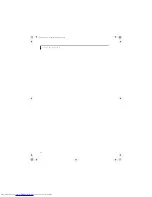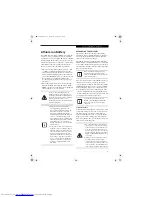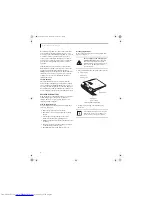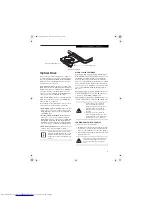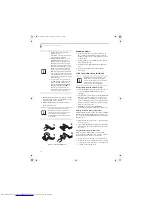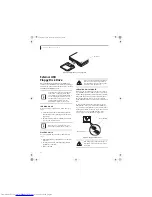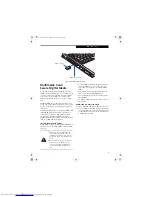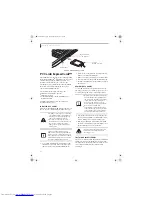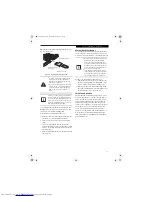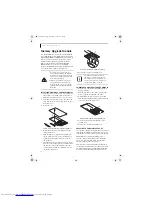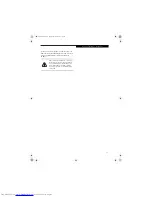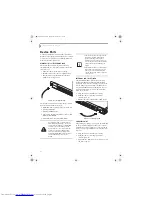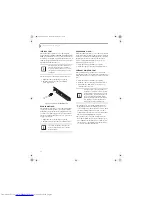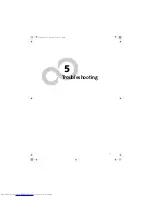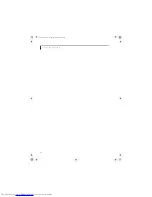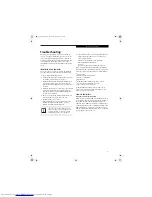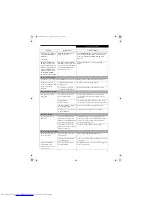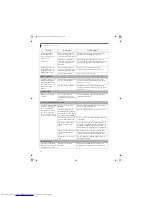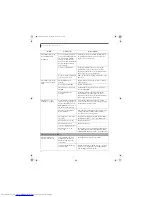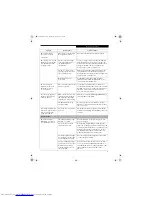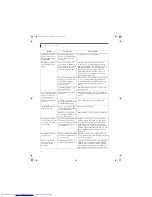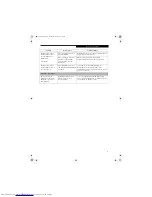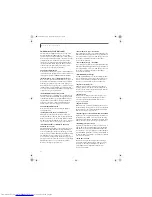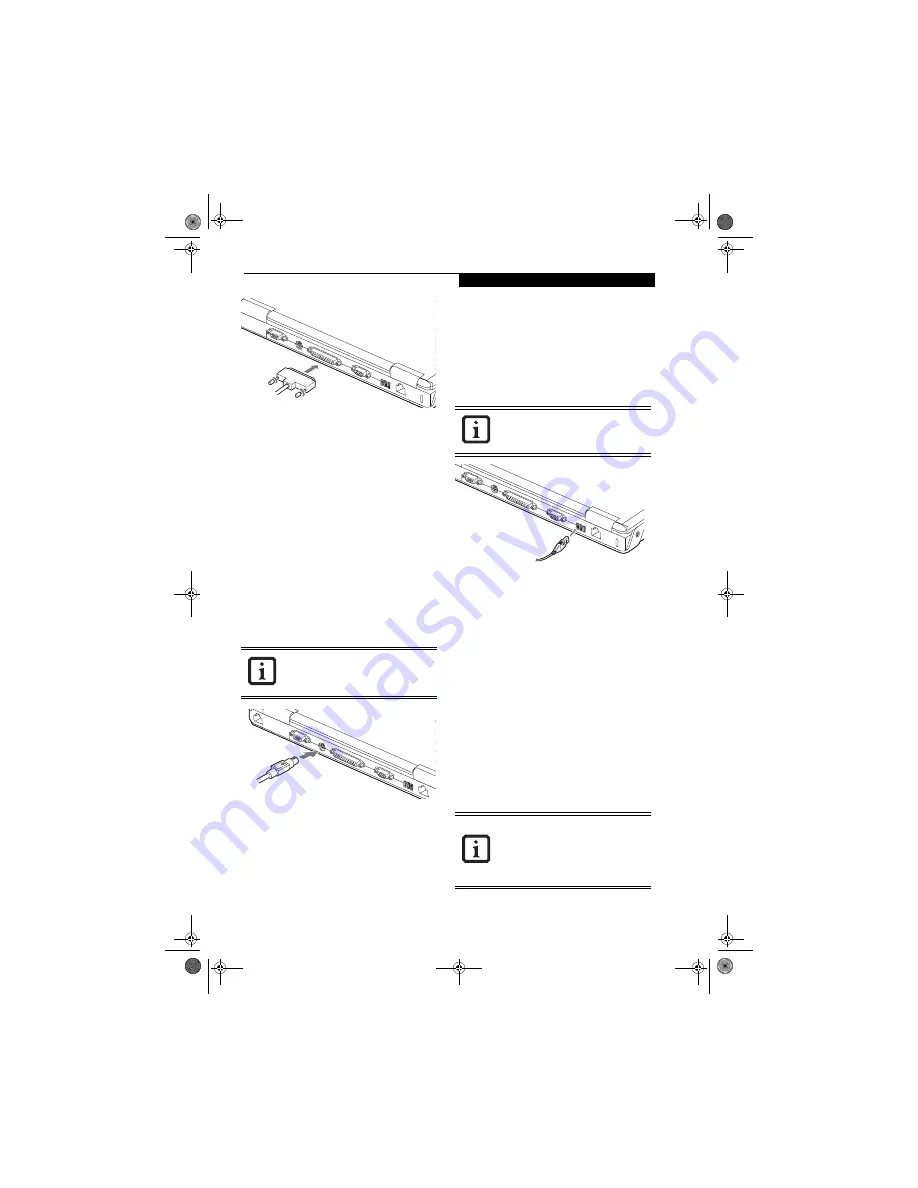
49
U s e r I n s t a l l a b l e F e a t u r e s
Figure 4-14. Connecting a Parallel Device
SERIAL PORT
The serial port, or COM port, located on the system and
on the optional Port Replicator allows you to connect
serial devices, such as printers or scanners. In order to
connect a serial interface device follow these easy steps:
1. Align the connector with the port opening.
2. Push the connector into the port until it is seated.
3. Tighten the two hold-down screws, located on each
end of the connector.
PS/2 PORT
The PS/2 port located on the system and on the optional
Port Replicator allow you to connect an external
keyboard or mouse. In order to connect a PS/2 interface
device follow these easy steps:
1. Align the connector with the port opening.
(Figure 4-
15)
2. Push the connector into the port until it is seated.
Figure 4-15. Connecting a PS/2 Device
DOCKING PORT
The docking port is used for the connection of your
notebook to an optional port replicator or docking
station. In order to connect your notebook to one of
these devices follow the instructions that came with your
docking port.
(See figure 2-8 on page 11 for location)
UNIVERSAL SERIAL BUS PORTS
The Universal Serial Bus 2.0 ports (USB) allow you to
connect USB devices such as external game pads,
pointing devices, keyboards and/or speakers.
In order to connect a USB device follow these steps:
1. Align the connector with the port opening.
(Figure 4-
16)
2. Push the connector into the port until it is seated.
Figure 4-16. Connecting a USB Device
INFRARED PORT
The Infrared IrDA (4Mbps) port allows for wireless data
transfer between your notebook and other IrDA-
compatible devices, such as another computer or a
printer, without the use of a cable.
(See figure 2-4 on
page 7 for location)
It is important to keep in mind that while carrying out
this form of communication, both devices must be
placed so their infrared ports are directly facing each
other without obstruction. The devices must also be
separated by at least 6" but no more than 36" for
maximum performance.
The following conditions may interfere with infrared
communications:
■
A television, radio remote control unit, or a wireless
headphone is being used nearby.
■
Direct sunlight, fluorescent light, or incandescent light
shines directly on the port.
A mouse or keyboard may be installed and
automatically recognized by your note-
book without restarting or changing set-
ups.
Due to the ongoing changes in USB tech-
nology and standards, not all USB devices
and/or drivers are guaranteed to work.
■
Do not move either device while com-
munication is active as it may interrupt
data transmission.
■
Be careful not to scratch the infrared
port lens. Dirt, scratches, or other sur-
face marks can degrade operation.
E8020.book Page 49 Thursday, March 10, 2005 1:55 PM
Содержание Lifebook E8020
Страница 6: ...L i f e B o o k E 8 0 0 0 N o t e b o o k E8020 book Page 6 Thursday March 10 2005 1 55 PM ...
Страница 7: ...1 Preface E8020 book Page 1 Thursday March 10 2005 1 55 PM ...
Страница 8: ...L i f e B o o k E 8 0 0 0 N o t e b o o k E8020 book Page 2 Thursday March 10 2005 1 55 PM ...
Страница 10: ...2 L i f e B o o k E 8 0 0 0 N o t e b o o k E8020 book Page 2 Thursday March 10 2005 1 55 PM ...
Страница 11: ...3 2 Getting to Know Your LifeBook Notebook E8020 book Page 3 Thursday March 10 2005 1 55 PM ...
Страница 12: ...4 L i f e B o o k E 8 0 0 0 N o t e b o o k E8020 book Page 4 Thursday March 10 2005 1 55 PM ...
Страница 32: ...24 L i f e B o o k E 8 0 0 0 N o t e b o o k E8020 book Page 24 Thursday March 10 2005 1 55 PM ...
Страница 33: ...25 3 Getting Started E8020 book Page 25 Thursday March 10 2005 1 55 PM ...
Страница 34: ...26 L i f e B o o k E 8 0 0 0 N o t e b o o k E8020 book Page 26 Thursday March 10 2005 1 55 PM ...
Страница 42: ...34 L i f e B o o k E 8 0 0 0 N o t e b o o k E8020 book Page 34 Thursday March 10 2005 1 55 PM ...
Страница 43: ...35 4 User Installable Features E8020 book Page 35 Thursday March 10 2005 1 55 PM ...
Страница 44: ...36 L i f e B o o k E 8 0 0 0 N o t e b o o k E8020 book Page 36 Thursday March 10 2005 1 55 PM ...
Страница 59: ...51 5 Troubleshooting E8020 book Page 51 Thursday March 10 2005 1 55 PM ...
Страница 60: ...52 L i f e B o o k E 8 0 0 0 N o t e b o o k E8020 book Page 52 Thursday March 10 2005 1 55 PM ...
Страница 74: ...66 L i f e B o o k E 8 0 0 0 N o t e b o o k E8020 book Page 66 Thursday March 10 2005 1 55 PM ...
Страница 75: ...67 6 Care and Maintenance E8020 book Page 67 Thursday March 10 2005 1 55 PM ...
Страница 76: ...68 L i f e B o o k E 8 0 0 0 N o t e b o o k E8020 book Page 68 Thursday March 10 2005 1 55 PM ...
Страница 80: ...72 L i f e B o o k E 8 0 0 0 N o t e b o o k E8020 book Page 72 Thursday March 10 2005 1 55 PM ...
Страница 81: ...73 7 Specifications E8020 book Page 73 Thursday March 10 2005 1 55 PM ...
Страница 82: ...74 L i f e B o o k E 8 0 0 0 N o t e b o o k E8020 book Page 74 Thursday March 10 2005 1 55 PM ...
Страница 87: ...79 8 Glossary E8020 book Page 79 Thursday March 10 2005 1 55 PM ...
Страница 88: ...80 L i f e B o o k E 8 0 0 0 N o t e b o o k E8020 book Page 80 Thursday March 10 2005 1 55 PM ...
Страница 98: ...90 L i f e B o o k E 8 0 0 0 N o t e b o o k E8020 book Page 90 Thursday March 10 2005 1 55 PM ...
Страница 120: ...112 L i f e B o o k E 8 0 0 0 N o t e b o o k E8020 book Page 112 Thursday March 10 2005 1 55 PM ...