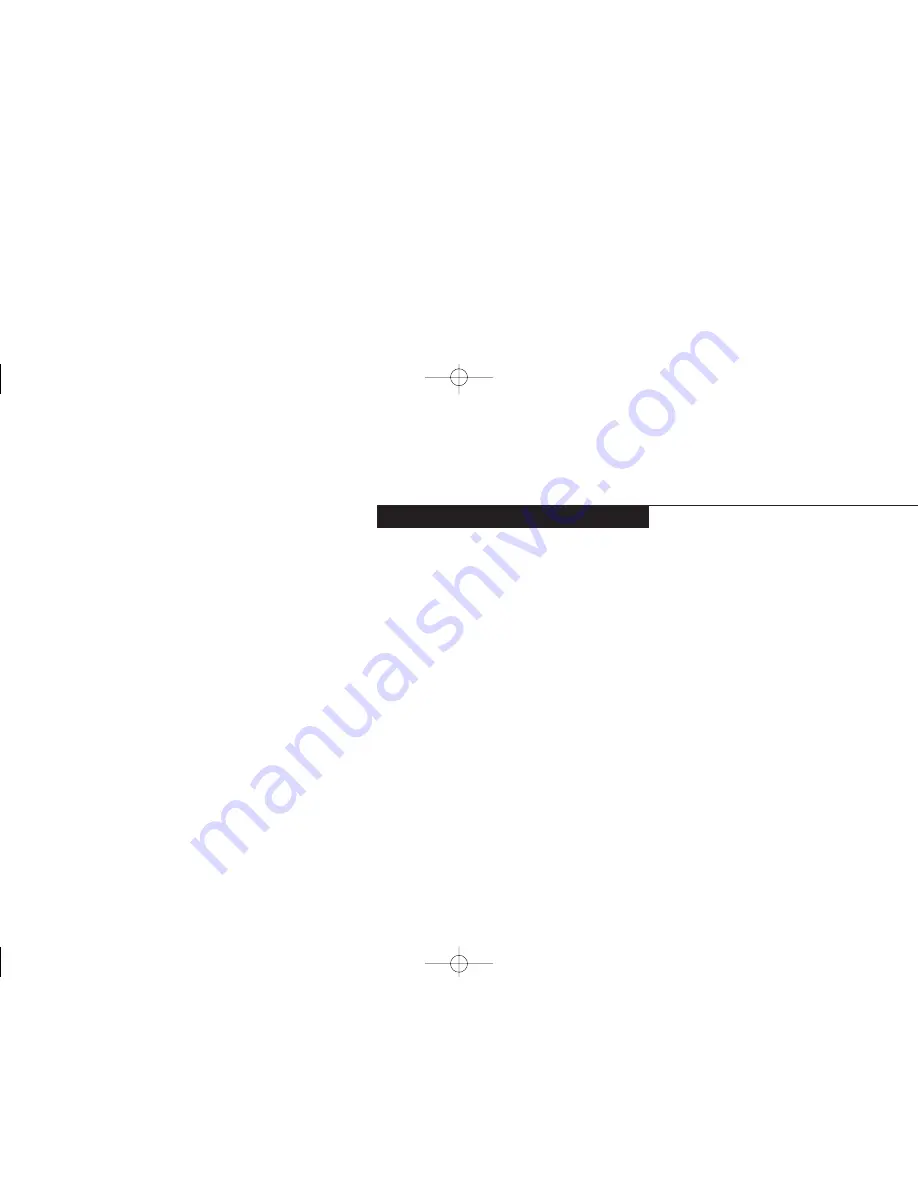
Setting Up Your LifeBook C Series
S e c t i o n O n e
Unpacking . . . . . . . . . . . . . . . . . . . 2
Overview of LifeBook C Series Features . . . . 3
Component Identification . . . . . . . . . . . 5
Top and Front Components . . . . . . . . . . 6
Left-side Panel Components . . . . . . . . . . 7
Right-side Panel Components . . . . . . . . . 7
Rear Panel Components . . . . . . . . . . . . 8
Bottom Components . . . . . . . . . . . . . . 9
D 1 Setting up.qxd 10/27/98 2:35 PM Page 1
Содержание Lifebook C340
Страница 6: ...A Copyright qxd 10 27 98 2 28 PM Page 6 ...
Страница 7: ...Black White of Cover to come A Copyright qxd 10 27 98 2 28 PM Page 7 ...
Страница 8: ...A Copyright qxd 10 27 98 2 28 PM Page 8 ...
Страница 9: ...T a b l e o f C o n t e n t s B TOC qxd 10 27 98 2 30 PM Page i ...
Страница 12: ...T a b l e o f C o n t e n t s iv B TOC qxd 10 27 98 2 30 PM Page iv ...
Страница 13: ...LifeBook C Series from Fujitsu P r e f a c e C Preface qxd 10 27 98 2 33 PM Page v ...
Страница 16: ...P r e f a c e viii C Preface qxd 10 27 98 2 33 PM Page viii ...
Страница 26: ...S e c t i o n O n e 10 D 1 Setting up qxd 10 27 98 2 35 PM Page 10 ...
Страница 34: ...S e c t i o n T w o 18 E 2 Starting qxd 10 27 98 1 54 PM Page 18 ...
Страница 62: ...S e c t i o n T h r e e 46 F 3 Using qxd 10 27 98 1 59 PM Page 46 ...
Страница 110: ...S e c t i o n F o u r 94 G 4 Configuring qxd 10 27 98 2 05 PM Page 94 ...
Страница 122: ...S e c t i o n F i v e 106 H 5 User Installable qxd 10 27 98 2 11 PM Page 106 ...
Страница 154: ...S e c t i o n S e v e n 138 J 7 Care and Maintain qxd 10 27 98 2 20 PM Page 138 ...
Страница 167: ...I n d e x L Index_C qxd 10 27 98 2 25 PM Page 151 ...
















































