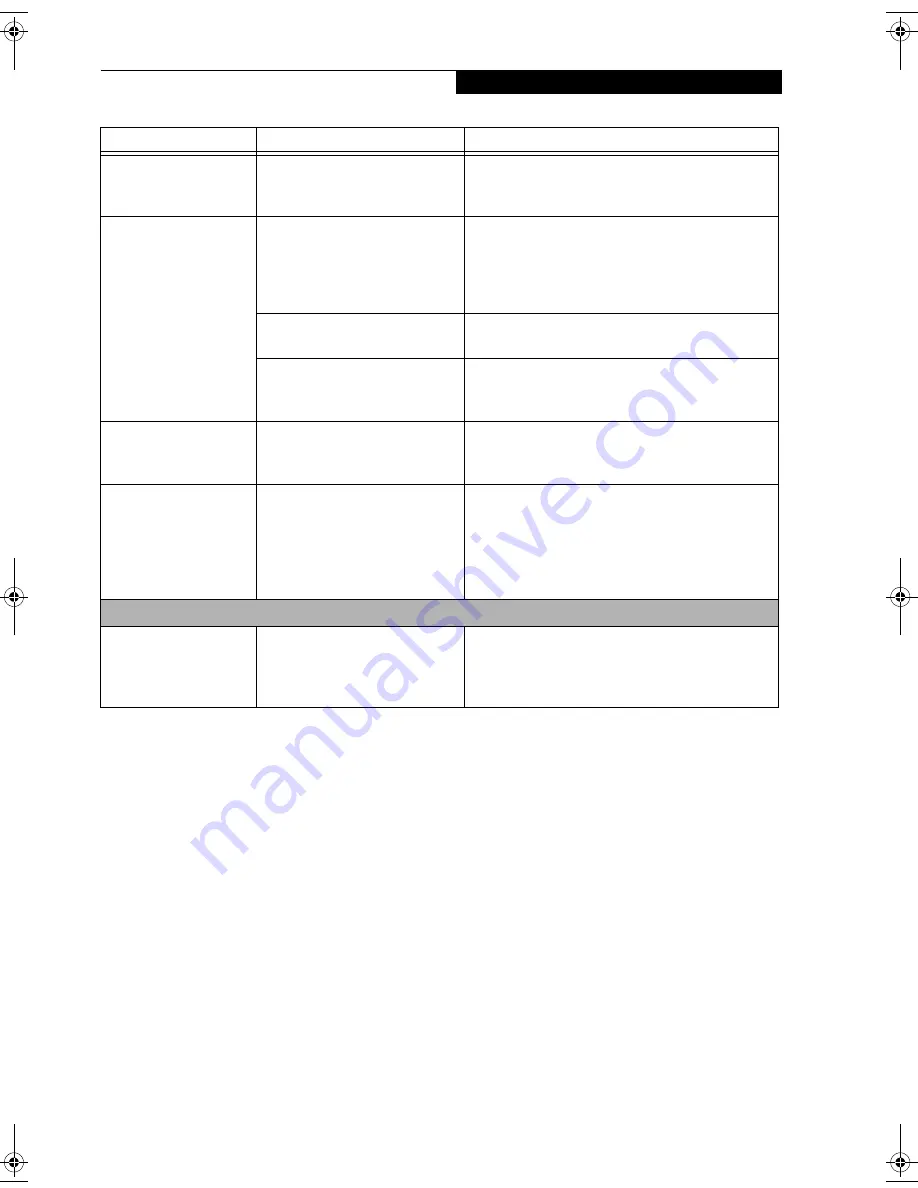
75
T r o u b l e s h o o t i n g
The Display is dark
when on battery power.
The BatteryAid default is set on
low brightness to conserve power.
Press [Fn] + [F7] to increase brightness or double-
click on BatteryAid gauge and adjust Power Control
under battery settings.
You have connected an
external monitor and it
does not display any
information.
Your BIOS setup is not set to
enable your external monitor.
Toggle the video destination by pressing [Fn] and
[F10] together, or check your BIOS setup and enable
your external monitor. (See Video Features submenu,
located within the Advanced Menu of the BIOS.
(See
BIOS Setup Utility on page 29 for more information)
Your external monitor is not
properly installed.
Reinstall your device.
(See External Monitor Port on
page 47 for more information)
Your operating system software is
not set up with the correct soft-
ware driver for that device.
Check your device and operating system
documentation and activate the proper driver.
You have connected an
external monitor and it
does not come on.
Your external monitor is not
compatible with your LifeBook
notebook.
See your monitor documentation and the External
Monitor Support portions of the Specifications
section.
The Properties section of
the Intel Graphics Tech-
nology window displays
an incorrect amount of
Video RAM present.
This is not a problem; it is a result
of UMA technology.
The Intel graphics chipset uses Unified Memory
Architecture (UMA) which allows the video chipset
to share up to 128 MB of the system’s main memory.
The amount being used will vary with the system
needs, and the amount of video RAM indicated will
vary as well.
Miscellaneous Problems
An error message is
displayed on the screen
during the operation of
an application.
Application software often has its
own set of error message displays.
See your application manual and help displays
screens for more information. Not all messages are
errors some may simply be status.
Problem
Possible Cause
Possible Solutions
C2330.book Page 75 Friday, October 15, 2004 5:10 PM
Содержание Lifebook C2330
Страница 6: ...L i f e B o o k C S e r i e s N o t e b o o k ...
Страница 7: ...1 1 Preface ...
Страница 8: ...2 L i f e B o o k C S e r i e s N o t e b o o k ...
Страница 10: ...4 L i f e B o o k C S e r i e s N o t e b o o k S e c t i o n O n e ...
Страница 11: ...5 2 Getting to Know Your Computer ...
Страница 12: ...6 L i f e B o o k C S e r i e s N o t e b o o k S e c t i o n T w o ...
Страница 30: ...24 L i f e B o o k C S e r i e s N o t e b o o k S e c t i o n T w o ...
Страница 31: ...25 3 Getting Started ...
Страница 32: ...26 L i f e B o o k C S e r i e s N o t e b o o k S e c t i o n T h r e e ...
Страница 39: ...33 4 User Installable Devices and Media ...
Страница 40: ...34 L i f e B o o k C S e r i e s N o t e b o o k S e c t i o n F o u r ...
Страница 55: ...49 5 Using the Integrated Wireless LAN ...
Страница 56: ...50 L i f e B o o k C S e r i e s N o t e b o o k S e c t i o n F i v e ...
Страница 70: ...64 L i f e B o o k C S e r i e s N o t e b o o k S e c t i o n F i v e ...
Страница 71: ...65 6 Troubleshooting ...
Страница 72: ...66 L i f e B o o k C S e r i e s N o t e b o o k S e c t i o n S i x ...
Страница 86: ...80 L i f e B o o k C S e r i e s N o t e b o o k S e c t i o n S i x ...
Страница 87: ...81 7 Care and Maintenance ...
Страница 88: ...82 L i f e B o o k C S e r i e s N o t e b o o k S e c t i o n S e v e n ...
Страница 92: ...86 L i f e B o o k C S e r i e s N o t e b o o k S e c t i o n S e v e n ...
Страница 93: ...87 8 Specifications ...
Страница 94: ...88 L i f e B o o k C S e r i e s N o t e b o o k S e c t i o n E i g h t ...
Страница 98: ...92 L i f e B o o k C S e r i e s N o t e b o o k S e c t i o n E i g h t ...
Страница 101: ...95 9 Glossary ...
Страница 102: ...96 L i f e B o o k C S e r i e s N o t e b o o k S e c t i o n N i n e ...
Страница 108: ...102 L i f e B o o k C S e r i e s N o t e b o o k S e c t i o n N i n e ...
Страница 112: ...106 L i f e B o o k C S e r i e s N o t e b o o k ...
















































