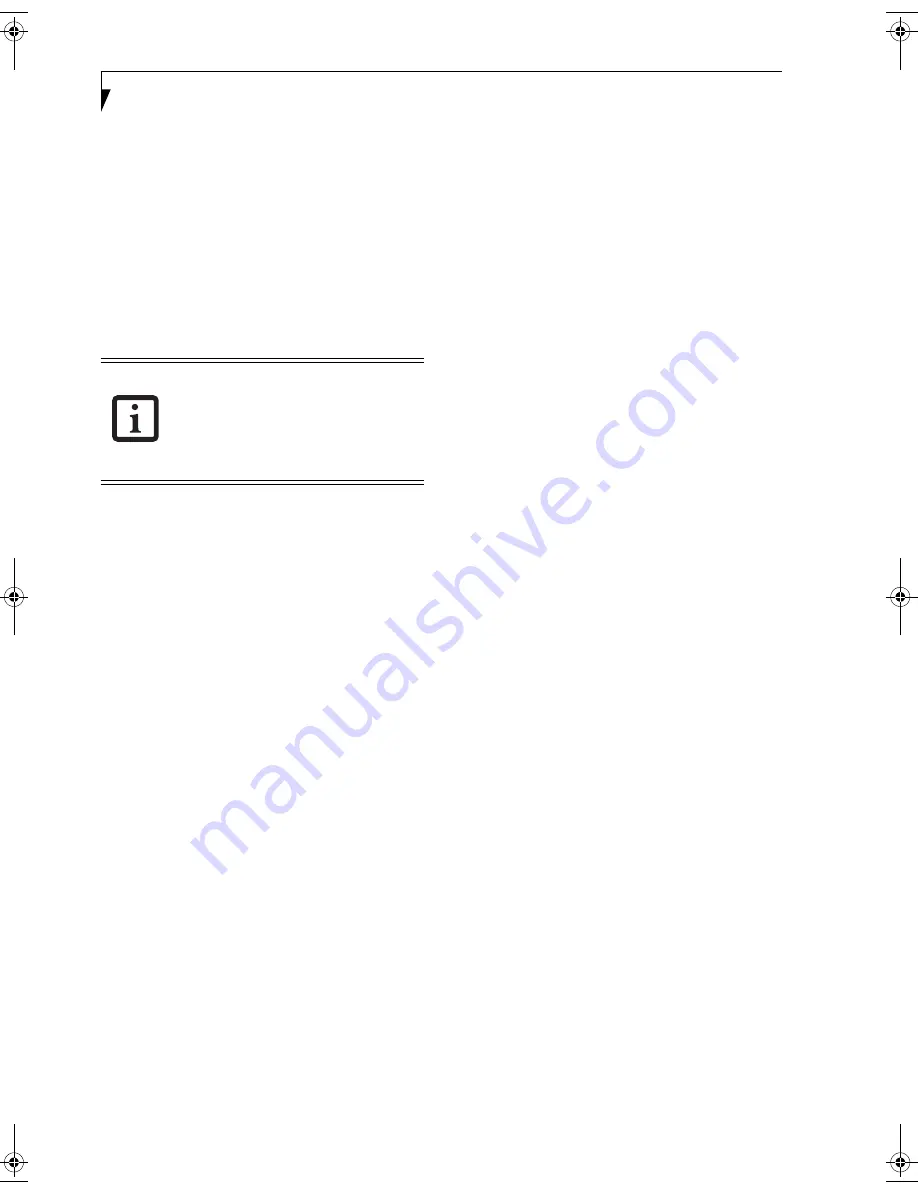
48
L i f e B o o k C S e r i e s N o t e b o o k – S e c t i o n F o u r
INFRARED PORT
The Infrared IrDA (4 Mbps) port allows for wireless data
transfer between your notebook and other IrDA-
compatible devices, such as another computer or a
printer, without the use of a cable.
(See Figure 2-5 on
page 11 for location)
It is important to keep in mind that while carrying out
this form of communication, both devices must be
placed so their infrared ports are directly facing each
other without obstruction. The devices must also be
separated by at least 6" but no more than 36" for
maximum performance.
PARALLEL PORT
The parallel port, or LPT port allows you to connect
parallel devices, such as a printer to your notebook. In
order to connect a parallel interface device follow these
easy steps:
1. Align the connector with the port opening.
2. Push the connector into the port until it is seated.
3. Tighten the two hold-down screws, located on each
end of the connector.
SERIAL PORT
The serial port, or COM port allows you to connect
serial devices, such as printers or scanners. In order to
connect a serial interface device follow these easy steps:
1. Align the connector with the port opening.
2. Push the connector into the port until it is seated.
3. Tighten the two hold-down screws, located on each
end of the connector.
■
Do not move either device while com-
munication is active as it may interrupt
data transmission.
■
Be careful not to scratch the infrared
port lens. Dirt, scratches, or other sur-
face marks can degrade operation.
C2330.book Page 48 Friday, October 15, 2004 5:10 PM
Содержание Lifebook C2330
Страница 6: ...L i f e B o o k C S e r i e s N o t e b o o k ...
Страница 7: ...1 1 Preface ...
Страница 8: ...2 L i f e B o o k C S e r i e s N o t e b o o k ...
Страница 10: ...4 L i f e B o o k C S e r i e s N o t e b o o k S e c t i o n O n e ...
Страница 11: ...5 2 Getting to Know Your Computer ...
Страница 12: ...6 L i f e B o o k C S e r i e s N o t e b o o k S e c t i o n T w o ...
Страница 30: ...24 L i f e B o o k C S e r i e s N o t e b o o k S e c t i o n T w o ...
Страница 31: ...25 3 Getting Started ...
Страница 32: ...26 L i f e B o o k C S e r i e s N o t e b o o k S e c t i o n T h r e e ...
Страница 39: ...33 4 User Installable Devices and Media ...
Страница 40: ...34 L i f e B o o k C S e r i e s N o t e b o o k S e c t i o n F o u r ...
Страница 55: ...49 5 Using the Integrated Wireless LAN ...
Страница 56: ...50 L i f e B o o k C S e r i e s N o t e b o o k S e c t i o n F i v e ...
Страница 70: ...64 L i f e B o o k C S e r i e s N o t e b o o k S e c t i o n F i v e ...
Страница 71: ...65 6 Troubleshooting ...
Страница 72: ...66 L i f e B o o k C S e r i e s N o t e b o o k S e c t i o n S i x ...
Страница 86: ...80 L i f e B o o k C S e r i e s N o t e b o o k S e c t i o n S i x ...
Страница 87: ...81 7 Care and Maintenance ...
Страница 88: ...82 L i f e B o o k C S e r i e s N o t e b o o k S e c t i o n S e v e n ...
Страница 92: ...86 L i f e B o o k C S e r i e s N o t e b o o k S e c t i o n S e v e n ...
Страница 93: ...87 8 Specifications ...
Страница 94: ...88 L i f e B o o k C S e r i e s N o t e b o o k S e c t i o n E i g h t ...
Страница 98: ...92 L i f e B o o k C S e r i e s N o t e b o o k S e c t i o n E i g h t ...
Страница 101: ...95 9 Glossary ...
Страница 102: ...96 L i f e B o o k C S e r i e s N o t e b o o k S e c t i o n N i n e ...
Страница 108: ...102 L i f e B o o k C S e r i e s N o t e b o o k S e c t i o n N i n e ...
Страница 112: ...106 L i f e B o o k C S e r i e s N o t e b o o k ...
















































