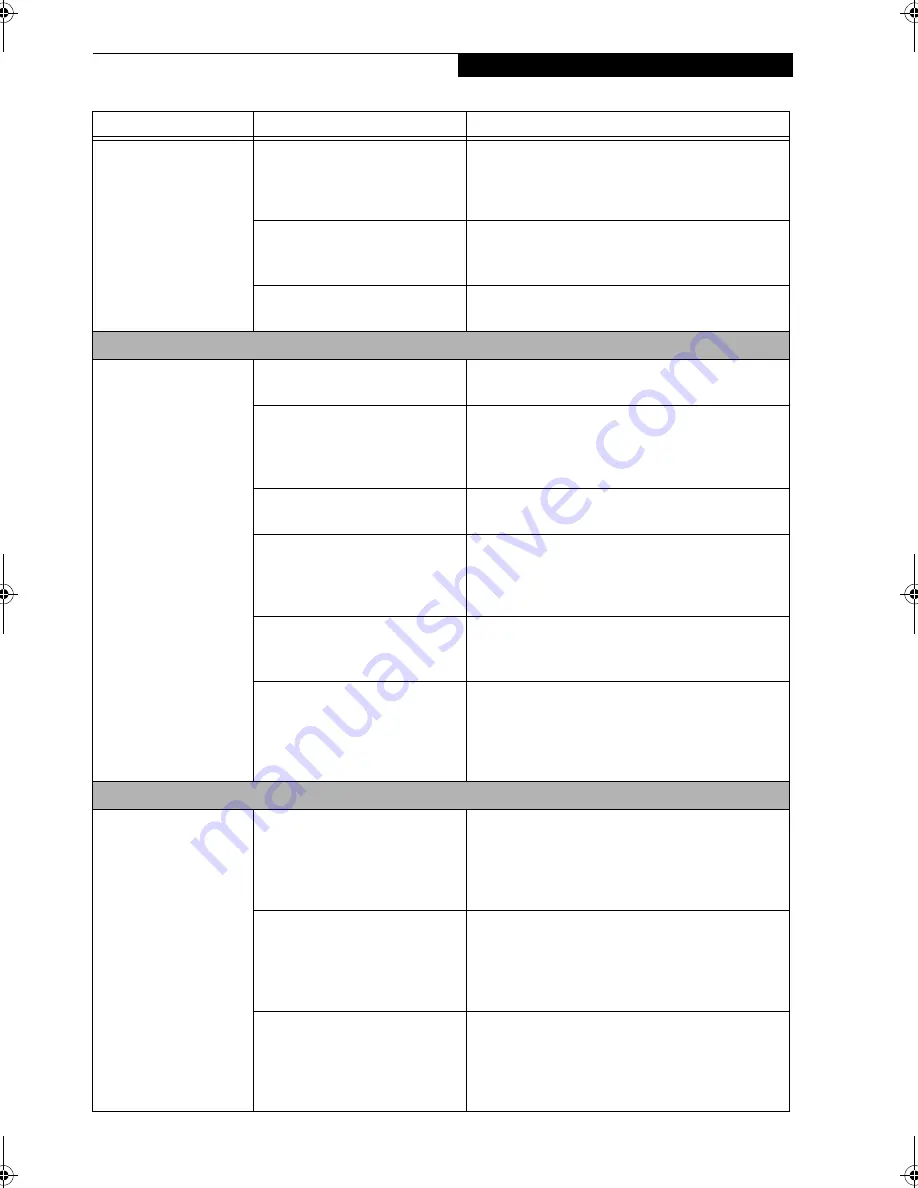
75
T r o u b l e s h o o t i n g
You have installed a
USB, parallel, or IR
device. Your LifeBook
notebook does not
recognize the device, or
the device does not seem
to work properly.
You may have the wrong I/O
address selected for your device.
See your device documentation and software docu-
mentation to determine the required I/O address.
Change the settings in the BIOS setup utility.
(See
figure on page 27 for location)
Your device and another device
are assigned the same I/O
address.
Check all I/O addresses located within the BIOS
setup utility and any other installed hardware or
software to make sure there are no duplications.
Parallel port is set to output only.
Check parallel port setting in the BIOS and set to
bi-directional or ECP.
PC Card Problems
A card inserted in the
PC Card slot does not
work or is locking up the
system.
The card is not properly installed.
Remove and re-install the card.
(See PC Cards on
page 44 for more information)
The card may have been installed
while an application was running,
so your LifeBook notebook is not
aware of its installation.
Close the application and restart your LifeBook
notebook.
Your software may not have the
correct software driver active.
See your software documentation and activate the
correct driver.
You may have the wrong I/O
address selected for your PC Card
device.
See your PC Card documentation to determine
the required I/O address. Change the settings in
the BIOS.
(See BIOS Setup Utility on page 27 for
more information)
Your PC Card device and another
device are assigned the same I/O
address.
Check all I/O addresses located within the BIOS
setup utility and any other installed hardware or
software to make sure there are no duplications.
The card may have been
“removed” using the Unplug or
Eject Hardware utility.
If the Unplug or Eject Hardware utility has been
used to “remove” the PC card, the system will not
recognize the card, even if it is still present in the
slot. Physically remove the card and reinstall it in the
slot. If that is not successful, reboot the system.
Power Failures
You turn on your
LifeBook notebook and
nothing seems to
happen.
The installed primary battery is
completely discharged, there is no
optional second battery installed
or there is no Power adapter (AC
or Auto/Airline) installed.
Check the Status Indicator Panel to determine the
presence and condition of the batteries.
(See Status
Indicator Panel on page 13 for more information)
Install a charged battery or a Power adapter.
The primary battery is installed
but is faulty.
Use the Status Indicator panel to verify the presence
and condition of the batteries.
(See Status Indicator
Panel on page 13 for more information)
If a battery is
indicating a short, remove that battery and operate
from another power source or replace that battery.
The battery or batteries are low.
Check the Status Indicator Panel to determine the
presence and condition of the batteries.
(See Status
Indicator Panel on page 13 for more information)
Use
a Power adapter to operate until a battery is charged
or install a charged battery.
Problem
Possible Cause
Possible Solutions
Brie-C2210.book Page 75 Friday, September 13, 2002 4:43 PM
Содержание Lifebook C2210
Страница 2: ...L i f e B o o k C S e r i e s N o t e b o o k ...
Страница 6: ...L i f e B o o k C S e r i e s N o t e b o o k ...
Страница 7: ...1 1 Preface ...
Страница 8: ...2 L i f e B o o k C S e r i e s N o t e b o o k ...
Страница 10: ...4 L i f e B o o k C S e r i e s N o t e b o o k S e c t i o n O n e ...
Страница 11: ...5 2 Getting to Know Your Computer ...
Страница 12: ...6 L i f e B o o k C S e r i e s N o t e b o o k S e c t i o n T w o ...
Страница 29: ...23 3 Getting Started ...
Страница 30: ...24 L i f e B o o k C S e r i e s N o t e b o o k S e c t i o n T h r e e ...
Страница 38: ...32 L i f e B o o k C S e r i e s N o t e b o o k S e c t i o n T h r e e ...
Страница 39: ...33 4 User Installable Features ...
Страница 40: ...34 L i f e B o o k C S e r i e s N o t e b o o k S e c t i o n F o u r ...
Страница 56: ...50 L i f e B o o k C S e r i e s N o t e b o o k S e c t i o n F o u r ...
Страница 57: ...51 5 Using the Integrated Wireless LAN Optional device ...
Страница 58: ...52 L i f e B o o k C S e r i e s N o t e b o o k S e c t i o n F i v e ...
Страница 75: ...69 6 Troubleshooting ...
Страница 76: ...70 L i f e B o o k C S e r i e s N o t e b o o k S e c t i o n S i x ...
Страница 89: ...83 7 Care and Maintenance ...
Страница 90: ...84 L i f e B o o k C S e r i e s N o t e b o o k S e c t i o n S e v e n ...
Страница 94: ...88 L i f e B o o k C S e r i e s N o t e b o o k S e c t i o n S e v e n ...
Страница 95: ...89 8 Specifications ...
Страница 96: ...90 L i f e B o o k C S e r i e s N o t e b o o k S e c t i o n E i g h t ...
Страница 104: ...98 L i f e B o o k C S e r i e s N o t e b o o k ...
Страница 105: ...99 9 Glossary ...
Страница 106: ...100 L i f e B o o k C S e r i e s N o t e b o o k S e c t i o n N i n e ...
Страница 112: ...106 L i f e B o o k C S e r i e s N o t e b o o k S e c t i o n N i n e ...
Страница 116: ...L i f e B o o k C S e r i e s N o t e b o o k ...
















































