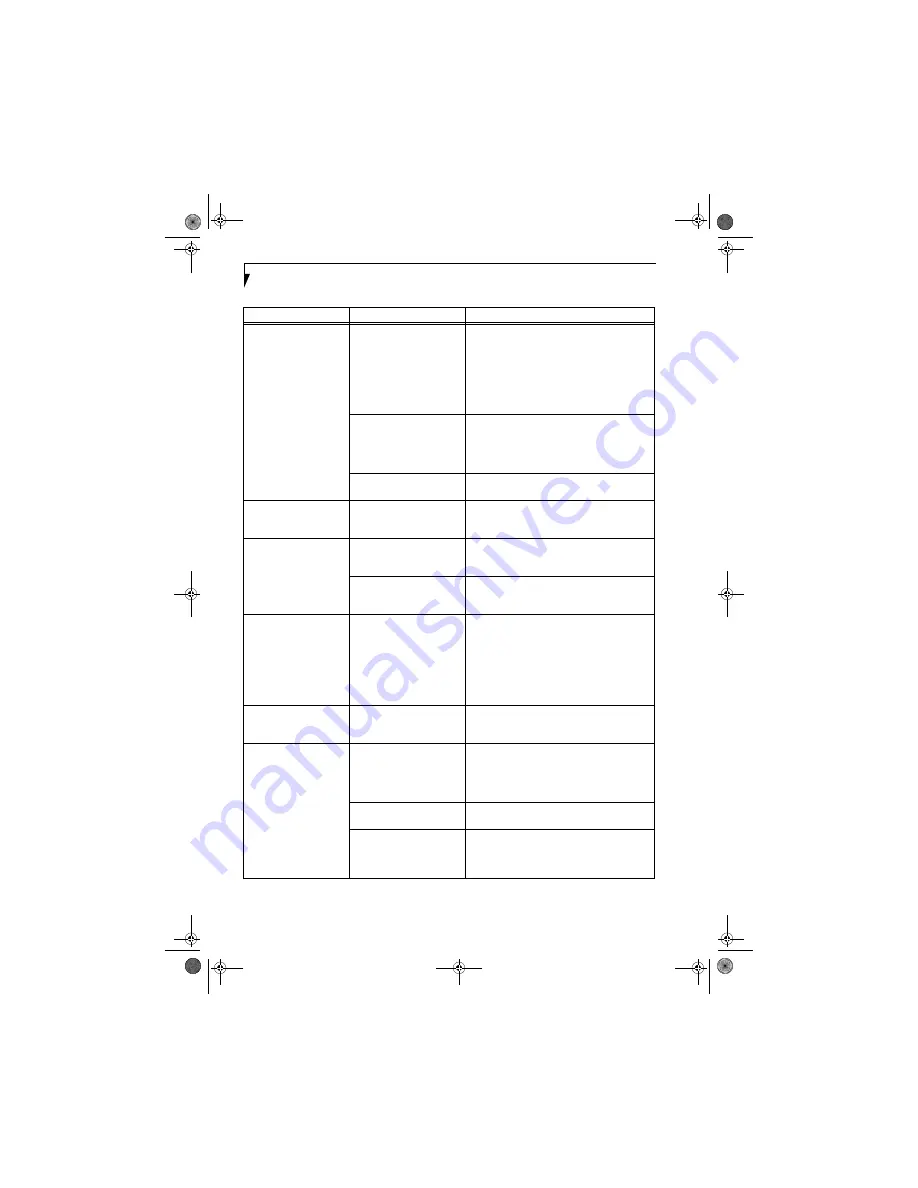
56
L i f e B o o k C S e r i e s N o t e b o o k - S e c t i o n F i v e
The display goes blank by
itself after you have been
using it.
The notebook has gone into
Video timeout, Standby mode,
Suspend mode or Save-to-Disk
mode because you have not
used it for a period of time.
Press any button on the keyboard, or move the
mouse to restore operation. If that fails, push the
Power/Suspend/Resume button. Check your power
management settings, or close your applications
and go to the Power Savings menu of the setup
utility to adjust the timeout values to better suit
your operation needs.
(See BIOS Setup Utility on
page 27 for more information)
The power management time-
outs may be set for very short
intervals and you failed to
notice the display come on
and go off again.
Press any button on the keyboard, or move the mouse
to restore operation. If that fails, push the Power/
Suspend/Resume button. (The display may be shut
off by Standby Mode, Auto Suspend or Video
Timeout)
Something is pushing on the
Closed Cover switch.
Check the Closed Cover switch.
(See figure 2-3 on
page 6 for location)
The Built-in Display does
not close.
A foreign object, such as a
paper clip, is stuck between the
display and the keyboard.
Remove all foreign objects from the keyboard.
The Built-in Display has
bright or dark spots.
If the spots are very tiny and
few in number, this is normal
for a large LCD display.
This is normal; do nothing.
If the spots are numerous or
large enough to interfere with
your operation needs.
Display is faulty; contact your support representative.
The application display
uses only a portion of your
screen and is surrounded
by a dark frame.
You are running an application
that does not support 800 x
600/1024 x 768 pixel resolution
display and display compres-
sion is enabled.
Display compression gives a clearer but smaller
display for applications that do not support 800 x
600/1024 x 768 pixel resolution. You can fill the
screen but have less resolution by changing your
display compression setting, (See the Video Features
submenu, located within the Advanced menu of the
BIOS.
(See BIOS Setup Utility on page 27 for more
information)
The Display is dark when
on battery power.
The Power Management utility
default is set on low brightness
to conserve power.
Press [Fn] + [F7] to increase brightness or double-
click on the battery gauge and adjust Power Control
under battery settings.
You have connected an
external monitor and it
does not display any
information.
Your BIOS setup is not set to
enable your external monitor.
Toggle the video destination by pressing [Fn]+ [F10]
together, or check your BIOS setup and enable your
external monitor. (See the Video Features submenu,
located within the Advanced Menu of the BIOS.
(See
BIOS Setup Utility on page 27 for more information)
Your external monitor is not
properly installed.
Reinstall your device.
(See External Video Port on
page 46 for more information)
Your operating system soft-
ware is not setup with the
correct software driver for
that device.
Check your device and operating system
documentation and activate the proper driver.
Problem
Possible Cause
Possible Solutions
cotton.book Page 56 Wednesday, August 17, 2005 1:20 PM
Содержание Lifebook C1320D
Страница 6: ...L i f e B o o k C S e r i e s N o t e b o o k cotton book Page 6 Wednesday August 17 2005 1 20 PM ...
Страница 7: ...1 Preface cotton book Page 1 Wednesday August 17 2005 1 20 PM ...
Страница 8: ...L i f e B o o k C S e r i e s N o t e b o o k cotton book Page 2 Wednesday August 17 2005 1 20 PM ...
Страница 10: ...2 L i f e B o o k C S e r i e s N o t e b o o k cotton book Page 2 Wednesday August 17 2005 1 20 PM ...
Страница 11: ...3 2 Getting to Know Your LifeBook Notebook cotton book Page 3 Wednesday August 17 2005 1 20 PM ...
Страница 31: ...23 3 Getting Started cotton book Page 23 Wednesday August 17 2005 1 20 PM ...
Страница 39: ...31 4 User Installable Features cotton book Page 31 Wednesday August 17 2005 1 20 PM ...
Страница 55: ...47 5 Troubleshooting cotton book Page 47 Wednesday August 17 2005 1 20 PM ...
Страница 71: ...63 6 Care and Maintenance cotton book Page 63 Wednesday August 17 2005 1 20 PM ...
Страница 77: ...69 7 Specifications cotton book Page 69 Wednesday August 17 2005 1 20 PM ...
Страница 83: ...75 8 Glossary cotton book Page 75 Wednesday August 17 2005 1 20 PM ...
Страница 108: ...100 L i f e B o o k C S e r i e s N o t e b o o k A p p e n d i x cotton book Page 100 Wednesday August 17 2005 1 20 PM ...
Страница 112: ...104 L i f e B o o k C S e r i e s N o t e b o o k I n d e x cotton book Page 104 Wednesday August 17 2005 1 20 PM ...
















































