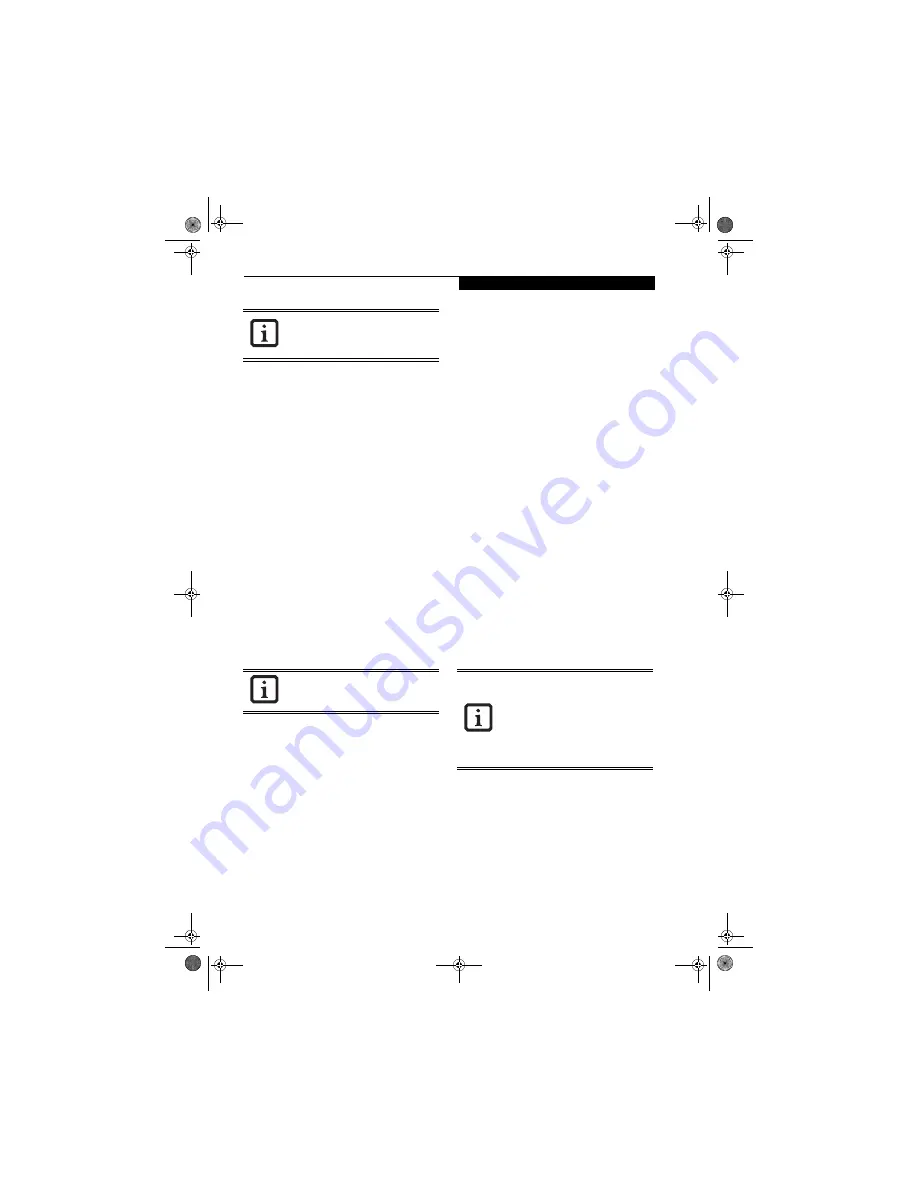
93
W i r e l e s s L A N U s e r ’ s G u i d e
Enter the desired name in less than 15 ASCII
character code format. Identifiability can be
enhanced by entering the model number, the
user name, and other factors.
b. [Workgroup name] is the group name of the
network. Enter the desired name in less than 15
ASCII character code format.
For ad hoc connection:
Assign the same network
name to all personal computers existing on the
network.
For access point (infrastructure) connection:
Assign the name of the work group to be
accessed.
6.
Click the [OK] button. If a message is displayed
that requests you to restart the personal computer,
click [Yes] to restart the computer.
Setting the sharing function
Set the sharing function to make file and/or printer sharing
with other network-connected personal computers valid.
This operation is not required unless the sharing func-
tion is to be used.
The folder and printer for which the sharing function
has been set will be usable from any personal computer
present on the network.
Setting the Microsoft network-sharing service
1.
Click the [Start] button first and then [Control
Panel].
2.
If the Control Panel is in Category view, switch to
Classic view by clicking “Switch to Classic View”
under Control Panel the left frame. (If you are
already in Classic view, “Switch to Category View”
will be displayed.)
3.
Double-click [Network Connections]. A list of cur-
rently installed networks will be displayed.
4.
Right-click [Wireless Network Connection] in the
list, and then click [Properties] in the menu dis-
played. The [Wireless Network Connection Proper-
ties] window will be displayed.
5.
If [File and Printer Sharing for Microsoft Net-
works] is displayed, proceed to step 6
. If [File and
Printer Sharing for Microsoft Networks] is not dis-
played, skip to step 7.
6.
Make sure that the [File and Printer Sharing for
Microsoft Networks] check box is checked, and
then click the [OK] button. Skip to “Setting file-
sharing function”.
7.
Click [Install]. The [Select Network Component
Type] window will be displayed.
8.
Click [Service], then click the [Add] button. The
[Select Network Service] window will be displayed.
9.
Click [File and Printer Sharing for Microsoft Net-
works] and then click the [OK] button. Processing
will return to the [Wireless Network Connection
Properties] window, and [File and Printer Sharing
for Microsoft Networks] will be added to the list.
10. Click the [Close] button.
Setting the file-sharing function
The procedure for setting the file-sharing function
follows, with the “work” folder in drive C: as an
example.
1.
Double-click [My Computer] on the desktop.
2.
Double-click [Local disk (C:)].
3.
Right-click the “work” folder (or whichever folder
you want to share), and then click [Sharing and
Security...] in the menu displayed. The [
Folder
Name
Properties] window will be displayed.
4.
Click [Sharing] if it isn’t already selected.
5.
Click the link stating “If you understand the secu-
rity risks, but want to share files without running
the wizard, click here”.
6.
Click “Just enable file sharing” and click [OK].
7.
Check the [Share this folder on the network] check
box.
To change the name, click [Change] and
then proceed in accordance with the
instruction messages displayed on the
screen.
To share a file and/or the connected
printer, you need to be logged in as an
administrator.
Setting the file-sharing function for the file
which has been used to execute Network
Setup Wizard is suggested on the screen.
For the wireless LAN, however, since
security is guaranteed by entry of the
network name (SSID) and the network
key, the steps to be taken to set the file-
sharing function easily without using
Network Setup Wizard are given below.
cotton.book Page 93 Wednesday, August 17, 2005 1:20 PM
Содержание Lifebook C1320D
Страница 6: ...L i f e B o o k C S e r i e s N o t e b o o k cotton book Page 6 Wednesday August 17 2005 1 20 PM ...
Страница 7: ...1 Preface cotton book Page 1 Wednesday August 17 2005 1 20 PM ...
Страница 8: ...L i f e B o o k C S e r i e s N o t e b o o k cotton book Page 2 Wednesday August 17 2005 1 20 PM ...
Страница 10: ...2 L i f e B o o k C S e r i e s N o t e b o o k cotton book Page 2 Wednesday August 17 2005 1 20 PM ...
Страница 11: ...3 2 Getting to Know Your LifeBook Notebook cotton book Page 3 Wednesday August 17 2005 1 20 PM ...
Страница 31: ...23 3 Getting Started cotton book Page 23 Wednesday August 17 2005 1 20 PM ...
Страница 39: ...31 4 User Installable Features cotton book Page 31 Wednesday August 17 2005 1 20 PM ...
Страница 55: ...47 5 Troubleshooting cotton book Page 47 Wednesday August 17 2005 1 20 PM ...
Страница 71: ...63 6 Care and Maintenance cotton book Page 63 Wednesday August 17 2005 1 20 PM ...
Страница 77: ...69 7 Specifications cotton book Page 69 Wednesday August 17 2005 1 20 PM ...
Страница 83: ...75 8 Glossary cotton book Page 75 Wednesday August 17 2005 1 20 PM ...
Страница 108: ...100 L i f e B o o k C S e r i e s N o t e b o o k A p p e n d i x cotton book Page 100 Wednesday August 17 2005 1 20 PM ...
Страница 112: ...104 L i f e B o o k C S e r i e s N o t e b o o k I n d e x cotton book Page 104 Wednesday August 17 2005 1 20 PM ...


























