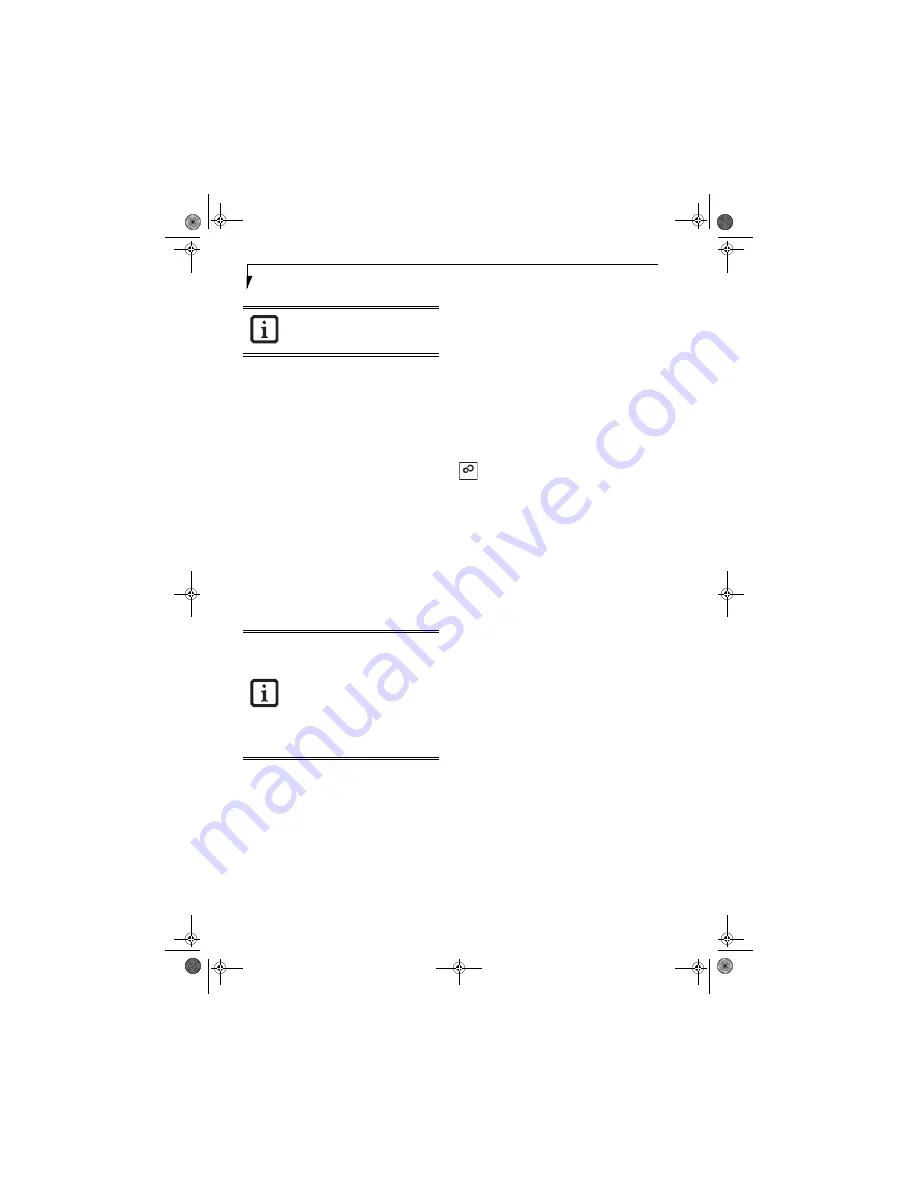
28
L i f e B o o k C S e r i e s N o t e b o o k - S e c t i o n T h r e e
BOOTING THE SYSTEM
We strongly recommend that you not attach any external
devices and do not put a DVD/CD in your drive until
you have gone through the initial power on sequence.
When you turn on your LifeBook notebook for the first
time, it will display a Fujitsu logo on the screen. If you
do nothing the system will load the operating system,
and then the Windows Welcome will begin.
Registering Windows with Microsoft
In order to ensure that you receive the most benefits
from the Windows operating system, it should be
registered the first time you use it.
After you receive the Windows Welcome screen, you will
be prompted to enter registration information in the
following order.
First of all, you will need to read and accept the End User
License Agreements (EULAs). After accepting the
EULAs, you will be asked if you want to enable the Auto-
matic Updates feature. Acceptance of this feature is
recommended because it allows your system to be
updated automatically whenever an important change
becomes available for your notebook.
Several additional windows will appear, prompting you
to enter a name and description for your computer, an
Administrator password, and a domain name. Read the
instructions on the screens carefully and fill in the infor-
mation as directed.
You will then be automatically connected to the Internet,
if you have an appropriate connection available. If an
automatic connection is not possible, you will be asked
about how you dial out from where you will be using
your LifeBook notebook. If you are not connected to a
phone line and plan to register at a later time, you may
click the
Skip
button.
Once you are connected to the Internet, you will be
asked if you wish to continue with the registration. If
you select
Yes
you will then enter your name and
address, and email address if desired. Click
Next
to
complete registration.
REGISTERING YOUR LIFEBOOK NOTEBOOK
How do I register my LifeBook notebook?
You can register your LifeBook by going to our Web site:
http://www.computers.us.fujitsu.com/support
You will need to be set up with an Internet Service
Provider (ISP) to register online.
INSTALLING CLICK ME!
The first time you boot up your system, you will see an
icon called Click Me! in the Start menu. Before you acti-
vate the Click Me! icon, be sure the Wireless LAN/Blue-
tooth switch is set to On. When you click the Click Me!
icon, your system will automatically build the icon tray
in the bottom right of the screen. These icons provide
links to utilities that you will frequently access.
If your data security settings require it, you
may be asked for a password before the
BIOS main menu will appear.
■
If you reject the terms of the license
agreement you will be asked to review
the license agreement for information
on returning Windows or to shut down
your LifeBook notebook.
■
You cannot use your LifeBook notebook
until you have accepted the License
Agreement. If you stop the process your
notebook will return to the beginning of
the Windows Welcome Process, even if
you shut your notebook down and start
it up again.
ClickMe!
cotton.book Page 28 Wednesday, August 17, 2005 1:20 PM
Содержание Lifebook C1320D
Страница 6: ...L i f e B o o k C S e r i e s N o t e b o o k cotton book Page 6 Wednesday August 17 2005 1 20 PM ...
Страница 7: ...1 Preface cotton book Page 1 Wednesday August 17 2005 1 20 PM ...
Страница 8: ...L i f e B o o k C S e r i e s N o t e b o o k cotton book Page 2 Wednesday August 17 2005 1 20 PM ...
Страница 10: ...2 L i f e B o o k C S e r i e s N o t e b o o k cotton book Page 2 Wednesday August 17 2005 1 20 PM ...
Страница 11: ...3 2 Getting to Know Your LifeBook Notebook cotton book Page 3 Wednesday August 17 2005 1 20 PM ...
Страница 31: ...23 3 Getting Started cotton book Page 23 Wednesday August 17 2005 1 20 PM ...
Страница 39: ...31 4 User Installable Features cotton book Page 31 Wednesday August 17 2005 1 20 PM ...
Страница 55: ...47 5 Troubleshooting cotton book Page 47 Wednesday August 17 2005 1 20 PM ...
Страница 71: ...63 6 Care and Maintenance cotton book Page 63 Wednesday August 17 2005 1 20 PM ...
Страница 77: ...69 7 Specifications cotton book Page 69 Wednesday August 17 2005 1 20 PM ...
Страница 83: ...75 8 Glossary cotton book Page 75 Wednesday August 17 2005 1 20 PM ...
Страница 108: ...100 L i f e B o o k C S e r i e s N o t e b o o k A p p e n d i x cotton book Page 100 Wednesday August 17 2005 1 20 PM ...
Страница 112: ...104 L i f e B o o k C S e r i e s N o t e b o o k I n d e x cotton book Page 104 Wednesday August 17 2005 1 20 PM ...






























