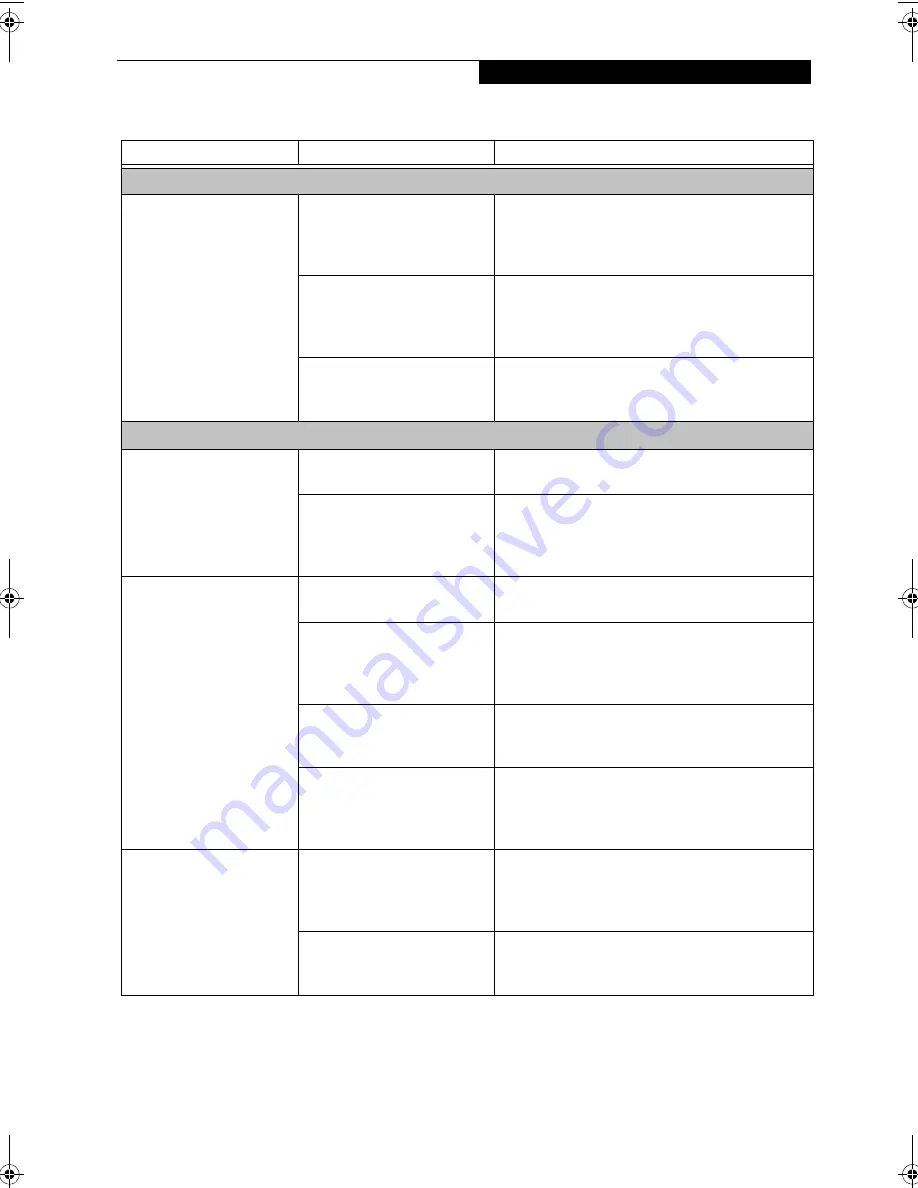
53
T r o u b l e s h o o t i n g
Hard Drive Problems
You cannot access your
hard drive.
The setup utility is incorrectly
set for your internal (Primary
Master) or optional second
hard drive (Primary Slave).
Revise BIOS settings to set both Primary Master
and Primary Slave correctly. See “BIOS Setup
Utility” on page 29.
The wrong drive designator
was used by an application
when a bootable CD-ROM was
used to start the notebook.
Verify drive designator used by application is in
use by the operating system. When the operating
system is booted from a CD, drive designations
are automatically adjusted.
Security is set so your oper-
ating system cannot be started
without a password.
Verify your password and security settings.
Keyboard or Mouse Problems
The built-in keyboard does
not seem to work.
The notebook has gone into
Standby mode.
Push the
Suspend/Resume
button.
Your application has locked
out your keyboard.
Try to use your integrated pointing device to restart
your system. If this fails, turn your notebook off
using the power switch, wait 10 seconds or more,
and then turn it back on.
You have installed an
external keyboard or
mouse, and it does not
seem to work.
Your external device is not
properly installed.
Re-install your device. See “Device Ports” on page 46.
Your operating system
software is not setup with
the correct software driver
for that device.
Check your device and operating system docu-
mentation and activate the proper driver.
Your mouse or keyboard is
connected to the wrong PS/2
port on the LAN dock.
Plug the mouse into the PS/2 Mouse port and
the external keyboard or numeric key pad into the
PS/2 Keyboard port. See “PS/2 Port” on page 47.
The external mouse is disabled
in the BIOS.
Revise the setup utility Advanced menu settings to
disable the Internal Pointing Device, thus enabling
the external pointing device. See “BIOS Setup
Utility” on page 29.
You have connected an
external keyboard or a
mouse and it seems to be
locking up the system.
Your operating system
software is not setup with
the correct software driver
for that device.
Check your device and operating system
documentation and activate the proper driver.
Your system has crashed.
Try to restart your notebook. If that fails, turn off
the power using the power switch, wait at least 10
seconds, and then power on.
Problem
Possible Cause
Possible Solutions
B Series.book Page 53 Tuesday, March 25, 2003 5:29 PM
Содержание LifeBook B2630
Страница 2: ...L i f e B o o k B S e r i e s ...
Страница 6: ...L i f e B o o k B S e r i e s ...
Страница 7: ...1 1 Preface ...
Страница 8: ...2 L i f e B o o k B S e r i e s ...
Страница 10: ...4 L i f e B o o k B S e r i e s S e c t i o n O n e ...
Страница 11: ...5 2 Getting to Know Your LifeBook ...
Страница 12: ...6 L i f e B o o k B S e r i e s ...
Страница 30: ...24 L i f e B o o k B S e r i e s S e c t i o n T w o ...
Страница 31: ...25 3 Getting Started ...
Страница 32: ...26 L i f e B o o k B S e r i e s ...
Страница 41: ...35 4 User Installable Features ...
Страница 42: ...36 L i f e B o o k B S e r i e s ...
Страница 55: ...49 5 Troubleshooting ...
Страница 56: ...50 L i f e B o o k B S e r i e s ...
Страница 69: ...63 6 Care and Maintenance ...
Страница 70: ...64 L i f e B o o k B S e r i e s ...
Страница 74: ...68 L i f e B o o k B S e r i e s S e c t i o n S i x ...
Страница 75: ...69 7 Specifications ...
Страница 76: ...70 L i f e B o o k B S e r i e s ...
Страница 81: ...75 8 Glossary ...
Страница 82: ...76 L i f e B o o k B S e r i e s ...
Страница 88: ...82 L i f e B o o k B S e r i e s S e c t i o n E i g h t ...
Страница 92: ...86 L i f e B o o k B S e r i e s ...
Страница 93: ...87 Appendix Integrated Wireless LAN User s Guide Optional Device ...
Страница 94: ...88 L i f e B o o k B S e r i e s ...
Страница 110: ...104 L i f e B o o k B S e r i e s A p p e n d i x ...
















































