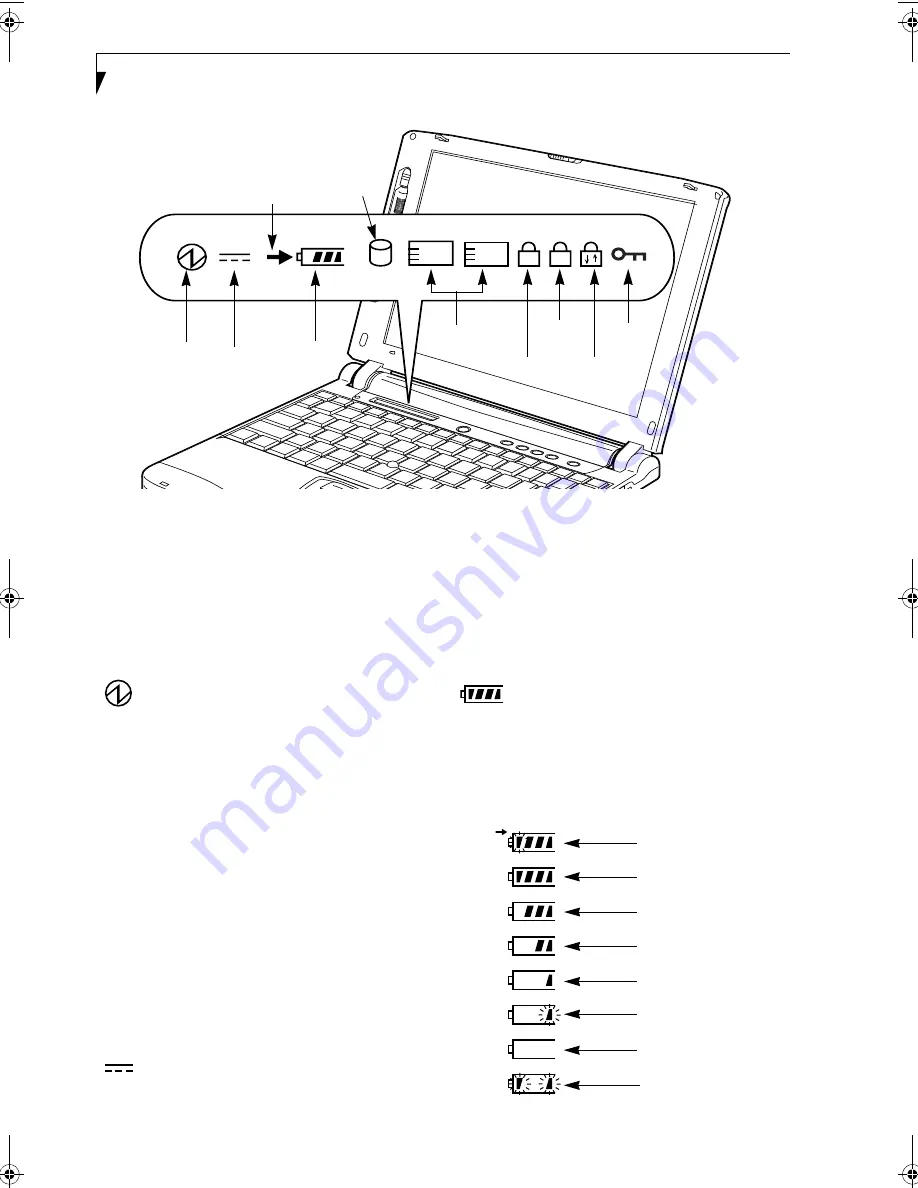
12
L i f e B o o k B S e r i e s – S e c t i o n T w o
Figure 2-9 Status Indicator Panel
Status Indicator Panel
The Status Indicator displays symbols that correspond
with a specific component of your LifeBook notebook.
These symbols tell you how each of those components
are operating. (Figure 2-9)
POWER INDICATOR
The Power indicator symbol states whether your system
is operational. It has several different states, each of
which tells you what mode your notebook is in at that
time.
■
Steady On: This means that there is power to your
notebook and that it is ready for use.
■
Flashing: This means that your notebook is in Standby
mode.
■
Steady Off: This means that your system is either in
Hibernate mode, or that your notebook has been
turned off with the power switch.
If you are charging your battery, the Power indicator
symbol will remain on even if your LifeBook notebook is
shut off. The Power indicator symbol will also remain on
if you have either adapter connected and are shut down
from Windows, but have not turned off the power
switch.
AC ADAPTER INDICATOR
The AC Adapter indicator states whether your notebook
is operating from the AC adapter, the Auto/Airline
adapter or the batteries. This icon has two different
states that can tell you what power source your notebook
is using.
■
On: This means that either of the adapters are
currently in use.
■
Off: Power is only coming from the batteries, and
you do not have an adapter connected.
BATTERY LEVEL INDICATORS
The Battery Level indicators state whether or not the
primary Lithium ion battery is installed. In addition,
this symbol states how much charge is available within
the installed battery. The symbol will only be displayed
for a battery that is currently installed in your notebook.
(Figure 2-10)
Figure 2-10 Battery Level Indicator
1
A
1
2
Battery
Level
Hard Drive
Access
Battery
Charging
PC Card
Access
NumLk
ScrLk
Security
Indicator
CapsLk
Power
AC Adapter
76%–100% Charging
76%–100%
51%–75%
26%–50%
11%–25%
Low Warning <11%
Critical Low or
Dead Battery
Shorted Battery
B Series.book Page 12 Tuesday, March 25, 2003 5:29 PM
Содержание LifeBook B2630
Страница 2: ...L i f e B o o k B S e r i e s ...
Страница 6: ...L i f e B o o k B S e r i e s ...
Страница 7: ...1 1 Preface ...
Страница 8: ...2 L i f e B o o k B S e r i e s ...
Страница 10: ...4 L i f e B o o k B S e r i e s S e c t i o n O n e ...
Страница 11: ...5 2 Getting to Know Your LifeBook ...
Страница 12: ...6 L i f e B o o k B S e r i e s ...
Страница 30: ...24 L i f e B o o k B S e r i e s S e c t i o n T w o ...
Страница 31: ...25 3 Getting Started ...
Страница 32: ...26 L i f e B o o k B S e r i e s ...
Страница 41: ...35 4 User Installable Features ...
Страница 42: ...36 L i f e B o o k B S e r i e s ...
Страница 55: ...49 5 Troubleshooting ...
Страница 56: ...50 L i f e B o o k B S e r i e s ...
Страница 69: ...63 6 Care and Maintenance ...
Страница 70: ...64 L i f e B o o k B S e r i e s ...
Страница 74: ...68 L i f e B o o k B S e r i e s S e c t i o n S i x ...
Страница 75: ...69 7 Specifications ...
Страница 76: ...70 L i f e B o o k B S e r i e s ...
Страница 81: ...75 8 Glossary ...
Страница 82: ...76 L i f e B o o k B S e r i e s ...
Страница 88: ...82 L i f e B o o k B S e r i e s S e c t i o n E i g h t ...
Страница 92: ...86 L i f e B o o k B S e r i e s ...
Страница 93: ...87 Appendix Integrated Wireless LAN User s Guide Optional Device ...
Страница 94: ...88 L i f e B o o k B S e r i e s ...
Страница 110: ...104 L i f e B o o k B S e r i e s A p p e n d i x ...
















































