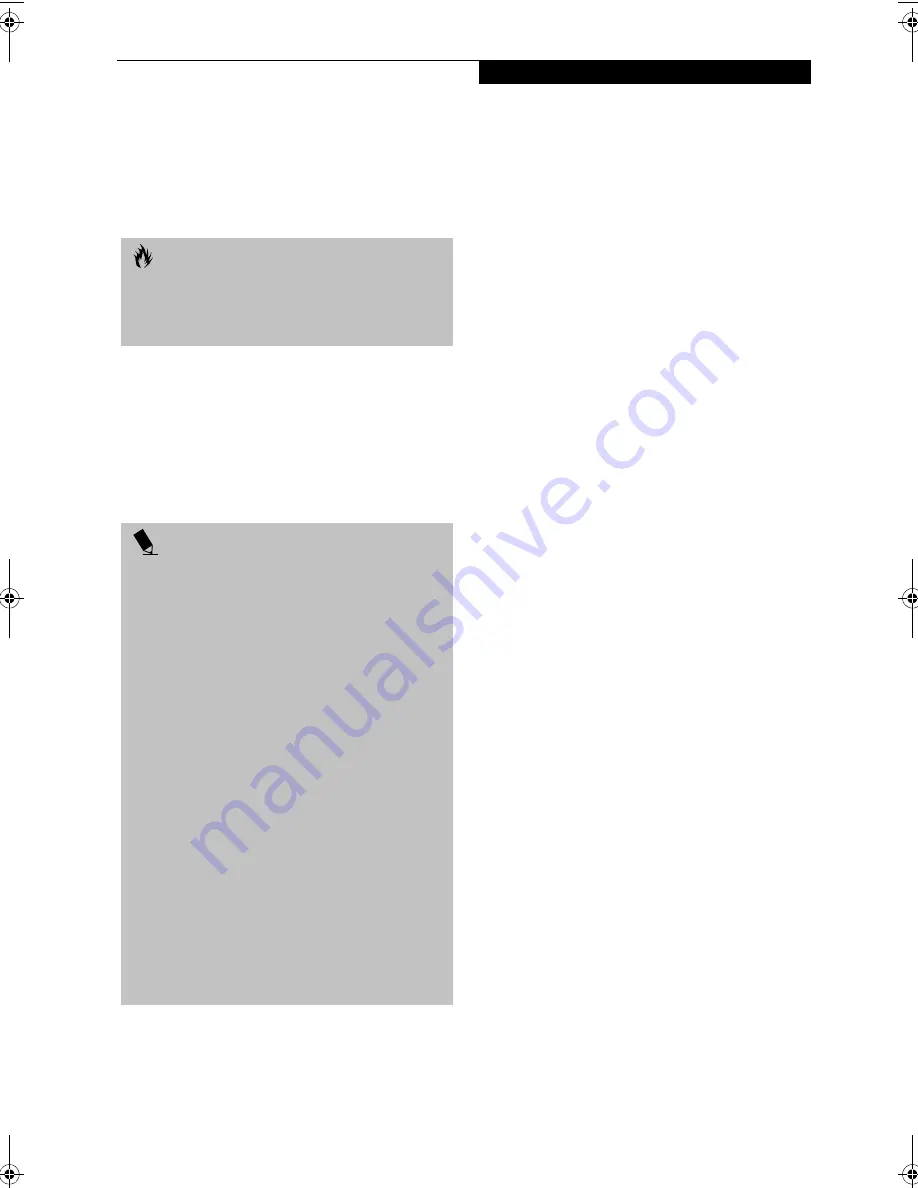
33
G e t t i n g S t a r t e d
operation(s) in progress. When you resume operation
from Standby mode, your notebook will return to the
point where it left off. To resume operation, you must
use the Suspend/Resume button to resume operation,
and there must be an adequate power source available,
or your notebook will not resume.
HIBERNATE MODE
The Hibernate mode saves the contents of your
notebook’s system memory to the hard drive as a part of
the Suspend/Resume mode. Your notebook is pre-
configured to perform this function. The Hibernate
mode can also be configured through the system BIOS
to run in other ways depending on what you need to
accomplish. See “BIOS Setup Utility” on page 29.
Using Hibernate Mode
The Hibernate default setting is enabled for Windows
XP and disabled for Windows 2000.
To
enable or disable the Hibernation feature
follow
these easy steps:
1. From the
Start
menu, select
Settings
, and then select
Control Panel
-->
Power Management
.
2. Select
Hibernation,
and then select the box to
enable or disable this feature.
To
use Hibernate mode
with Windows 2000 and
Windows XP systems:
1. Click on the
Start
button, click
Shut Down
.
2. Select
Hibernate
option from the “What do you
want the computer to do” list.
DISPLAY TIMEOUT
The Video Timeout is one of the power management
parameters. This feature saves power by turning off the
display if there is no keyboard or pointer activity for the
user selected timeout period. Any keyboard or pointer
activity will cause the display to restart automatically.
This feature is independent of the Suspend/Resume
button and can be enabled and disabled in Windows
Power Management and BIOS setup utility (APM only).
See “BIOS Setup Utility” on page 29.
HARD DISK TIMEOUT
The Hard Disk Timeout is another one of the power
management parameters. This feature saves power by
turning off the hard drive if there is no hard drive
activity for the user selected timeout period. Any
attempt to access the hard drive will cause it to restart
automatically. This feature is independent of the
Suspend/Resume button and can be enabled and
disabled in Windows and BIOS setup utility (APM
only). See “BIOS Setup Utility” on page 29.
WINDOWS POWER MANAGEMENT
The Power Management icon located in the Windows
Control Panel allows you to configure some of the power
management settings. For example, you can use the
Power Management to set the timeout values for turning
off the display and hard disks whether you are running
the notebook on battery power or one of the adapters.
The settings may also be changed in the BIOS (APM
only). See “BIOS Setup Utility” on page 29.
RESTARTING THE SYSTEM
If your system is on and you need to restart it, be sure
that you use the following procedure.
1. Click the
Start
button, and then click
Shut Down
.
2. Select the
Restart
option from within the Windows
Shut Down dialog box.
3. Click
OK
. Your notebook will shut down and then
reboot.
C A U T I O N
If you are running your LifeBook notebook on battery
power, be aware that the battery continues to discharge
while your notebook is in Standby mode, though not as
fast as when fully operational.
P O I N T
■
The Standby or Hibernate modes should not be used
with certain PC Cards. Check your PC Card documen-
tation for more information.
■
Disabling the Suspend/Resume button prevents it
from being used to put your notebook in Standby
or Hibernate mode. The resume function of the
button cannot be disabled.
■
If your notebook is actively accessing information
when you enter the Standby or Hibernate mode,
changes to open files are not lost. The files are left
open and memory is kept active during Standby
mode or the memory is transferred to the internal
hard drive during Hibernate mode.
■
When PC Cards or external devices are in use, Save-
to-Disk mode cannot return to the exact state prior
to suspension, because all of the peripheral devices
will be re-initialized when the system restarts.
■
The main advantage of using the Hibernate function
is that power is not required to maintain your data.
This is particularly important if you will be leaving
your notebook in a suspended state for a prolonged
period of time. The drawback of using Hibernate
mode is that it lengthens the power down and power
up sequences and resets peripheral devices.
B Series.book Page 33 Tuesday, March 25, 2003 5:29 PM
Содержание LifeBook B2630
Страница 2: ...L i f e B o o k B S e r i e s ...
Страница 6: ...L i f e B o o k B S e r i e s ...
Страница 7: ...1 1 Preface ...
Страница 8: ...2 L i f e B o o k B S e r i e s ...
Страница 10: ...4 L i f e B o o k B S e r i e s S e c t i o n O n e ...
Страница 11: ...5 2 Getting to Know Your LifeBook ...
Страница 12: ...6 L i f e B o o k B S e r i e s ...
Страница 30: ...24 L i f e B o o k B S e r i e s S e c t i o n T w o ...
Страница 31: ...25 3 Getting Started ...
Страница 32: ...26 L i f e B o o k B S e r i e s ...
Страница 41: ...35 4 User Installable Features ...
Страница 42: ...36 L i f e B o o k B S e r i e s ...
Страница 55: ...49 5 Troubleshooting ...
Страница 56: ...50 L i f e B o o k B S e r i e s ...
Страница 69: ...63 6 Care and Maintenance ...
Страница 70: ...64 L i f e B o o k B S e r i e s ...
Страница 74: ...68 L i f e B o o k B S e r i e s S e c t i o n S i x ...
Страница 75: ...69 7 Specifications ...
Страница 76: ...70 L i f e B o o k B S e r i e s ...
Страница 81: ...75 8 Glossary ...
Страница 82: ...76 L i f e B o o k B S e r i e s ...
Страница 88: ...82 L i f e B o o k B S e r i e s S e c t i o n E i g h t ...
Страница 92: ...86 L i f e B o o k B S e r i e s ...
Страница 93: ...87 Appendix Integrated Wireless LAN User s Guide Optional Device ...
Страница 94: ...88 L i f e B o o k B S e r i e s ...
Страница 110: ...104 L i f e B o o k B S e r i e s A p p e n d i x ...
















































