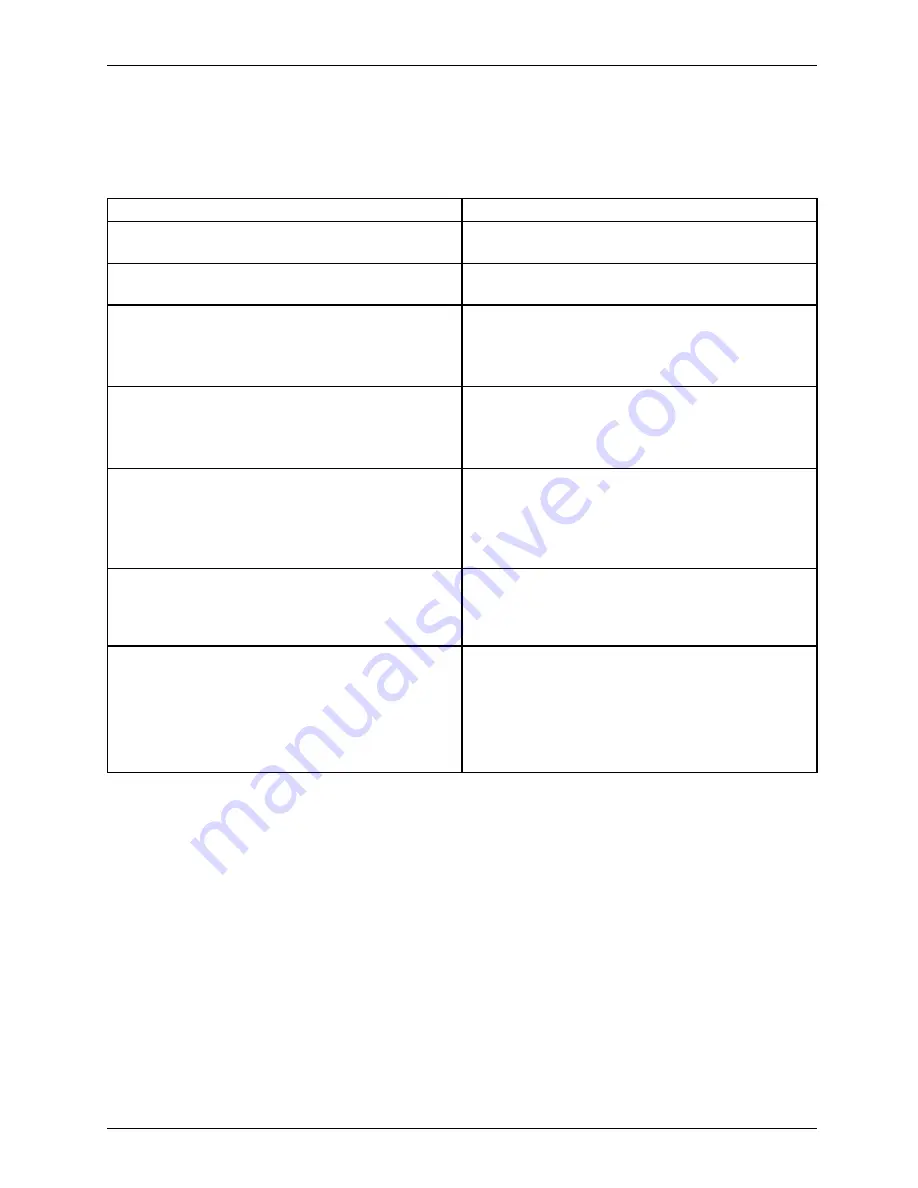
Working with the notebook
Using fingers
You can use your
fi
nger on the touch screen of your device to execute
commands and start applications.
Action
Description
Tapping
►
Tap on a symbol, menu, button or folder to
select this option or to activate it.
Tap and hold
►
Tap on a button and let your
fi
nger stay
there longer until the action is taken.
Dragging
►
Tap and hold a symbol and drag it to another
place.
You can drag apps or widgets onto the home
page in this way.
Stroke or slide
►
Stroke your
fi
nger quickly on the screen in
one direction.
This allows you to switch between different
homepages, for example.
Double-tap
►
To enlarge a view, quickly tap twice on a
web page, map or another screen.
When you double-tap on an image in a web
browser, it will be enlarged and another
double-tap will make it smaller again.
Zoom in/Zoom out
►
With some apps, you can enlarge the
display size by moving two
fi
ngers apart on
the touchscreen, and reduce it by moving
your
fi
ngers together.
Input
fi
elds
Data must be entered for some apps, for
instance an Internet page or your name and
password.
►
Tap on the input
fi
eld.
An on-screen keyboard opens with which you
can enter your data.
Fujitsu
29
Содержание LIFEBOOK AH564
Страница 1: ...System Operating manual LIFEBOOK AH564 ...
Страница 8: ...Contents 6 Fujitsu ...






























