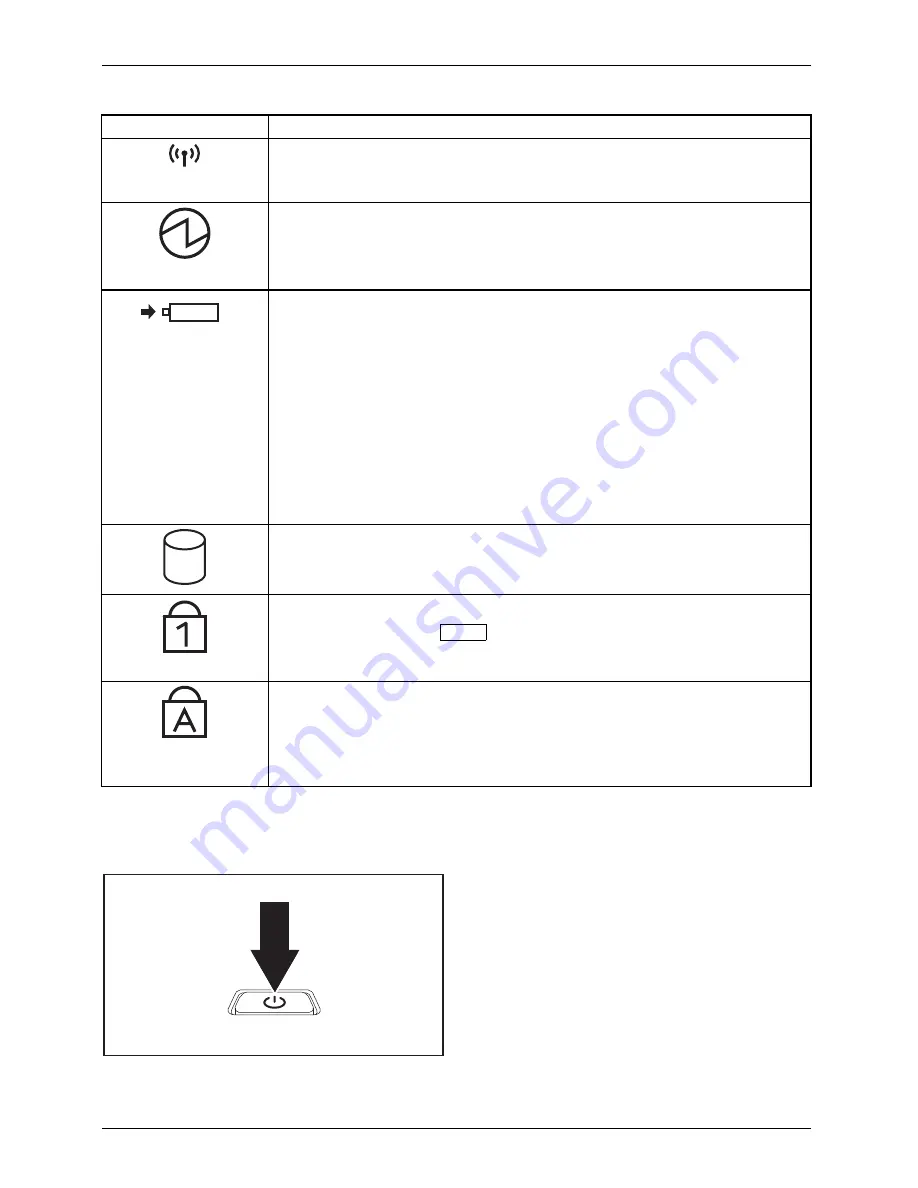
Working with the notebook
Status indicators
Description
Wireless components indicator
•
The indicator is lit: The wireless components are switched on.
•
The indicator is not lit: The wireless components are switched off.
Power-on indicator/Standby
Standbyindicator
Powerindicator
•
The indicator is lit: The notebook is switched on.
•
The indicator
fl
ashes: The notebook is in standby mode.
•
The indicator is not lit: The notebook is switched off.
Battery charging indicator/power connector
The state of charge of the battery is shown by the battery indicator.
Without the AC adapter connected:
•
Indicator is off: The system is in battery operation.
With AC adapter connected:
•
The indicator is illuminated (orange): The battery is charging.
•
Indicator is blue: The battery is fully charged.
•
Indicator
fl
ashes purple: a fault has occurred. The battery cannot be
recharged.
•
Indicator is off: There is no battery installed.
Batterystatusindicator
Batterysymbol
Batteryindicator
Drive indicator
Drive
Indicator
The indicator is lit: One of the drives (e.g. hard disk, CD/DVD) is being
accessed.
Num Lock indicator
Indicator
NumLock
The indicator is lit: The
Num
key has been pressed. The virtual numerical
keypad is activated. You can output the characters indicated on the upper
right of the keys.
Caps Lock indicator
Indicator
CapsLock
The indicator is lit: The Caps Lock key has been pressed. All the characters
you type will appear in upper case. In the case of overlay keys, the
character printed on the upper left of the key will appear when that key
is pressed.
Switching the notebook on
►
Open the LCD screen.
Turning
►
Press the ON/OFF button for about one
second to turn the notebook on.
The power-on indicator is lit.
20
Fujitsu
Содержание LIFEBOOK AH564
Страница 1: ...System Operating manual LIFEBOOK AH564 ...
Страница 8: ...Contents 6 Fujitsu ...
















































