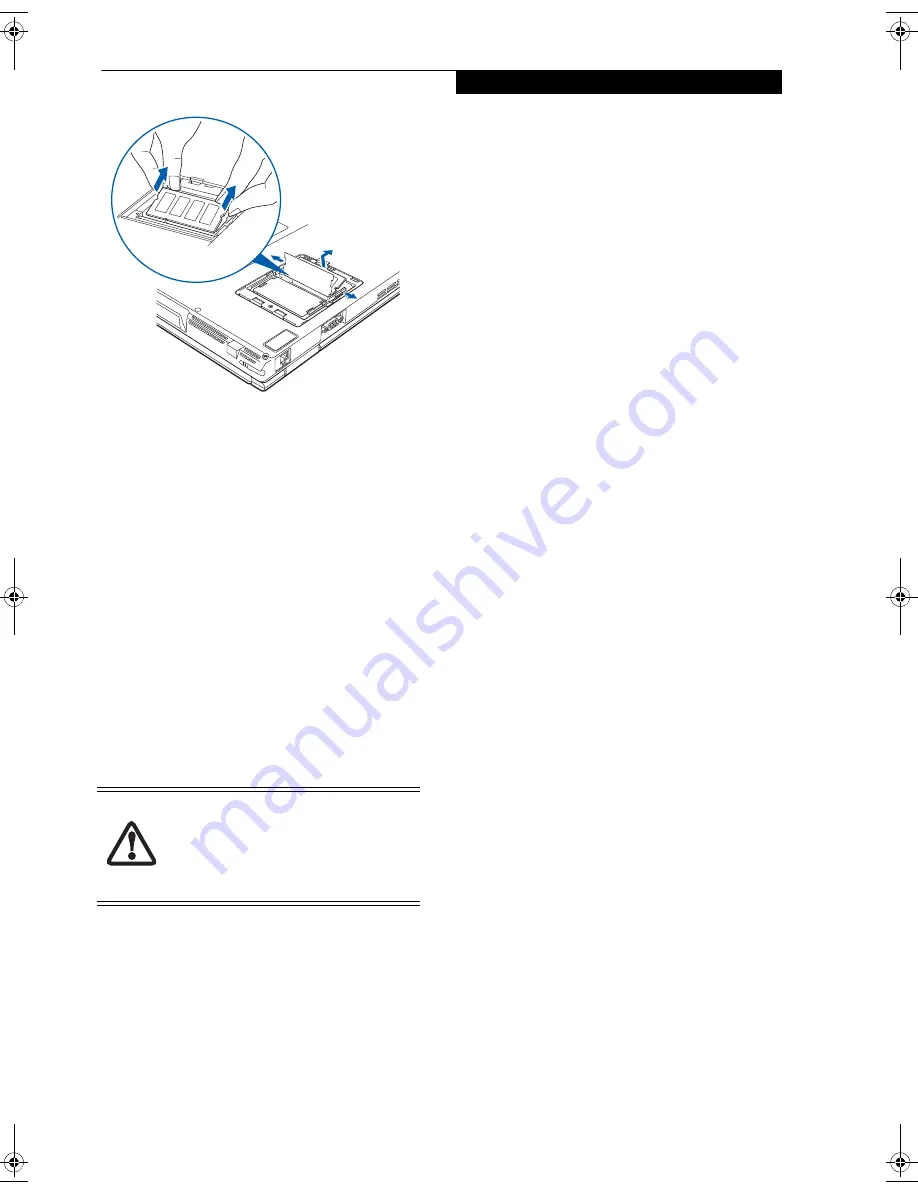
39
U s e r I n s t a l l a b l e F e a t u r e s
Figure 4-11. Removing a Memory Upgrade Module
4. Store the memory upgrade module in a static
guarded sleeve.
5. Replace the cover and reinstall the screw.
CHECKING THE MEMORY CAPACITY
Once you have changed the system memory capacity by
replacing the installed module with a larger one, be sure
to check that your notebook has recognized the change.
Check the memory capacity by clicking [Start] ->
Control Panel -> System and Maintenance -> System.
The amount of memory is displayed next to “Memory -
RAM”.
There may be a variation between the actual memory
size and what is displayed. This is due to the fact that
your system uses a video graphics chip which dynami-
cally allocates system memory to accelerate graphics
performance. Up to 224 MB of memory is dynamically
shared on an as-needed basis using Dynamic Video
Memory Technology (DVMT)
.
If the total memory displayed is incorrect,
check that your memory upgrade module
is properly installed. (If the module is prop-
erly installed and the capacity is still not
correctly recognized, see Troubleshooting
on page 45
.)
fennec3.book Page 39 Wednesday, May 23, 2007 3:43 PM
Содержание LifeBook A6025
Страница 1: ...Fujitsu LifeBook A6025 Notebook User s Guide ...
Страница 2: ......
Страница 8: ...L i f e B o o k A 6 0 0 0 S e r i e s N o t e b o o k ...
Страница 9: ...1 Preface ...
Страница 10: ...L i f e B o o k A 6 0 0 0 S e r i e s N o t e b o o k ...
Страница 12: ...2 L i f e B o o k A 6 0 0 0 S e r i e s N o t e b o o k ...
Страница 13: ...3 2 Getting to Know Your LifeBook Notebook ...
Страница 14: ...4 L i f e B o o k A 6 0 0 0 S e r i e s N o t e b o o k S e c t i o n T w o ...
Страница 29: ...19 3 Getting Started ...
Страница 30: ...20 L i f e B o o k A 6 0 0 0 S e r i e s N o t e b o o k S e c t i o n T h r e e ...
Страница 37: ...27 4 User Installable Features ...
Страница 38: ...28 L i f e B o o k A 6 0 0 0 S e r i e s N o t e b o o k S e c t i o n F o u r ...
Страница 52: ...42 L i f e B o o k A 6 0 0 0 S e r i e s N o t e b o o k S e c t i o n F o u r ...
Страница 53: ...43 5 Troubleshooting ...
Страница 54: ...44 L i f e B o o k A 6 0 0 0 S e r i e s N o t e b o o k S e c t i o n F i v e ...
Страница 68: ...58 L i f e B o o k A 6 0 0 0 S e r i e s N o t e b o o k S e c t i o n F i v e ...
Страница 69: ...59 6 Care and Maintenance ...
Страница 70: ...60 L i f e B o o k A 6 0 0 0 S e r i e s N o t e b o o k S e c t i o n S i x ...
Страница 74: ...64 L i f e B o o k A 6 0 0 0 S e r i e s N o t e b o o k S e c t i o n S i x ...
Страница 75: ...65 7 System Specifications ...
Страница 76: ...66 L i f e B o o k A 6 0 0 0 S e r i e s N o t e b o o k S e c t i o n S e v e n ...
Страница 81: ...71 8 Glossary ...
Страница 82: ...72 L i f e B o o k A 6 0 0 0 S e r i e s N o t e b o o k S e c t i o n E i g h t ...
Страница 90: ...80 L i f e B o o k A 6 0 0 0 S e r i e s N o t e b o o k S e c t i o n E i g h t ...
Страница 91: ...81 Appendix A Integrated Wireless LAN User s Guide ...
Страница 92: ...82 L i f e B o o k A 6 0 0 0 S e r i e s N o t e b o o k A p p e n d i x ...
Страница 103: ...93 Appendix B Using the Optional Fingerprint Sensor ...
Страница 104: ...94 L i f e B o o k A 6 0 0 0 S e r i e s N o t e b o o k ...
Страница 112: ...102 L i f e B o o k A 6 0 0 0 S e r i e s N o t e b o o k ...
Страница 116: ...106 L i f e B o o k A 6 0 0 0 S e r i e s N o t e b o o k I n d e x ...
Страница 117: ......
Страница 118: ......
Страница 119: ......
Страница 120: ......
















































