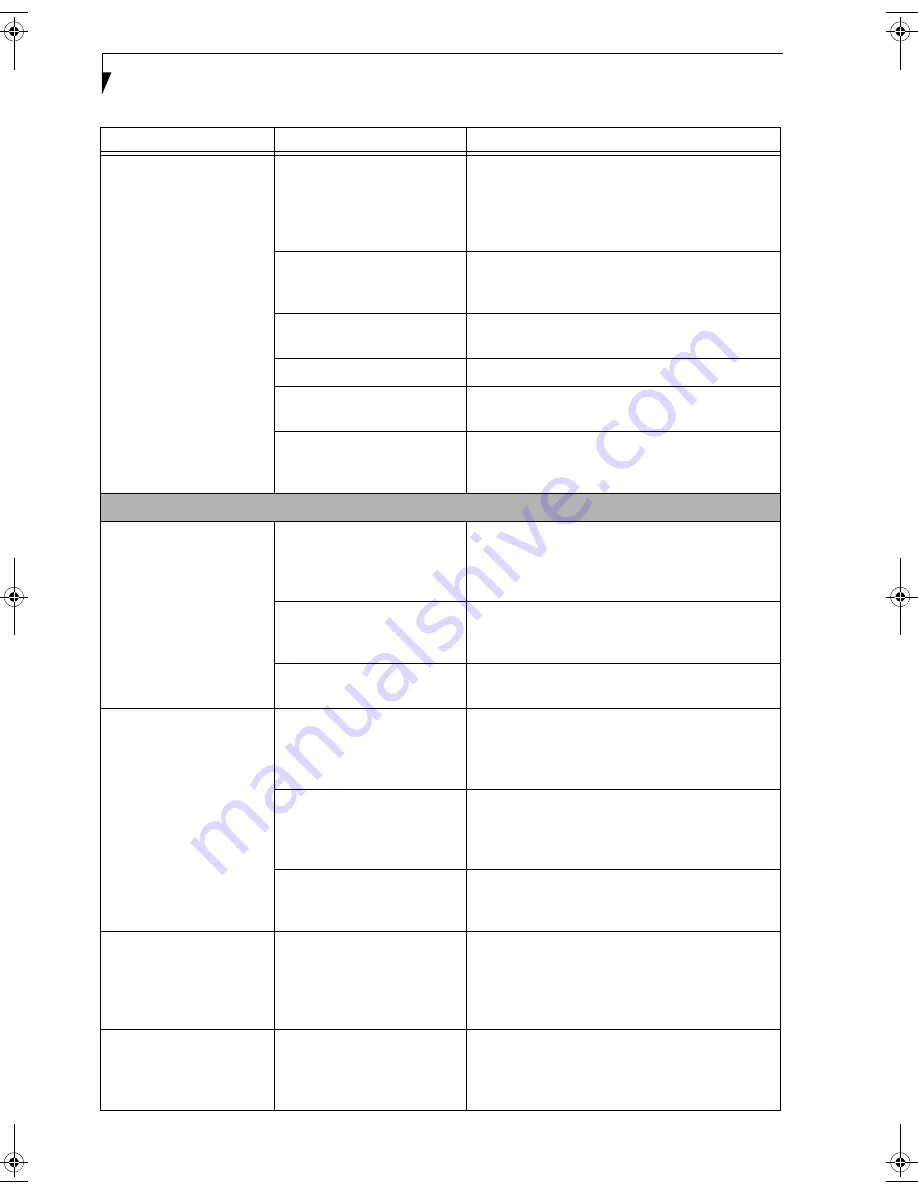
50
L i f e B o o k A 6 0 0 0 S e r i e s N o t e b o o k - S e c t i o n F i v e
The batteries seem to
discharge too quickly.
You are running an application
that uses a lot of power due to
frequent hard drive access or
DVD/CD-ROM access, use of
a modem or LAN PC card.
Use both the primary battery and an optional
second battery and/or use a power adapter for this
application when at all possible.
The power savings features
may be disabled.
Check the power management and/or setup utility
settings in the Power Savings menu and adjust
according to your operating needs.
The brightness is turned all the
way up.
Turn down the brightness adjustment. The higher
the brightness the more power your display uses.
The batteries are very old.
Replace the batteries.
The batteries have been
exposed to high temperatures.
Replace the batteries.
The batteries are too hot or too
cold.
Restore the notebook to normal operating tempera-
ture. Charging icon on the Status Indicator panel
will flash when battery is outside of operating range.
Shutdown and Startup Problems
The Power/Suspend/
Resume button does not
work.
Power/Suspend/Resume
button is disabled from the
Power -> Advanced submenu
of the setup utility.
Enable the button from the Power Options control
panel.
You did not hold the button
in long enough.
Hold the button longer. This may need to be a few
seconds if your application is preventing the CPU
from checking for button pushes.
There may be a conflict with
the application software.
Close all applications and try the button again.
The system powers up and
displays power on informa-
tion, but fails to load the
operating system.
The boot sequence settings of
the setup utility are not
compatible with your
configuration.
Set the operating source by pressing the [Enter] key
or the left mouse button when the Fujitsu logo
appears. The TrustedCore Menu will appear. Select
BIOS Setup from the TrustedCore Menu.
You have a secured system
requiring a password to load
your operating system.
Make sure you have the right password. Enter the
setup utility and verify the Security settings and
modify them as accordingly.
(See BIOS Setup Utility
on page 23 for more information)
Internal hard drive was not
detected.
Use the BIOS setup utility or Primary Master
submenu, located within the Main menu, to try to
auto detect the internal hard drive.
An error message is
displayed on the screen
during the notebook
(boot) sequence.
Power On Self Test (POST) has
detected a problem.
See the Power On Self Test (POST) messages to
determine the meaning and severity of the problem.
Not all messages are errors; some are simply status
indicators.
(See Power On Self Test Messages on
page 53 for more information)
Your notebook appears to
change setup parameters
when you start it.
BIOS setup changes were not
saved when you made them
and exited the setup utility
returning it to earlier settings.
Make sure you select
Save Changes And Exit
when
exiting the BIOS setup utility.
Problem
Possible Cause
Possible Solutions
fennec3.book Page 50 Wednesday, May 23, 2007 3:43 PM
Содержание LifeBook A6025
Страница 1: ...Fujitsu LifeBook A6025 Notebook User s Guide ...
Страница 2: ......
Страница 8: ...L i f e B o o k A 6 0 0 0 S e r i e s N o t e b o o k ...
Страница 9: ...1 Preface ...
Страница 10: ...L i f e B o o k A 6 0 0 0 S e r i e s N o t e b o o k ...
Страница 12: ...2 L i f e B o o k A 6 0 0 0 S e r i e s N o t e b o o k ...
Страница 13: ...3 2 Getting to Know Your LifeBook Notebook ...
Страница 14: ...4 L i f e B o o k A 6 0 0 0 S e r i e s N o t e b o o k S e c t i o n T w o ...
Страница 29: ...19 3 Getting Started ...
Страница 30: ...20 L i f e B o o k A 6 0 0 0 S e r i e s N o t e b o o k S e c t i o n T h r e e ...
Страница 37: ...27 4 User Installable Features ...
Страница 38: ...28 L i f e B o o k A 6 0 0 0 S e r i e s N o t e b o o k S e c t i o n F o u r ...
Страница 52: ...42 L i f e B o o k A 6 0 0 0 S e r i e s N o t e b o o k S e c t i o n F o u r ...
Страница 53: ...43 5 Troubleshooting ...
Страница 54: ...44 L i f e B o o k A 6 0 0 0 S e r i e s N o t e b o o k S e c t i o n F i v e ...
Страница 68: ...58 L i f e B o o k A 6 0 0 0 S e r i e s N o t e b o o k S e c t i o n F i v e ...
Страница 69: ...59 6 Care and Maintenance ...
Страница 70: ...60 L i f e B o o k A 6 0 0 0 S e r i e s N o t e b o o k S e c t i o n S i x ...
Страница 74: ...64 L i f e B o o k A 6 0 0 0 S e r i e s N o t e b o o k S e c t i o n S i x ...
Страница 75: ...65 7 System Specifications ...
Страница 76: ...66 L i f e B o o k A 6 0 0 0 S e r i e s N o t e b o o k S e c t i o n S e v e n ...
Страница 81: ...71 8 Glossary ...
Страница 82: ...72 L i f e B o o k A 6 0 0 0 S e r i e s N o t e b o o k S e c t i o n E i g h t ...
Страница 90: ...80 L i f e B o o k A 6 0 0 0 S e r i e s N o t e b o o k S e c t i o n E i g h t ...
Страница 91: ...81 Appendix A Integrated Wireless LAN User s Guide ...
Страница 92: ...82 L i f e B o o k A 6 0 0 0 S e r i e s N o t e b o o k A p p e n d i x ...
Страница 103: ...93 Appendix B Using the Optional Fingerprint Sensor ...
Страница 104: ...94 L i f e B o o k A 6 0 0 0 S e r i e s N o t e b o o k ...
Страница 112: ...102 L i f e B o o k A 6 0 0 0 S e r i e s N o t e b o o k ...
Страница 116: ...106 L i f e B o o k A 6 0 0 0 S e r i e s N o t e b o o k I n d e x ...
Страница 117: ......
Страница 118: ......
Страница 119: ......
Страница 120: ......
















































