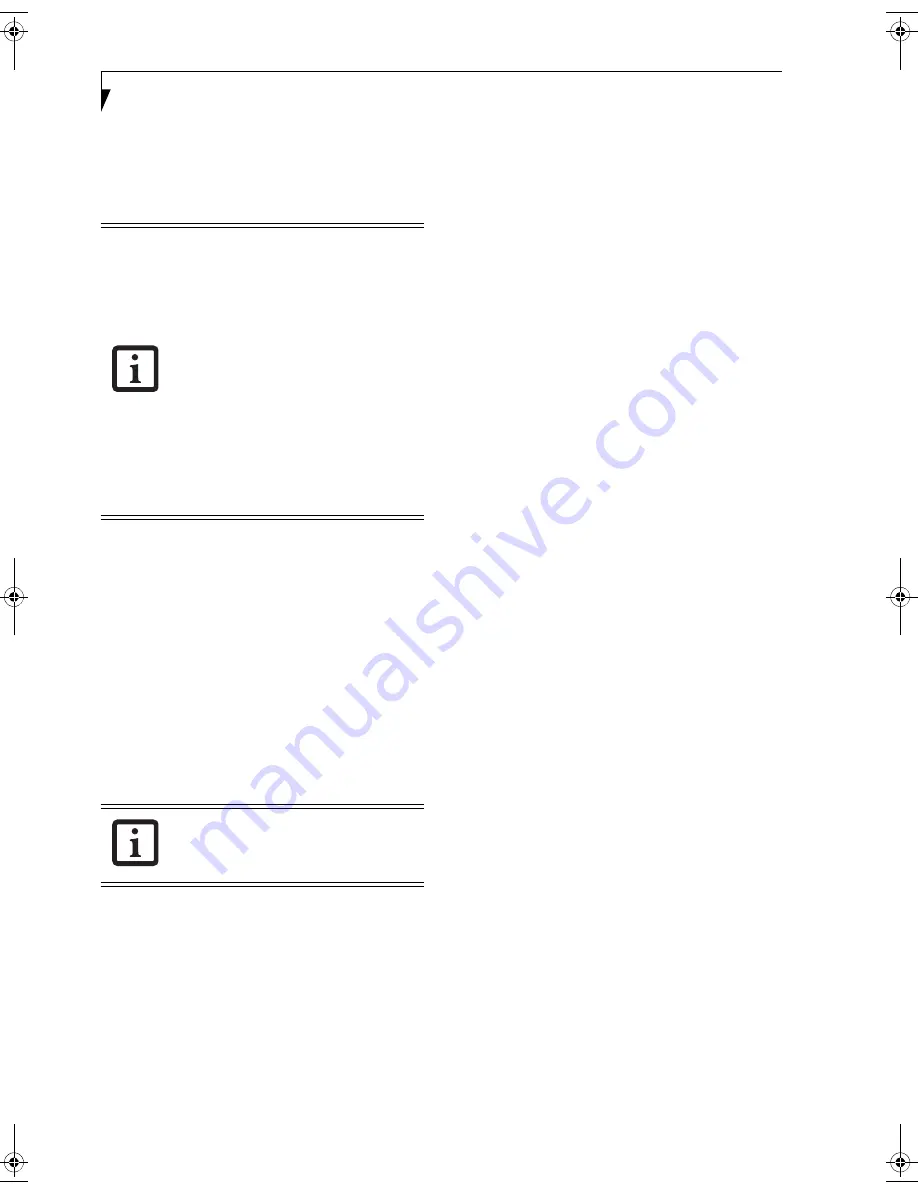
100
L i f e B o o k A 6 0 0 0 S e r i e s N o t e b o o k
OmniPass data for a user is backed up to a single
encrypted database file. During the import process, the
Windows login of the exported user is required. If the
proper credentials cannot be supplied, the user profile
will not be imported
.
Exporting an OmniPass User Profile
To export a user, open the OmniPass Control Center,
and click
Import/Export User
under
Manage Users
.
Click
Exports an OmniPass user profile
. OmniPass will
prompt you to authenticate. Upon successfully authenti-
cation, you must name the OmniPass user profile and
decide where to save it. An .opi file is generated, and you
should store a copy of it in a safe place.
This .opi file contains all your user specific OmniPass
data, and it is both encrypted and password protected.
This user profile does NOT contain any of your
encrypted data files.
Importing an OmniPass User Profile
To import an OmniPass user open the OmniPass
Control Center, and click
Import/Export User
under
Manage Users
. Click
Imports a new user into OmniPass
and then select
OmniPass Import/Export File (*.opi)
and click
Next
. OmniPass will then prompt you to
browse for the file you had previously exported (.opi
file). When you select the .opi file for importation,
OmniPass will prompt you for authentication. The
credentials that will allow a user profile to be imported
are the Windows login credentials of the exported user.
They are the credentials that had to be submitted when
the user profile was exported. You will need
User Name
,
Password
, and
Domain
. If you don’t remember the value
for
Domain
, in a PC or SOHO environment
Domain
should be your computer name.
OmniPass will notify you if the user was successfully
imported.
Things to Know Regarding Import/Export
■
Assume you export a local Windows User profile from
OmniPass. You want to import that profile to another
machine that has OmniPass. Before you can import
the profile, a Windows user with the same login cre-
dentials must be created on the machine importing the
profile.
Example:
I have a Windows user with the username
“Tom” and the password “Sunshine” on my system. I
have enrolled Tom into OmniPass and remembered
passwords. I want to take all my passwords to new sys-
tem. I export Tom’s OmniPass user profile. I go to my
new system and using the Control Panel I create a user
with the username "Tom" and the password "Sun-
shine". I can now successfully import the OmniPass
user data to the new system.
■
If you export an OmniPass-only user, you can import
that user to any computer running OmniPass, pro-
vided that a user with that name is not already
enrolled in OmniPass.
■
If you attempt to import a user profile who has the
same name as a user already enrolled in OmniPass, the
OmniPass import function will fail.
OMNIPASS CONTROL CENTER
This section will serve to explain functions within the
OmniPass Control Center that weren’t explained earlier.
You can access the OmniPass Control Center any of
three ways:
■
Double-click the golden OmniPass key shaped icon in
the Windows System Tray (typically in the lower-right
corner of the desktop)
■
Click the
Start
button; select the
Programs
group;
select the
Softex
program group; and click the
OmniPass Control Center
selection.
■
Open the Windows
Control Panel
(accessible via
Start
button -->
Settings
-->
Control Panel
) and double-
click the
Softex OmniPass
icon.
User Management
The User Management tab has two major interfaces:
Add/Remove User
and
Import/Export User
. Import/
Export User functionality is documented in “Exporting
and Importing Users” on page 99. Add/Remove User
functionality is straightforward.
If you click
Adds a new user to OmniPass
you will start
the OmniPass Enrollment Wizard. The Enrollment
Wizard is documented in “User Enrollment” on page 96.
■
You should periodically export your user
profile and store it in a safe place. If
anything happens to your system, you
can import your OmniPass profile to a
new system and have all your remem-
bered settings and fingerprints instantly.
■
You don't forget the Windows login
credentials when exporting. When you
examine the importation, you are
prompted for authentication. The
credentials that will allow a user profile
to be imported are the Windows login
credentials of the exported user. They
are the credentials that had to be
submitted when the user profile was
exported. You will need User Name,
Password, and Domai
n.
You cannot import a user into OmniPass if
there already is a user with the same name
enrolled in OmniPass.
fennec3.book Page 100 Wednesday, May 23, 2007 3:43 PM
Содержание LifeBook A6025
Страница 1: ...Fujitsu LifeBook A6025 Notebook User s Guide ...
Страница 2: ......
Страница 8: ...L i f e B o o k A 6 0 0 0 S e r i e s N o t e b o o k ...
Страница 9: ...1 Preface ...
Страница 10: ...L i f e B o o k A 6 0 0 0 S e r i e s N o t e b o o k ...
Страница 12: ...2 L i f e B o o k A 6 0 0 0 S e r i e s N o t e b o o k ...
Страница 13: ...3 2 Getting to Know Your LifeBook Notebook ...
Страница 14: ...4 L i f e B o o k A 6 0 0 0 S e r i e s N o t e b o o k S e c t i o n T w o ...
Страница 29: ...19 3 Getting Started ...
Страница 30: ...20 L i f e B o o k A 6 0 0 0 S e r i e s N o t e b o o k S e c t i o n T h r e e ...
Страница 37: ...27 4 User Installable Features ...
Страница 38: ...28 L i f e B o o k A 6 0 0 0 S e r i e s N o t e b o o k S e c t i o n F o u r ...
Страница 52: ...42 L i f e B o o k A 6 0 0 0 S e r i e s N o t e b o o k S e c t i o n F o u r ...
Страница 53: ...43 5 Troubleshooting ...
Страница 54: ...44 L i f e B o o k A 6 0 0 0 S e r i e s N o t e b o o k S e c t i o n F i v e ...
Страница 68: ...58 L i f e B o o k A 6 0 0 0 S e r i e s N o t e b o o k S e c t i o n F i v e ...
Страница 69: ...59 6 Care and Maintenance ...
Страница 70: ...60 L i f e B o o k A 6 0 0 0 S e r i e s N o t e b o o k S e c t i o n S i x ...
Страница 74: ...64 L i f e B o o k A 6 0 0 0 S e r i e s N o t e b o o k S e c t i o n S i x ...
Страница 75: ...65 7 System Specifications ...
Страница 76: ...66 L i f e B o o k A 6 0 0 0 S e r i e s N o t e b o o k S e c t i o n S e v e n ...
Страница 81: ...71 8 Glossary ...
Страница 82: ...72 L i f e B o o k A 6 0 0 0 S e r i e s N o t e b o o k S e c t i o n E i g h t ...
Страница 90: ...80 L i f e B o o k A 6 0 0 0 S e r i e s N o t e b o o k S e c t i o n E i g h t ...
Страница 91: ...81 Appendix A Integrated Wireless LAN User s Guide ...
Страница 92: ...82 L i f e B o o k A 6 0 0 0 S e r i e s N o t e b o o k A p p e n d i x ...
Страница 103: ...93 Appendix B Using the Optional Fingerprint Sensor ...
Страница 104: ...94 L i f e B o o k A 6 0 0 0 S e r i e s N o t e b o o k ...
Страница 112: ...102 L i f e B o o k A 6 0 0 0 S e r i e s N o t e b o o k ...
Страница 116: ...106 L i f e B o o k A 6 0 0 0 S e r i e s N o t e b o o k I n d e x ...
Страница 117: ......
Страница 118: ......
Страница 119: ......
Страница 120: ......

























