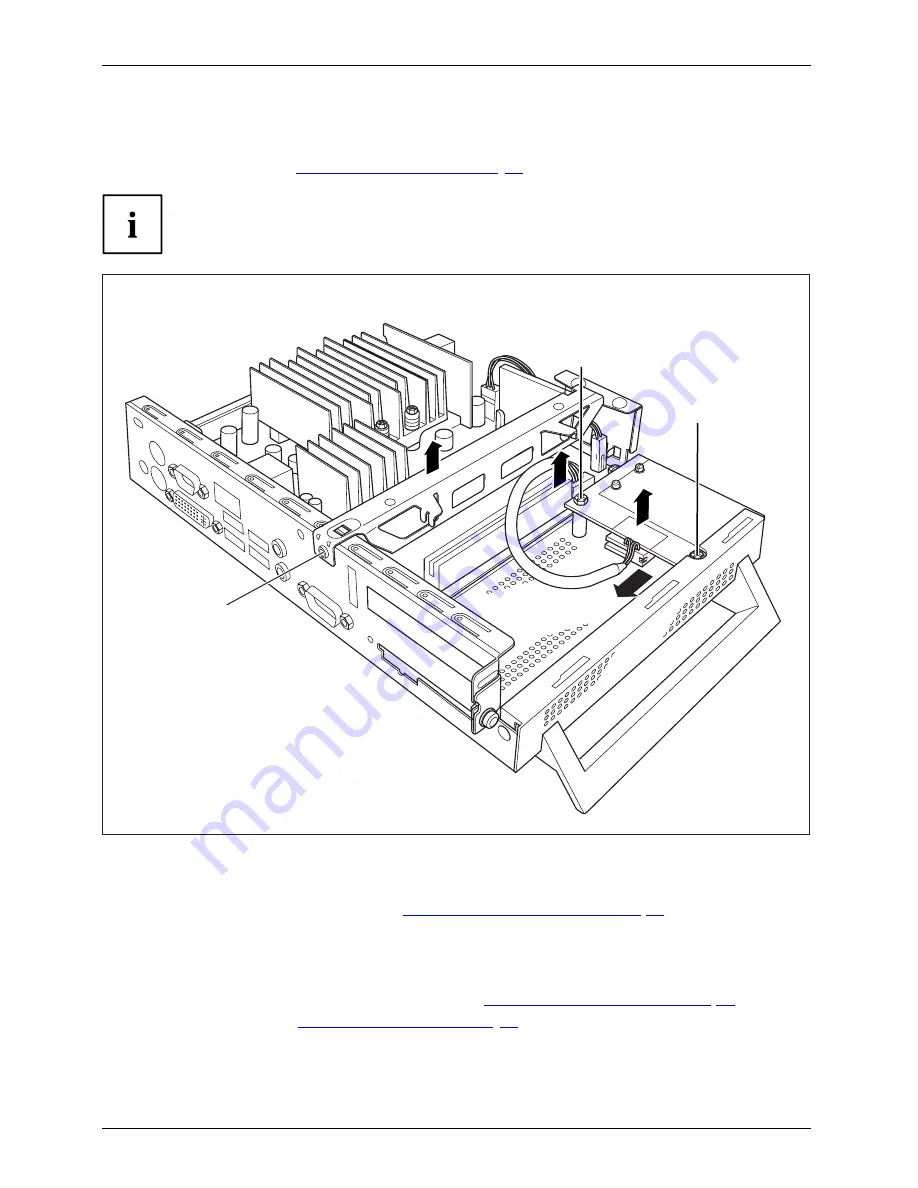
System expansions
Removing the SmartCard reader
SmartCardreader
►
Open the casing (see
"Opening the casing", Page 22
).
If a PCI board is installed, you must remove the cross piece and PCI board:
3
4
5
5
6
2
1
►
Undo the screws (1) and cables on the cross piece which are in the way.
►
Remove the cross piece (2).
►
Remove the PCI board, (see chapter
"Removing the PCI board", Page 27
).
►
Disconnect the cable from the SmartCard reader (3) and from the mainboard (4).
►
Undo the screws (5).
►
Lift the SmartCard reader from the securing bolt (6).
►
Reinstall the cross piece and the PCI board (see
"Installing the PCI board", Page 25
).
►
Close the casing (see
"Closing the casing", Page 23
).
30
Fujitsu Technology Solutions
Содержание FUTRO S550-2
Страница 1: ...Thin Client Operating Manual FUTRO S550 2 ...
Страница 3: ......
Страница 8: ...Contents Technical data 34 Index 36 4 Fujitsu Technology Solutions ...
Страница 42: ...Index V Vertical operating position 7 38 Fujitsu Technology Solutions ...









































