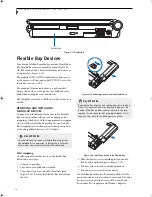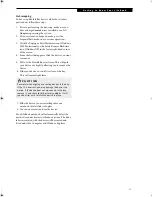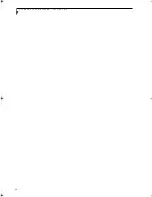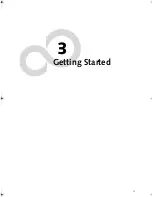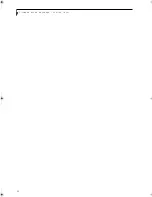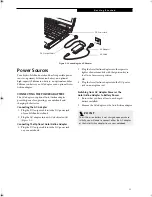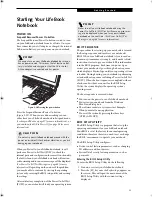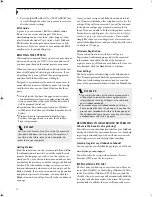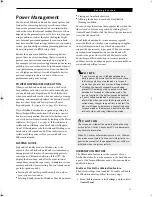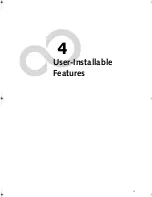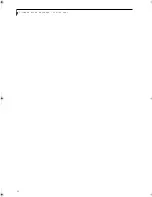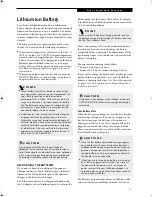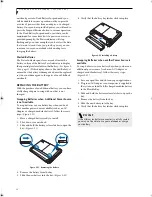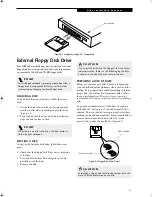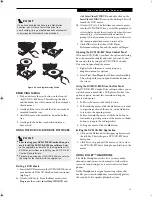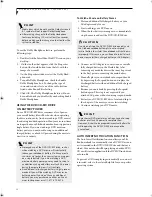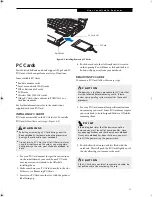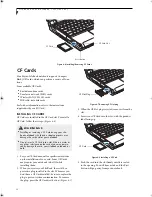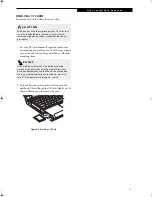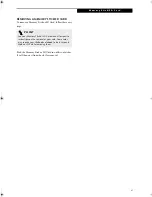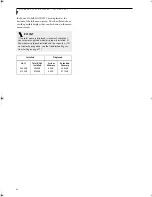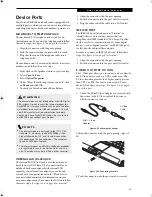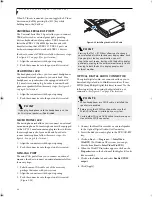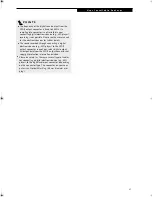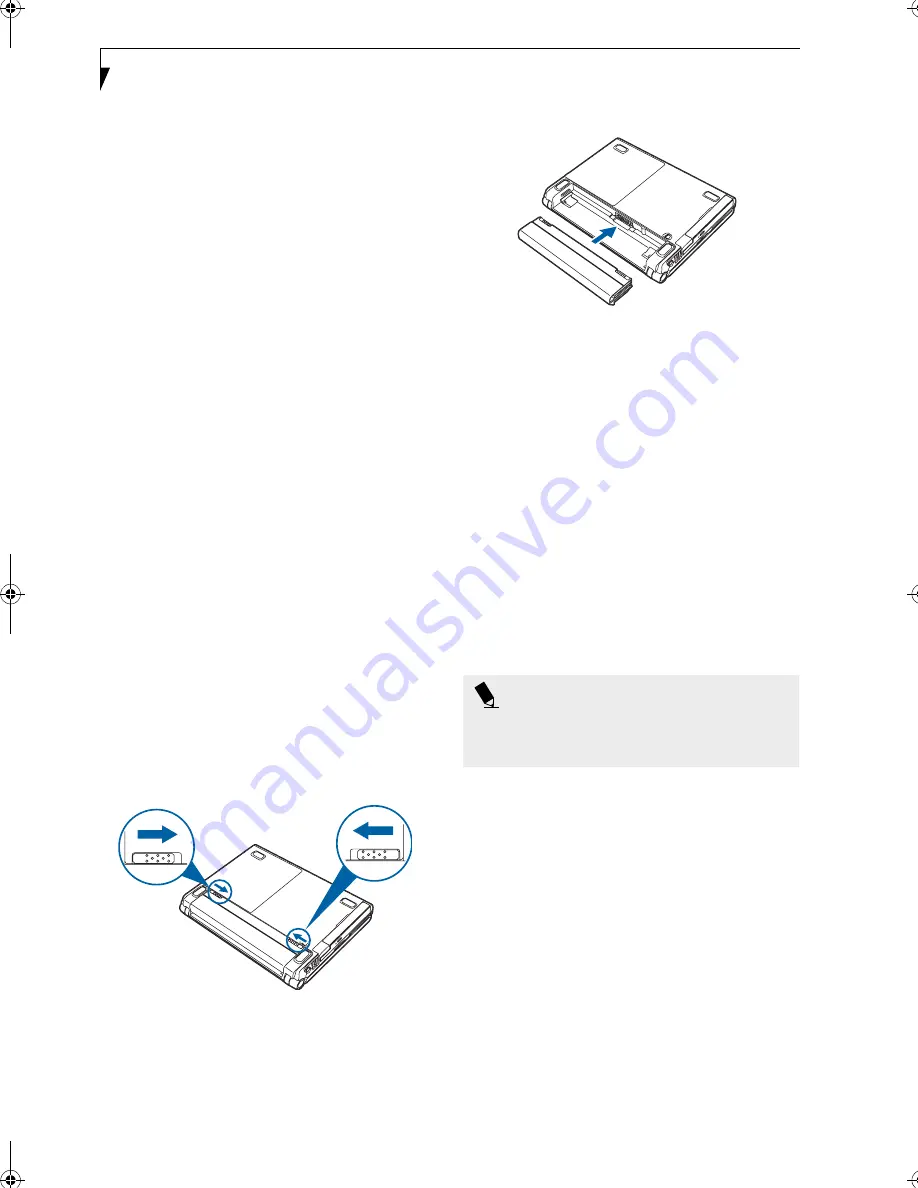
32
L i f e B o o k P 5 0 0 0 N o t e b o o k – S e c t i o n F o u r
notebook goes into Dead Battery Suspend mode you
will be unable to resume operation until you provide
a source of power either from an adapter, or a charged
battery. Once you have provided power, you will need to
press the Suspend/Resume button to resume operation.
In the Dead Battery Suspend mode, your data can be
maintained for some time, but if a power source is not
provided promptly, the Power indicator will stop
flashing and go out, meaning that you have lost the data
that was not stored. Once you provide power, you can
continue to use your notebook while an adapter is
charging the battery.
Shorted Batteries
The Status Indicator panel uses a symbol inside the
battery outline of the Battery Level indicator to display
the operating level available in that battery. (See figure 2-
10 on page 11) If this display shows a Shorted Battery, it
means that the battery is damaged and must be replaced
so it does not damage any other parts of your LifeBook
notebook.
REPLACING THE BATTERY
With the purchase of an additional battery, you can have
a fully charged spare to swap with one that is not
charged.
Swapping Batteries when Additional Power Source
is not Available
To swap batteries in your battery bay when you don’t
have another power source available (such as an AC
Adapter or charged modular battery), follow these easy
steps: (Figure 2-21)
1. Have a charged battery ready to install.
2. Shut down your notebook.
3. Slide and hold the battery release latches to open the
bay. (Figure 2-21)
Figure 2-21 Removing the Battery
4. Remove the battery from the bay.
5. Slide the new battery into the bay. (Figure 2-22)
6. Verify that the battery bay latches click into place.
Figure 2-22 Installing a battery
Swapping Batteries when another Power Source is
available
To swap batteries in your battery bay when you have an
additional power source (such as an AC Adapter or
charged modular battery), follow these easy steps:
(Figure 2-21)
1. Save any open files and close any open applications.
2. Plug in an AC Adapter to ensure power is supplied to
the system, or install a fully charged modular battery
in the Flexible Bay.
3. Slide and hold the battery release latches to open the
bay.
4. Remove the battery from the bay.
5. Slide the new battery into the bay.
6. Verify that the battery bay latches click into place.
P O I N T
If the Lithium ion battery connector is not fully seated,
you may not be able to use your notebook or charge
your battery.
P5010.book Page 32 Monday, April 7, 2003 6:39 PM
Содержание FPCM11642 - LB T5010 C2D/2.4 13.3 2GB-160GB DVDR WLS CAM W7P
Страница 2: ...L i f e B o o k P 5 0 0 0 N o t e b o o k ...
Страница 6: ...L i f e B o o k P 5 0 0 0 N o t e b o o k ...
Страница 7: ...1 Preface ...
Страница 8: ...L i f e B o o k P 5 0 0 0 N o t e b o o k ...
Страница 10: ...2 L i f e B o o k P 5 0 0 0 N o t e b o o k S e c t i o n O n e ...
Страница 11: ...3 2 Getting to Know Your LifeBook Notebook ...
Страница 12: ...4 L i f e B o o k P 5 0 0 0 N o t e b o o k S e c t i o n T w o ...
Страница 28: ...20 L i f e B o o k P 5 0 0 0 N o t e b o o k S e c t i o n T w o ...
Страница 29: ...21 3 Getting Started ...
Страница 30: ...22 L i f e B o o k P 5 0 0 0 N o t e b o o k S e c t i o n T h r e e ...
Страница 37: ...29 4 User Installable Features ...
Страница 38: ...30 L i f e B o o k P 5 0 0 0 N o t e b o o k S e c t i o n F o u r ...
Страница 56: ...48 L i f e B o o k P 5 0 0 0 N o t e b o o k S e c t i o n F o u r ...
Страница 57: ...49 5 Using the Integrated Wireless LAN Optional device ...
Страница 58: ...50 L i f e B o o k P 5 0 0 0 N o t e b o o k S e c t i o n F I v e ...
Страница 83: ...75 6 Troubleshooting ...
Страница 84: ...76 L i f e B o o k P 5 0 0 0 N o t e b o o k S e c t i o n S i x ...
Страница 98: ...90 L i f e B o o k P 5 0 0 0 N o t e b o o k S e c t i o n S i x ...
Страница 99: ...91 7 Care and Maintenance ...
Страница 100: ...92 L i f e B o o k P 5 0 0 0 N o t e b o o k S e c t i o n S e v e n ...
Страница 104: ...96 L i f e B o o k P 5 0 0 0 N o t e b o o k S e c t i o n S e v e n ...
Страница 105: ...97 8 Specifications ...
Страница 106: ...98 L i f e B o o k P 5 0 0 0 N o t e b o o k S e c t i o n E i g h t ...
Страница 110: ...102 L i f e B o o k P 5 0 0 0 N o t e b o o k S e c t i o n E i g h t ...
Страница 114: ...106 L i f e B o o k P 5 0 0 0 N o t e b o o k S e c t i o n E i g h t ...
Страница 115: ...107 9 Glossary ...
Страница 116: ...108 L i f e B o o k P 5 0 0 0 N o t e b o o k S e c t i o n N i n e ...