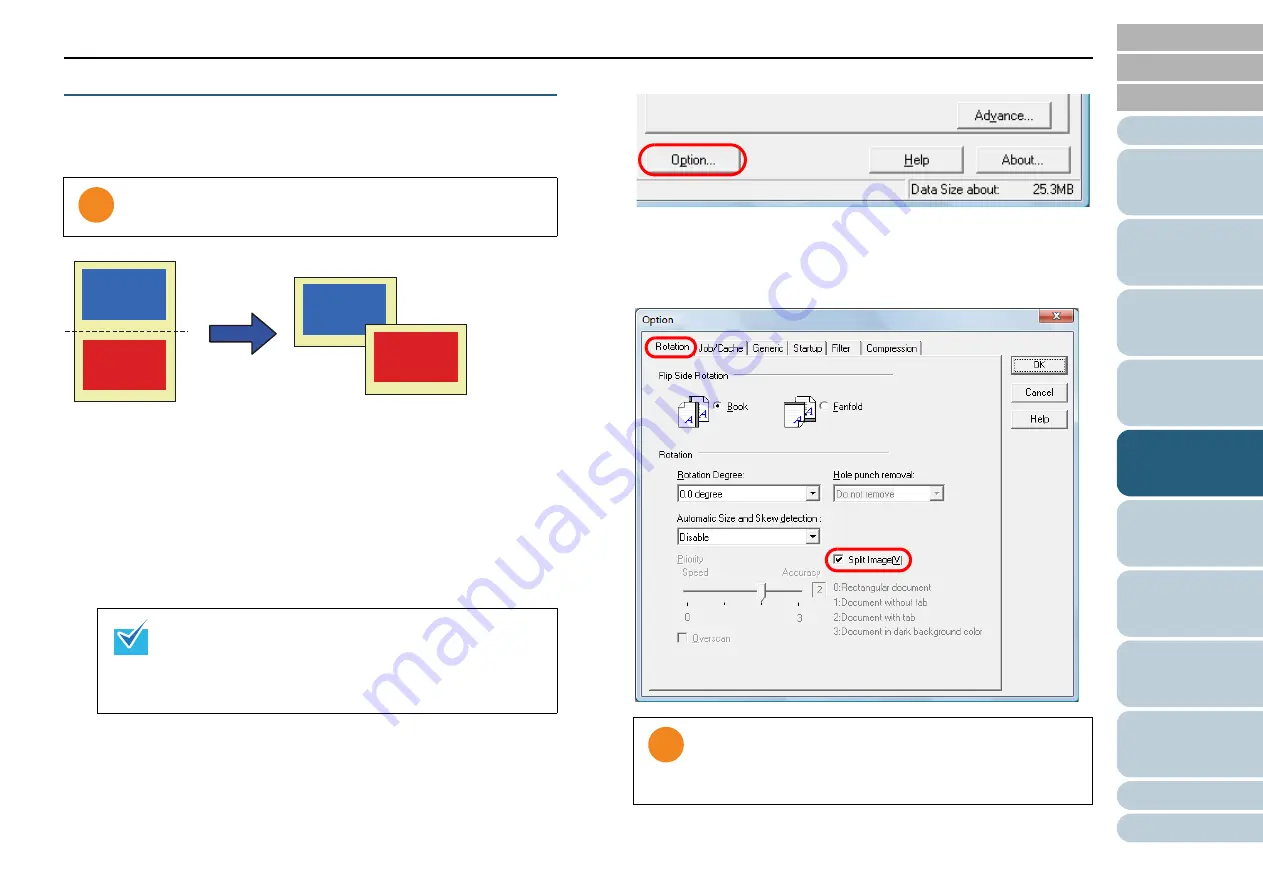
Chapter 5 Various Ways to Scan
72
Splitting the Scanned Image in Two
Each page of the scanned image data can be split horizontally
into two separate pages.
1
Load documents in the ADF paper chute.
For details, refer to
"Chapter 2 How to Load Documents" (page 26)
2
Start up ScandAll PRO and click the [Scan] menu
J
[Scanner Setting].
D
The [TWAIN Driver (32)] dialog box appears.
3
Click the [Option] button.
D
The [Option] dialog box appears.
4
Click the [Rotation] tab and select the [Split Image] check
box.
!
!
!
This function may not work properly in some applications.
If the [TWAIN Driver (32)] dialog box does not appear,
check the setting in ScandAll PRO by clicking the [Tool]
menu
J
[Preferences] to open the [Setup] dialog box,
then confirm that [TWAIN] is selected for [Device Driver]
in the [Scan] tab.
ABC
123
ABC
123
Document
Output image
!
!
!
This option is not available with the following settings:
z
Multi image output
z
Auto color/monochrome detection
z
Resolution set to 1200 dpi






























