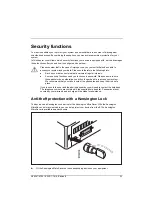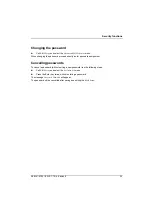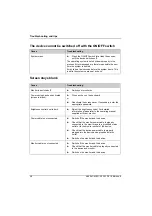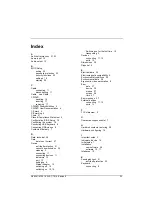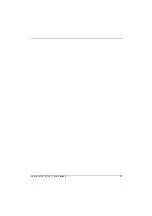Settings in the BIOS Setup
22
A26361-K1001-Z220-1-7619, Edition 8
Starting the BIOS Setup
►
Restart the device (switching On/Off or warm boot).
The following display briefly appears on the screen during start-up:
<ESC> Diagnostic screen <F2> BIOS Setup <F12> Boot Menu
►
When this message appears, press the function key
F2
.
i
If a password has been assigned:
►
Enter the password and press the Enter key.
If you have forgotten the password, contact your system administrator or contact our
Hotline/Help Desk.
Operating BIOS Setup
►
Use the cursor key
or
to select the menu you wish to access to make changes.
►
Press the Enter key.
The menu is displayed on the screen.
►
Use the cursor key
or
to select the field you wish to change.
►
Press the Enter key to confirm your selection.
►
Press
the
ESC
key to exit the selected menu.
►
Note the changed entries.
Exiting BIOS Setup
To exit
BIOS Setup
, select menu
Save Exit Setup
or
Exit without Saving
from the menu bar. You can
then decide which settings you want to save.
Содержание ESPRIMO Q1500
Страница 1: ...ESPRIMO Q5030 Q1500 Operating Manual ...
Страница 3: ......
Страница 21: ...Preparation for use 14 A26361 K1001 Z220 1 7619 Edition 8 ...
Страница 32: ...Security functions 26 A26361 K1001 Z220 1 7619 Edition 8 ...
Страница 41: ...A26361 K1001 Z220 1 7619 Edition 8 35 ...