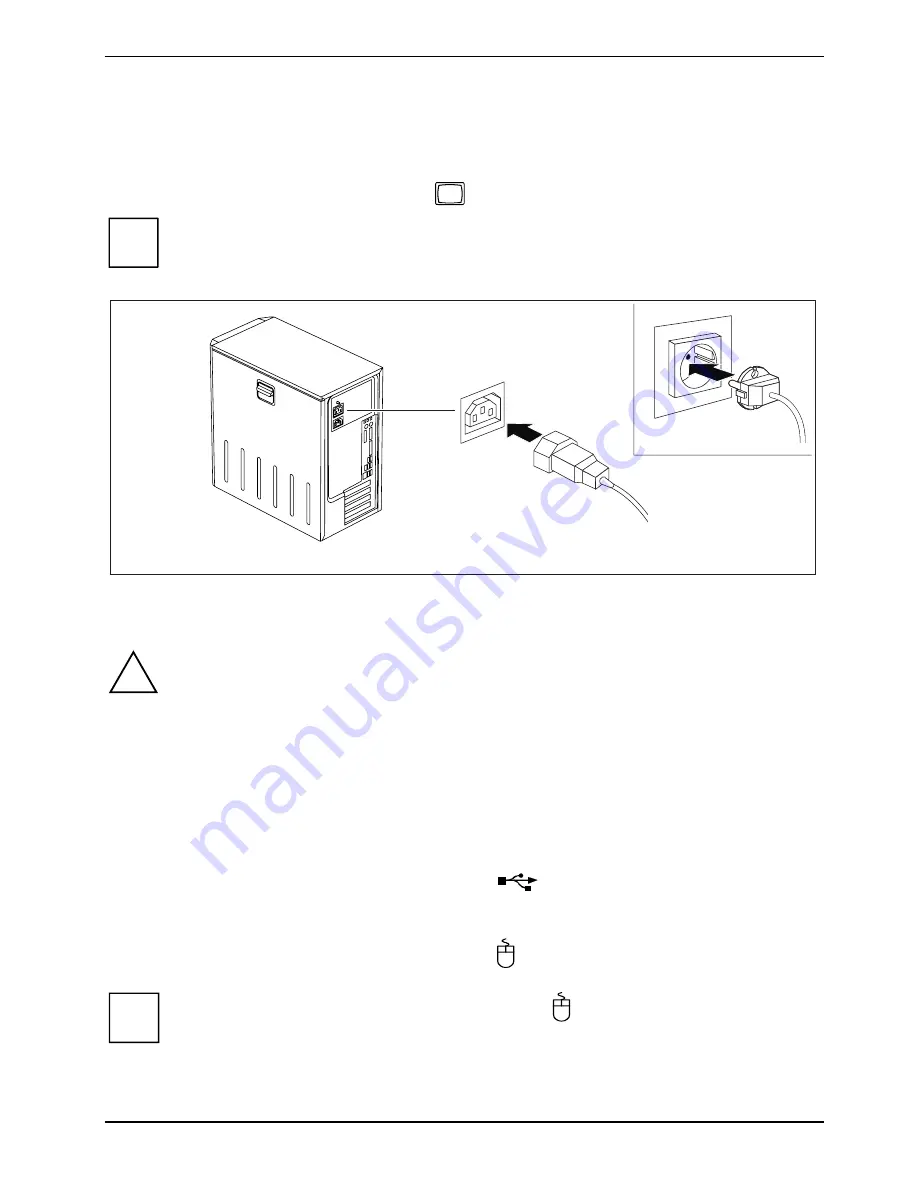
Preparing for use
A26361-K1006-Z220-1-7619, edition 2
9
Connecting the monitor
►
Follow the instructions contained in the monitor manual to prepare the monitor for operation
(e.g. connecting cables).
►
Plug the data cable into the monitor port
of the device.
i
The following illustrations may differ slightly from your device, depending on its
configuration level.
1
2
►
Depending on your device configuration level, plug the monitor power cable into either the
system unit (1) or a grounded mains outlet (2).
!
The monitor power cable may only be connected to the device monitor socket if the
monitor current consumption is less than 1.5 A for 230 V or 3 A for 115 V. The values for
the monitor current consumption can be found in the technical data on the monitor or in the
operating manual for the monitor.
Connecting the mouse
Depending on the equipment level selected, your device will be supplied with a USB mouse or a
PS/2 mouse.
Connecting a USB mouse
►
Connect the USB mouse to one of the USB ports
on the device.
Connecting a PS/2 mouse
►
Connect the PS/2 mouse to the PS/2 mouse port of the device.
i
If you do not attach a mouse at the PS/2 mouse port , you can disable the mouse
controller in the
BIOS Setup
in order to free the IRQ12 for a different application.
Содержание ESPRIMO P5635
Страница 1: ...ESPRIMO P5635 ESPRIMO P5730 ESPRIMO P7935 Operating Manual ...
Страница 3: ......
Страница 32: ...Operation 24 A26361 K1006 Z220 1 7619 edition 2 ...
Страница 64: ...System upgrades 56 A26361 K1006 Z220 1 7619 edition 2 ...
Страница 66: ...Technical data 58 A26361 K1006 Z220 1 7619 edition 2 ...
Страница 70: ...Index 62 A26361 K1006 Z220 1 7619 edition 2 W Warm boot 20 Weight 57 ...
















































