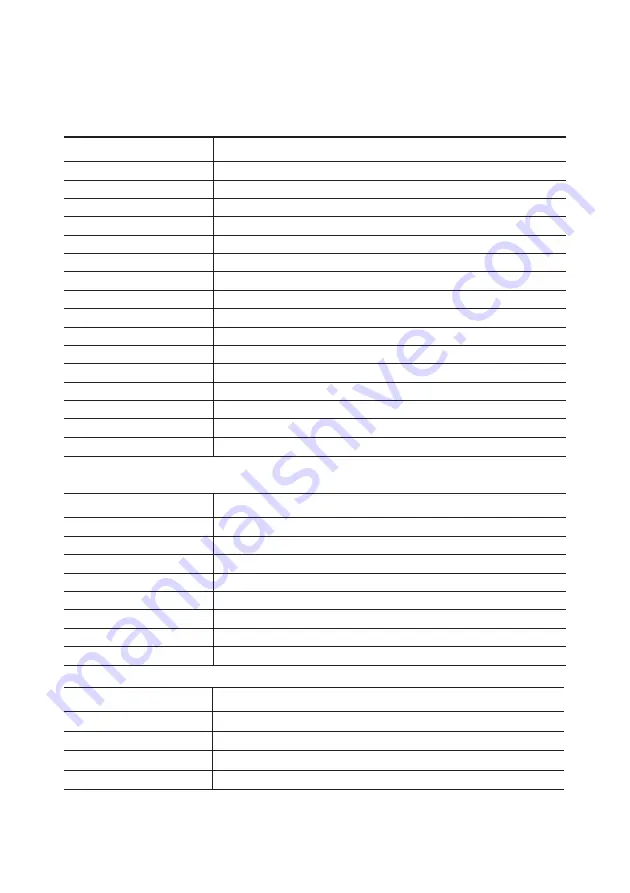
84
○
○
○
○
○
○
Resources
The following tables list the factory-set statuses of the interrupt request levels (IRQ), DMA
channels, and I/O port addresses of the PC.
IRQ
0
1
2
3
4
5
6
7
8
9
10
11
12
13
14
15
Status
System timer
Keyboard
IRQ controller
Free
Serial port
Sound
Floppy disk
Parallel port
Real-time clock
Free
On-board LAN
Free or assigned to USB
Mouse
Floating-point processor
Primary IDE
Secondary IDE
*1
Because of PCI device, the allocated IRQ level may be changed.
DMA
0
1
2
3
4
5
6
7
Status
Free
Free
Floppy disk
Free
DMA controller
Free
Free
Free
I/O
0200h to 0207h
0330h to 0331h
0378h to 037Fh
03F8h to 03FFh
Status
Joystick
MPU-401
Parallel port
Serial port












































