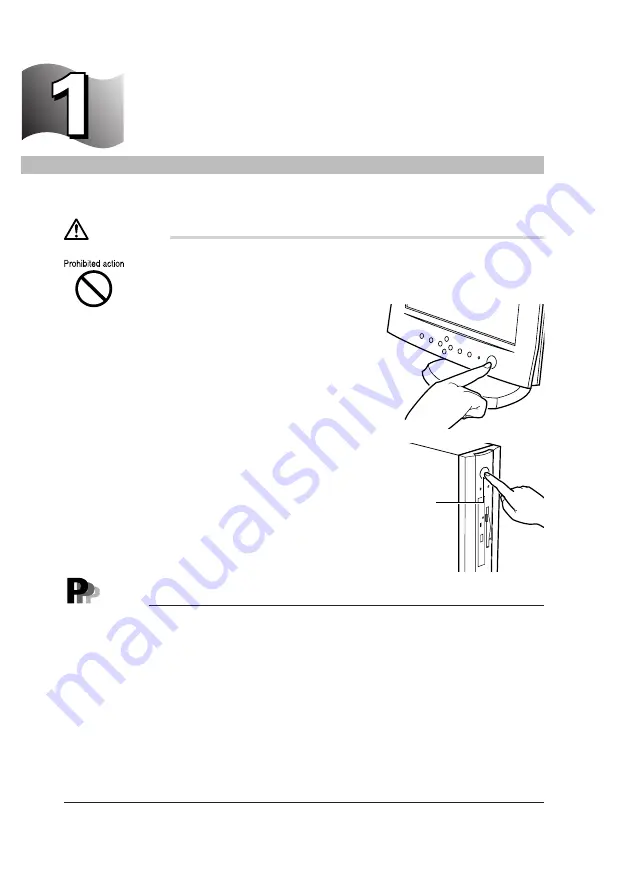
10
Switching on
This section explains how to switch on the PC.
●
To prevent malfunction after turning on the PC, do not move
equipment or subject equipment to shock and/or vibration.
1
Press the power switch of the display.
There is no display.
2
Press the power switch of the PC main unit.
The green power lamps of the PC main unit and display go on.
When the power is turned on, “Fujitsu” appears on the screen and the
system starts shortly thereafter.
Power switch
- The orange power lamp goes on if the system is placed in suspended status.
- If there is no display on the screen, check that the display cable has been connected
correctly. Adjust if the display area is not centered on the screen.
- While “Fujitsu” is displayed on the screen after power-on, the Power On Self Test
(POST) is activated to check devices inside the PC. The power cannot be turned off
while the POST is operating. If abnormal conditions are detected by the POST, an error
message is displayed. For details on error messages, see Section 1, “Error Messages,”
in Chapter 5, “Troubleshooting.”
- If the display power cord is connected to the PC main unit, the display is turned on with
the PC main unit, in which case the power switch of the display can be left in the on
position after it is turned on.
Press the power switch of the PC main unit only to use the PC again, as described in step
2, at which time the display is automatically turned on.
After turning on the power, set up the PC.
CAUTION
Point






























