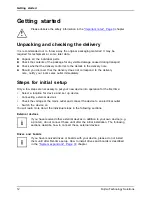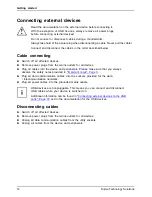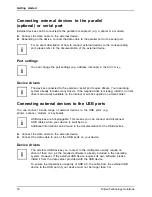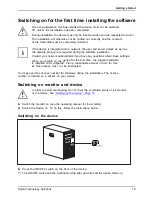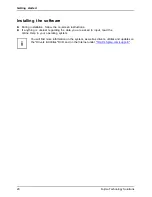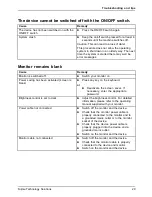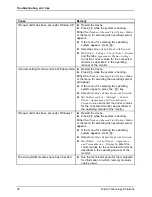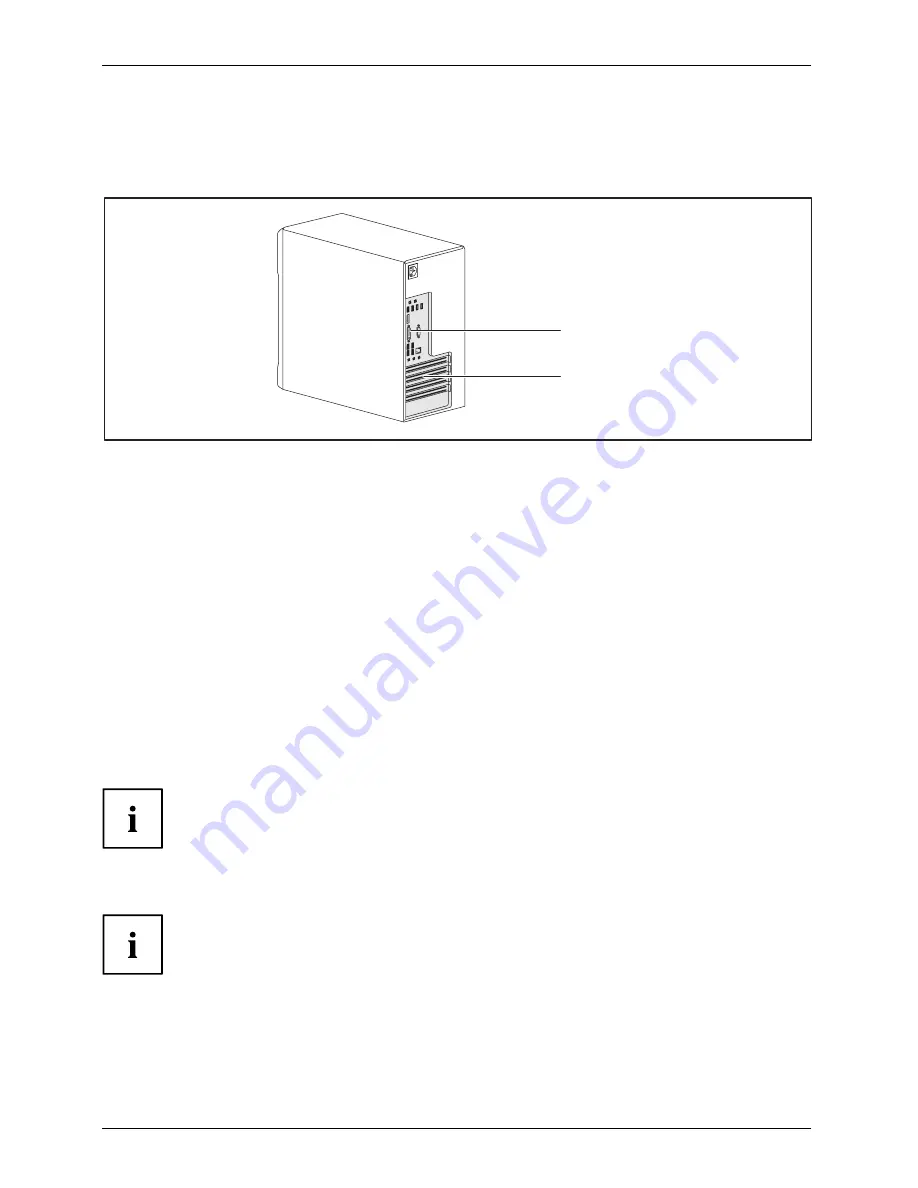
Getting started
Connecting a monitor
Depending on requirements, you can use the monitor ports of the mainboard (1) or the monitor ports
of an optional display adapter in one of the board slots (2) to connect a monitor to your device.
1
2
1 = Mainboard monitor ports
2 = Monitor ports of the display adapter
►
Follow the instructions contained in the monitor manual to prepare the monitor
for operation (e.g. connecting cables).
►
Connect the data cable to a suitable monitor port of the device (VGA, DVI-I, DisplayPort).
►
Plug the monitor power cable into the grounded mains outlet.
Connecting the mouse
Depending on the equipment level selected, your device will be supplied with
a USB mouse or a PS/2 mouse.
Mouse,
Connecting,
Connecting a USB mouse
►
Connect the USB mouse to one of the USB ports on the device.
USBport,
USBport
Connecting a PS/2 mouse
The PS/2 mouse is only detected by the device if you connect the mouse when
the device is switched off and then switch the device on again.
►
Switch your device off.
If you do not attach a mouse to the PS/2 mouse port, you can disable the mouse
controller in the
BIOS Setup
in order to free the IRQ12 for a different application.
►
Connect the PS/2 mouse to the PS/2 mouse port of the device.
PS/2mouse,
Connecting,
PS/2mouse,
►
Switch your device on again.
16
Fujitsu Technology Solutions
Содержание CELSIUS W410
Страница 1: ...System Operating Manual CELSIUS W410 ...
Страница 3: ......