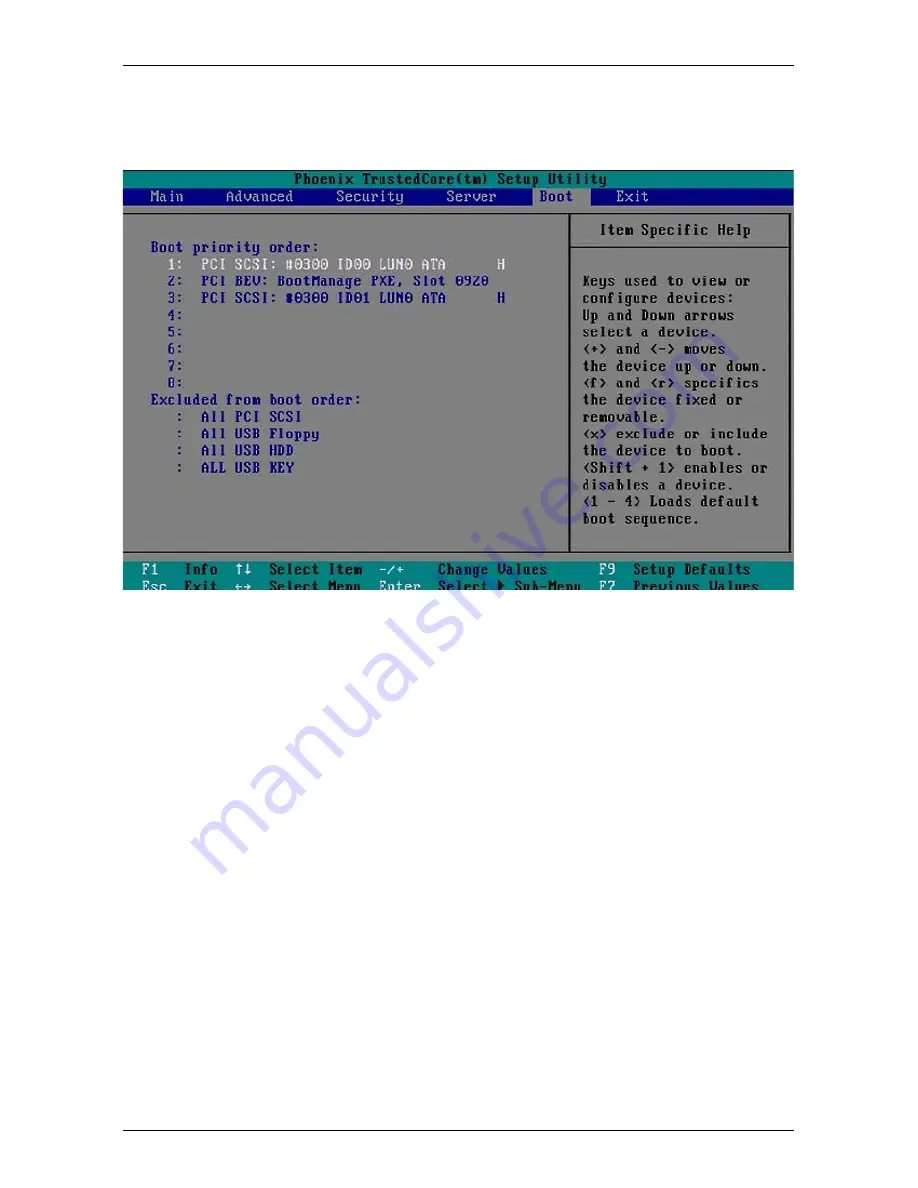
BX630 S2
Operating Manual
71
BIOS Setup
Boot menu
6.7
Boot menu
Figure 21: Boot menu
Boot priority order
Defines the order in which the listed devices are searched for the system
files that the system BIOS requires for booting.
Note:
–
Use the
Ê
and
Ë
keys to select a device.
–
Use the
[+]
and
[-]
keys to move the selected device up or down in the
list.
–
Use the
[f]
and
[r]
keys to mark the selected device as fixed or
removable.
–
Use the
[x]
key to add a device to the list of bootable devices or to
remove it from the list.
–
You can release or lock the selected device for booting with the key
combination
[Shift][1]
. A locked device is flagged with an exclamation
mark at the beginning of the line.
–
Use the
[1]
-
[4]
keys to load the default boot order.






























