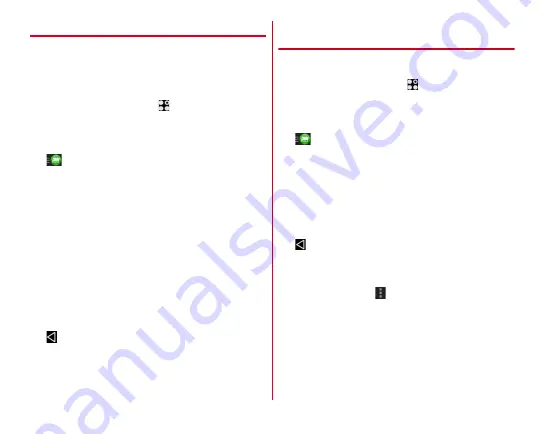
External device connection
168
◆
Distributing contents in the terminal
Distribute contents on the terminal to DLNA devices. Playback
can be operated via the terminal.
・
Activate DiXiM Server to allow access from a DLNA device
in advance. And, set the DLNA device to allow control from
the terminal.
1
From the Home screen,
→
[DiXiM Player]
2
Select the server name of the terminal in the
server list
3
→
[
アプリの設定
(Application settings)]
→
[
コ
ンテンツタップ時の動作
(Action when content
is tapped)]
→
[
別の機器で再生
(Play on another
device)]
4
[
再生先機器の選択方法
(Selection method for
another player device)]
→
[
その都度選ぶ
(Select
each time)]/[
あらかじめ決めておく
(Predetermined)]
・
When you select [
その都度選ぶ
(Select each time)], go to
Step 6.
5
[
既定の再生機器
(Default player device)]
→
Select a DLNA device to play
6
(Back)
→
Select a playback type
→
Select a
folder
→
Select a content
・
When you select [
その都度選ぶ
(Select each time)] in
Step 4, select device to play from the remote player list.
◆
Playing back DLNA devices contents
on the terminal
・
Disclose contents on the DLNA device to allow access from
the terminal in advance.
1
From the Home screen,
→
[DiXiM Player]
2
Select a server name of a DLNA device in the
server list
3
→
[
アプリの設定
(Application settings)]
→
[
コ
ンテンツタップ時の動作
(Action when content
is tapped)]
→
[
この端末で再生
(Play on the
terminal)]
・
You can select [
別の機器で再生
(Play on other device)] in
[
コンテンツタップ時の動作
(Action when content is
tapped)] and select a device to play in another DLNA
device.
4
(Back)
→
Select a playback type
→
Select a
folder
→
Select a content
5
Play back the content on the player screen
・
While playing, tap
to enable [
連続再生
(Continuous
play)] so that you can play recorded content
continuously in the list in order.
・
If you change a playing device while playing a content
as a player, the playback resumes.
Содержание Arrows NX F-01J
Страница 1: ...F 01J INSTRUCTION MANUAL 16 11 ...















































