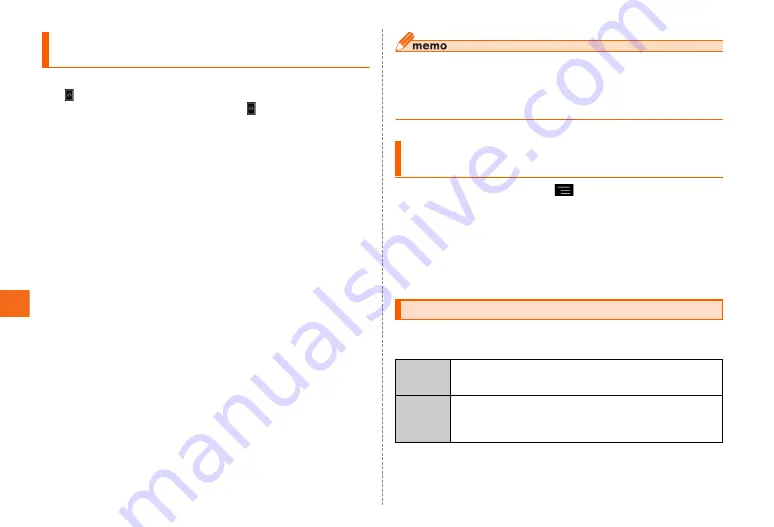
Appendix/Index
58
a
Receive a notification of software update
appears on the status bar.
•
During Wi-Fi
®
network connection,
does not appear.
Downloading software update data starts automatically.
Go to Step
d
.
b
Drag the status bar
→
"New Software
Available"
c
"Download"
Downloading data of software update starts and a
confirmation screen appears when update is complete.
d
Mark "Agree"
■ Updating immediately
e
"Update now"
FJL21 reboots and the software update starts.
■ To specify date and time to update
e
"Specify update date"
→
Set date
→
"Set"
→
Set
time
→
"Set"
Update starting date and time is set.
•
When the specified date and time arrives, a notification
screen for software update start appears. Operate the
onscreen instructions. If no operation is done, FJL21
reboots in about 3 minutes to update software.
◎ FJL21 automatically checks availability of software update on
regular basis (by 7 days). Receive update notification if it is needed
and execute software update. For checking automatically, you are
charged for packet communication because LTE/3G data
communication is used. Note that this function cannot be stopped.
a
In the home screen,
→
"Settings"
→
"About
phone"
→
"Software Update"
Check if software update of the FJL21 is needed.
•
When "Device is up to date" appears, tap "OK" and then
continue to use.
•
When "New Update Available" appears, operate Step
c
and
later of "Updating by receiving update notification".
■ When asking for repair
For repair, contact Secure cell phone support center.
Updating by receiving update
notification
Checking if software update is needed
and then updating
After-sales service
During the
warranty
period
Repairs will be done based on the terms of services of
the free-of-charge repair warranty described on the
warranty card.
Outside
the
warranty
period
We shall repair the product for a charge as requested by
the customer if repair renders it usable.




























