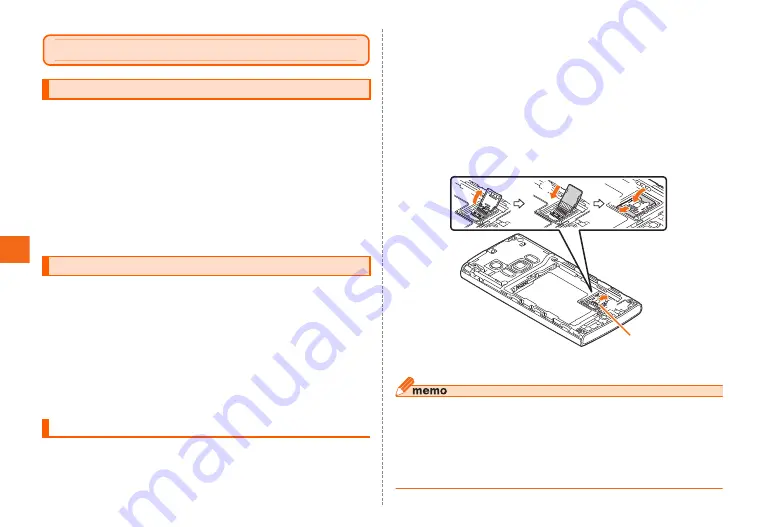
File Management
52
File management
FJL21 has two data saving area: "Internal storage" and "SD
card". You can save the E-mail (@ezweb.ne.jp) backup data
to microSD card if it is inserted.
But when microSD card is not inserted, the backup data can
be saved to "sdcard" directory of the internal storage.
Depending on each application, data may be saved to
"sdcard" directory of the internal storage not in microSD
card. With "KSfilemanager", you can check data in the
internal storage or microSD card or manage files by
copying/pasting.
FJL21 supports up to 2 GB microSD card, up to 32 GB
microSDHC card and up to 64 GB micro SDXC card.
•
Do not turn off the power or subject it to shocks while accessing
data on a microSD card. It may result in damage to data.
•
Using a microSD card whose speed class is Class 4 or
more is recommended.
•
For compatible microSD card/microSDHC card/microSDXC
card, contact each microSD card manufacturer or refer to
au homepage.
Before installing/removing microSD card, turn the power off
and remove the battery cover and battery pack.
■ Installing
a
Slide the cover in the direction of ① to
unlock, then open it in the direction of ②
b
Insert microSD card to the cover (③)
•
Insert it with the metal terminal facing down when the
cover is closed.
c
Closer the cover (④), slide in the direction of
⑤ to lock
•
To remove, perform in the same way.
◎ Insert a microSD card with the right side up in the appropriate direction.
Inserting a microSD card forcefully into the slot could result in failure to
remove the microSD card or damage to the microSD card.
◎ Do not touch the terminal part of microSD card.
◎ Do not remove the microSD card forcibly. It may result in damage to
the microSD card or the data loss.
◎ Some applications may not be available when microSD card is not inserted.
Internal storage
Using microSD card
Installing/removing microSD card
①
③
④
⑤
②
Cover






























