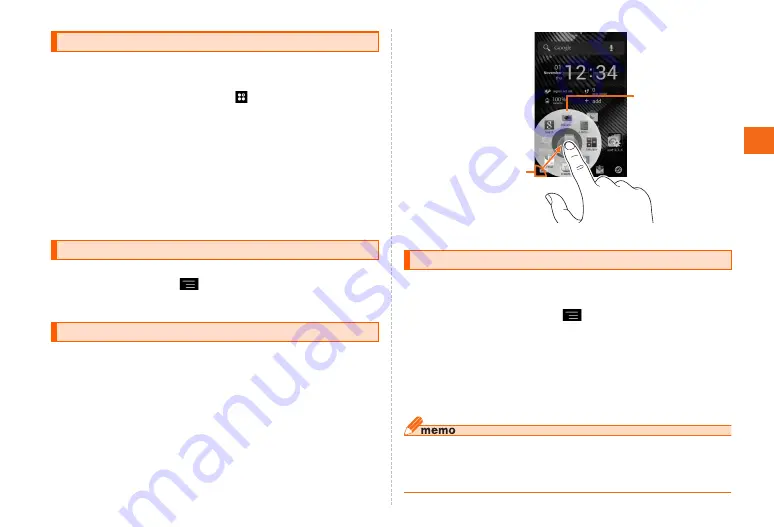
Basic Operation
41
Application icons/widgets installed to the FJL21 appear in a
list. Tap an application icon to start the application.
a
In the home screen, tap
The main menu appears.
•
Tapping "Apps"/"Widgets" in the main menu switches the
application list/widget list.
b
Tap function/item to start
•
When you tap an application icon to use function, communication
fees may be charged depending on the function.
•
To add widget in the home screen, long-touch a widget→
Drag to the home screen.
There are 2 types of menu for the FJL21: option menu which
is displayed by tapping
and pop-up menu which is
displayed by long-touching entry field or item.
Slide your finger from the screen end (slide spot) to the
center to display the launcher of applications (Slide-in
launcher) or activate screen memo function (Capture memo)
with which you can capture the displayed screen. Slide-in
function can be available in any screen. You can start the
frequently-used application or screen memo function quickly
at any time.
Setting manner mode mutes ringtones etc. so that you do
not disturb people around you in public places.
a
In the home screen,
→
"Settings"
→
"Sound
and Vibration"
→
"Manner mode"
→
Mark
"Enable manner mode"
The manner mode icon is displayed in the status bar.
•
Alternatively, press and hold
C
until the phone option menu
is displayed and tap a set manner mode type to set/cancel
the manner mode.
◎ Focus lock sound, shutter sound, start/end recording sound when
shooting with the camera are emitted even in the manner mode.
◎ For instruction on how to set manner mode on the lock screen, see
"Unlocking screen" (
X
P.37).
Using the main menu
Displaying menu
Using Slide-in function
Setting manner mode
Slide-spot
Launcher






























