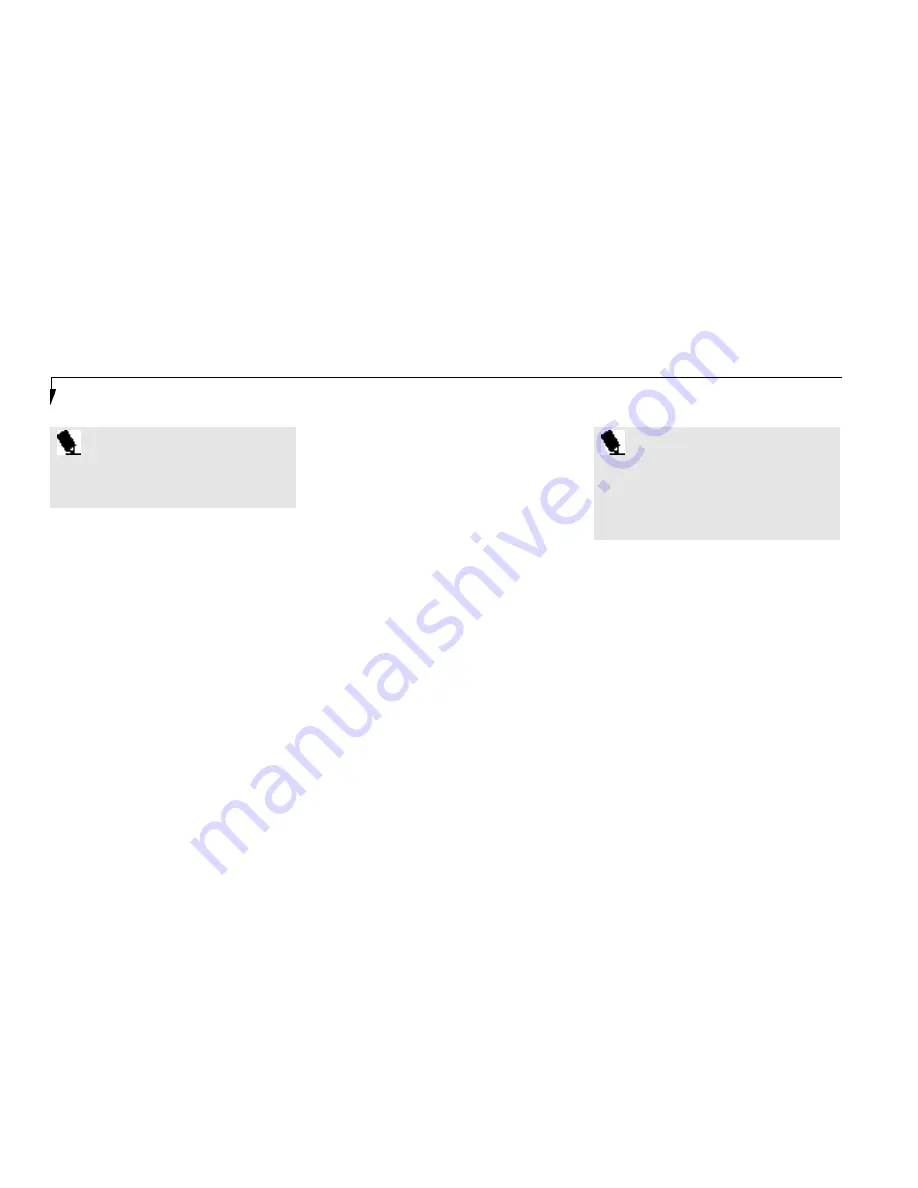
S e c t i o n T w o
22
P O I N T
If you do not wish to have the CD
automatic insertion function active you
can disable it.
8. Click on the CD-ROM drive or DVD drive
manufacturer’s name and model.
9. Click on Properties. The CD-ROM drive or
DVD drive manufacturer’s name and model
properties dialogue box will be displayed.
10. Click on the Settings tab.
11. Click on the automatic insertion notification
box to toggle it off.
12. Click on OK.
13. Click on OK in the system properties
dialogue box.
14. Restart your notebook according to the
message displayed.
You can re-enable the function by repeating
the process except in step 11 change the
setting to On.
Hard Drive Access Indicator
The Hard Drive Access indicator tells you when
either the internal hard drive or the optional
second hard drive is being accessed.
P O I N T
The Hard Drive Access indicator does not
show which drive is being accessed. It
works the same for either the internal
hard drive or the optional second
hard drive.
To disable the CD automatic insertion function
do as follows:
1. Save all data and close all applications.
2. Click on the Start button.
3. Point to Settings.
4. Click on the Control Panel. The control panel
window will be displayed.
5. Double click on the System icon. The system
properties dialogue box will be displayed.
6. Click on the Device Manager tab. The device
list will be displayed.
7. Click on the + to the left of the CD-ROM
icon. The CD-ROM drive or DVD drive
manufacturer’s name and model
will be displayed.
Floppy Disk Drive Access Indicator
The Floppy Disk Drive Access indicator tells
you a floppy disk drive is being accessed,
regardless of whether a drive is installed in
Multi-function Bay 1or on the external floppy
disk drive port. The Floppy Disk Drive Access
indicator will flash when your software t ries to
access a floppy disk drive even if no floppy disk
drive is installed.
PC Card Access Indicators
The PC Card Access indicators tell you when an
installed PC Card is being accessed. Card 1 is
the bottom connector inside the slot and Card
2 is the upper connector inside the card slot.
Содержание 985Tx
Страница 6: ...T a b l e o f C o n t e n t s ...
Страница 9: ...LifeB o ok 90 0 Series f rom Fu jit su P r e f a c e ...
Страница 176: ...I n d e x ...






























