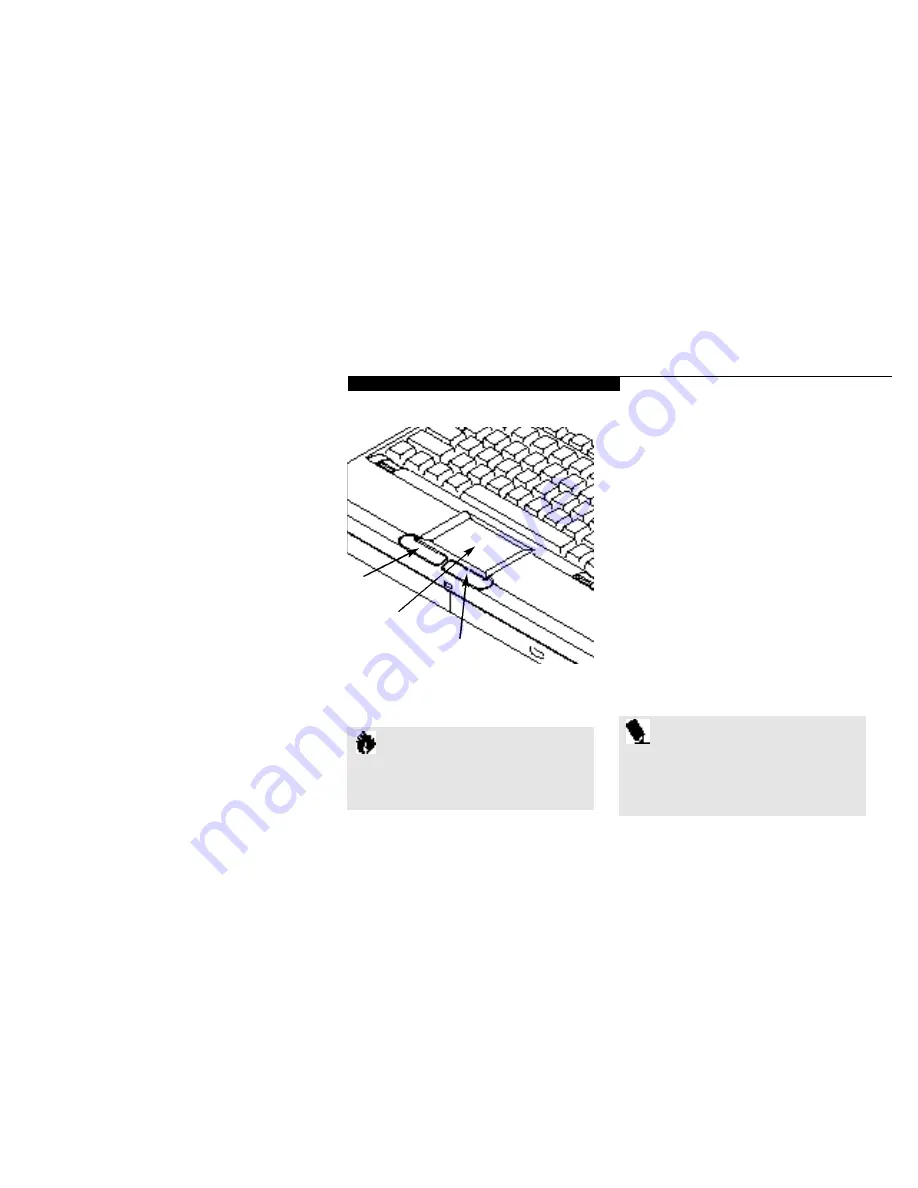
U s i n g Y o u r L i f e B o o k 4 0 0 S e r i e s
L i f e B o o k 4 0 0 S e r i e s f r o m F u j i t s u
27
Integrated TouchPad Pointing Device
The TouchPad pointing device is composed of
a small rectangular touch sensitive pad and two
buttons located in front of the keyboard. The
TouchPad pointing device has the function of
a mouse,and moves the cursor around on the
screen – up, down,left and right.A light pres-
sure with the tip of your finger is all that is
required to operate the pad. Pencil erasers, etc.
do not work. The faster you move your finger
the faster the cursor will move. The second part
of the TouchPad pointing device – the buttons
– function as mouse buttons, and the functions
they perform depend on the application you are
running. Figure 2-6 shows the position of the
pointing device and mouse buttons.
O n ce your notebook goes into De ad Ba t tery
Su s pend Mode you wi ll be unable to re su m e
opera ti on until you provi de a source of power
ei t h er from an AC Ad a pter, or an opti onal Auto
Ad a pter. De ad Ba t tery Su s pend Mode shows on
the Status In d i c a tor just like the norm a l
Su s pend Mode .O n ce you have provi ded power,
you wi ll need to press the Re sume But ton to
re sume opera ti on . In the Su s pend Mode , yo u r
data can be maintained for som eti m e . If a power
s o u rce is not provi ded prom pt ly, the Power
In d i c a tor wi ll stop flashing and go out , and
you wi ll have lost the data that was not stored .
Once you provide power you can continue to
use your notebook while an adapter is charging
the battery, but the battery trickle charges
under these conditions. If you want to charge
the battery more quickly, put your notebook
into Suspend Mode, or turn it o
ff
, while the
adapter is charging the battery. (See Power O
ff
on page 23 for shutdown procedures.)
C A U T I O N
There is no guarantee that data will not
be lost once your notebook enters the
Dead Battery Suspend Mode.
Figure 2-6 TouchPad Pointing Device
Left Button
Right Button
Touch Sensitive Pad
P O I N T
An external mouse can be connected to
the PS/2 Connector on the right side of
your notebook, and used at the same time
as the Internal TouchPad Pointing Device.
Содержание 420D
Страница 3: ...T a b l e o f C o n t e n t s ...
Страница 149: ...I n d e x ...
















































