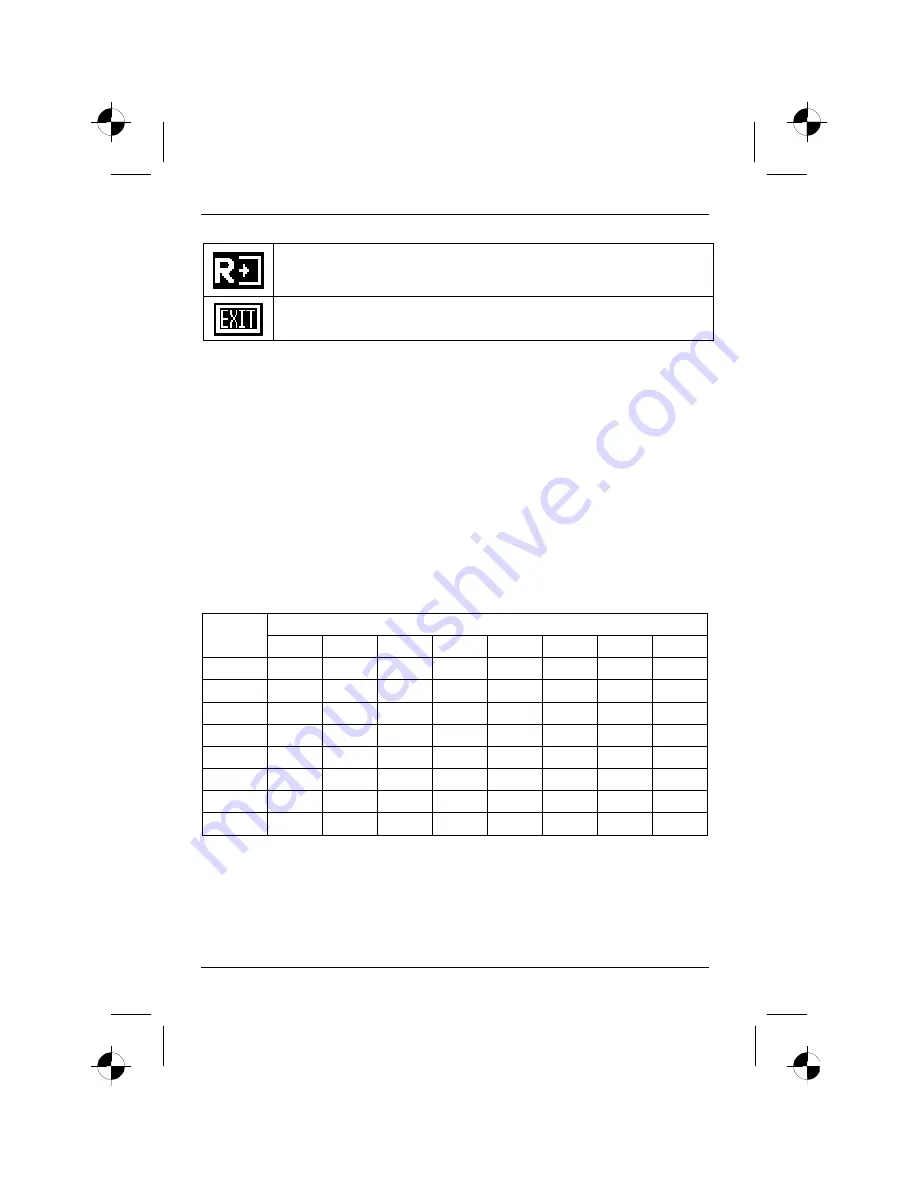
Colour monitor 38B2-M
14 - English
A26361-K853-Z200-1-5E19
Resetting the monitor to the factory settings (
Reset
)
Save settings and terminate OSD menu (
Exit
)
Locking the OSD menu (OSD Lock)
The OSD menu can be locked to prevent accidental or unauthorised changes to the monitor
settings.
Ê
Switch your monitor off.
Ê
Press and hold down the
3
and
4
buttons and switch on the monitor simultaneously.
Please proceed in the same manner to release the locked OSD menu again.
Notes on ergonomic colour adjustment
If you select colours for the display in your application programmes, take note of the information
below.
The primary colours blue and red on a dark background do not produce the minimum required
contrast of 3:1 and are therefore not suitable for continuous text and data entry.
When using several colours for characters and background and giving the primary colours full
modulation, you can obtain very suitable colour combinations (see the following table):
Background
Characters
black
white
purple
blue
cyan
green
yellow
red
black
+
+
-
+
+
+
-
white
+
+
+
-
-
-
+
purple
+
+
-
-
-
-
-
blue
-
+
-
+
-
+
-
cyan
+
-
-
+
-
-
-
green
+
-
-
+
-
-
-
yellow
+
-
+
+
-
-
+
red
-
+
-
-
-
-
+
+
Colour combination very suitable
-
Colour combination not suitable because colour locations are too close together, thin
characters are not identifiable or rigorous focusing is demanded of the human eye.
Содержание 38B2-M
Страница 2: ......






































